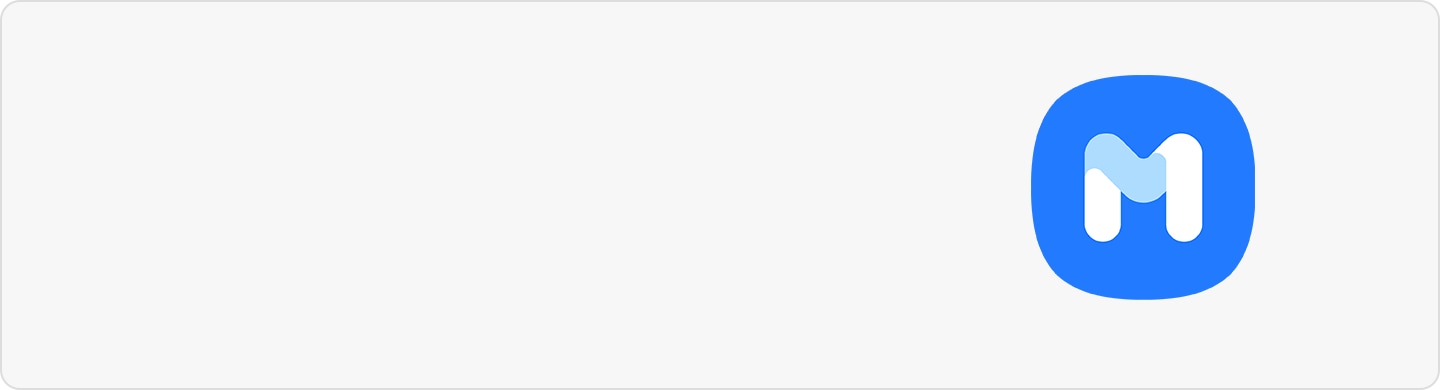Convert handwriting to text using S Pen and Samsung Notes
Even with our lightning-fast typing speeds, there are times when we just feel more comfortable taking down notes in writing. The S Pen is useful for conveniently jotting down notes and sketching new ideas. But did you know that you can also convert your handwritten notes into digital text? You will be surpirised at how good your Galaxy device is at deciphering your messy scribbles. This quick guide provides you with the steps to use this feature.
Please note: The feature to convert handwritten text is only available for devices with S Pen.
Step 1. Go to your Samsung Notes app and tap on Add new note icon.
Step 2. Tap on the Handwriting mode icon to start writing.

Step 3. After writing something with your S Pen, press and hold on the handwritten text.
Step 4. A pop-up box should appear. Tap Convert to text.
Step 5. Your handwriting should be instantly converted to digital text. You can then choose to Copy that text to somewhere else, or immediately Convert it on your Samsung Notes app.

Thank you for your feedback!
Please answer all questions.
RC01_Static Content