How to activate and use Bixby Vision in Galaxy A8/A8+?
What is Bixby Vision?
Bixby Vision is an image searching feature that scans objects or locations. You can search for products online, nearby places, or similar images. You can also detect text and translate it.
Please note: To use this feature
• The device must be connected to a Wi-Fi or mobile network
• You must register and sign in to your Samsung account
• Available features may vary depending on the region or service provider
Bixby Vision feature can be access through the following methods:

Access from Camera app

Access from Gallery app
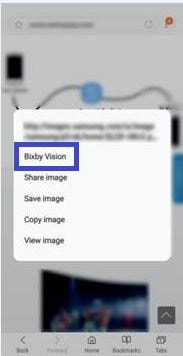
Access from Internet app
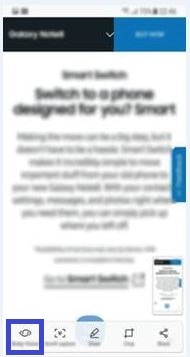
Access from Screenshot Capture Toolbar
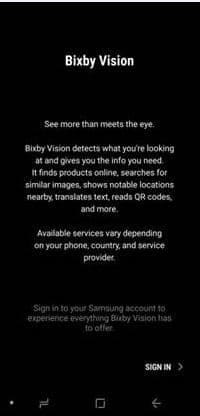
Sign in to Samsung account

Enter UserID and Password

Accept Terms & Conditions

Allow Bixby Vision to take pictures and videos

Tap the search icon
Searching for shopping information:
Recognize products and search for information, such as the product name and its price. A direct link to shopping results is provided to help you purchase a product even when you do not know what it is called
Searching for nearby places:
Search for landmarks or information of places near the area the device scans
Detecting and translating text:
Detect text in an image to share or translate it
Searching for wine information:
Detect the information from a wine label and search for information on the wine. Information, such as its vintage chart, food pairings, and world ranking, will be provided
Searching for similar images:
Search for images similar to the recognized objects online. You can view various images with properties similar to the object, such as color or shape
Reading QR codes:
You can read QR codes to access a variety of information, such as a website’s address, content details, location information, or business card details
Thank you for your feedback!
Please answer all questions.
RC01_Static Content




