How to activate or reset Samsung Galaxy Watch?
To activate Galaxy Watch, you need a phone with Android version 5.0 or later and Memory 1.5 GB or over / iPhone 5 or later with iOS version 9 or later.
Please note:
• On your phone, go to Settings > Connections > Bluetooth and make sure that Bluetooth is on
• Make sure your Galaxy Watch is charged
• To turn on your Galaxy Watch, press and hold the side lower button until you see the Samsung logo
• If your Galaxy Watch doesn’t turn on, please make sure your Galaxy Watch is charged
• If Galaxy Wearable application is not installed on your Mobile Device, download it from Samsung Apps or Google Play
• Bring Galaxy Watch closer to the Mobile Device. Wait for the Search and once the new Galaxy Watch message appears on your Mobile Device, tap Connect



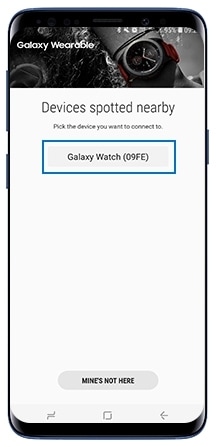
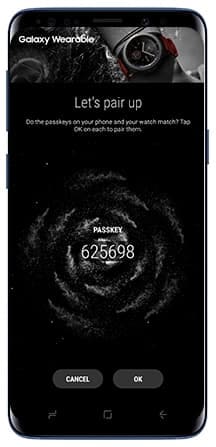

• Read the Terms and Conditions and check Agree to all or on each agreements, then tap Next to continue
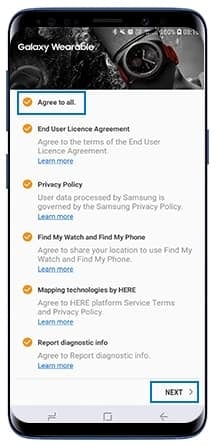
If your Galaxy Watch is frozen and unresponsive, press and hold the Home key (Power key) for more than 7 seconds to restart it.
If problem persists, perform a factory data reset.
Please note: Before performing the factory data reset, remember to back up all important data stored in the Galaxy Watch
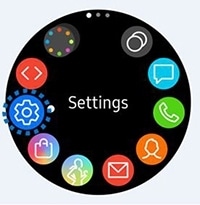


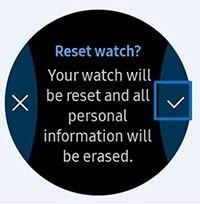
If the problem is still not resolved, visit our Samsung Service Centre for further assistance.
Thank you for your feedback!
Please answer all questions.
RC01_Static Content




