How to adjust Display Settings with One UI
With One UI, Samsung introduced a series of new features to adjust display settings for your Galaxy Phones. Features includes improving your
battery to changing the way you navigate through the operating system. Read on to find out more.
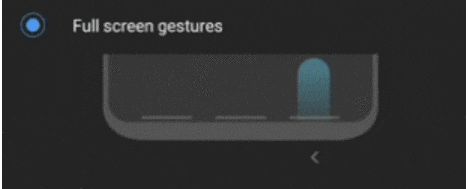
There are 3 functions tagged to 3 Swipe Gestures similar in junction with the navigational bar before:
Swipe left : To go back to the Previous step or Recent used menu
Swipe middle : To head to Home screen
Swipe right : To navigate to Recent used
menu or Previous Step
Do note that the arrangement of the button is customizable

In enhancing better user experience, the Lift to wake feature enables your devices to wake your display automatically
when you lift your phone up for use.
To enable this feature:
1 Open the Settings application on your device
2 Tap on Advance Features
3 Tap on Motions and Gestures under Advance Features tab
4 Toggle on Lift to wake option
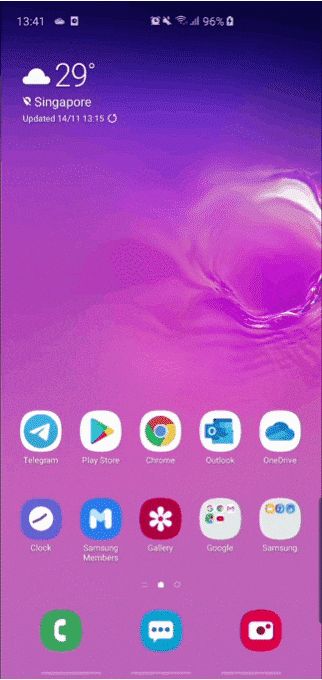
The Always on display feature presents essential data with requirement of low power to operate. However, overtime it could drain up to 2% of the battery consumption. The new timeout option allows user to have the choice to active AOD by a tap on the screen and place the device back to sleep after 10 seconds.
To enable this feature:
1 Open the Settings application on your device
2 Tap on Lock Screen
3 Tap on Always on Display under Lock Screen
4 Tap on Display Mode, and select ‘Tap to show’ within the options
With Screen mode, you are able to choose your color preference displayed on the screen and customize it to your liking.For the prosumers, you will be able to set the specific RGB to screen on your device.
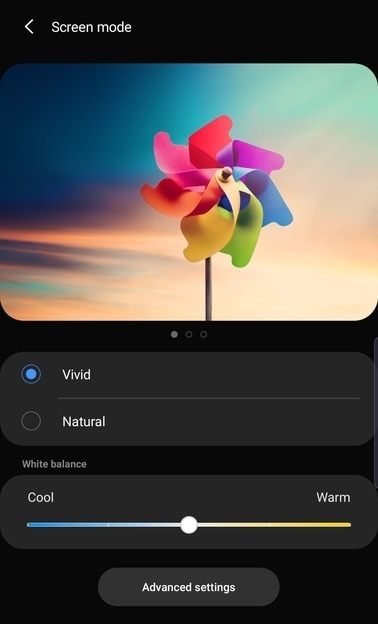
To choose your color preference:
1 Open the Settings application on your device
2 Tap on Display under settings
3 Under Display, tap on Screen Mode
4 Choose from Vivid or Natural
5 To adjust RGB colors, tap on Advanced Settings
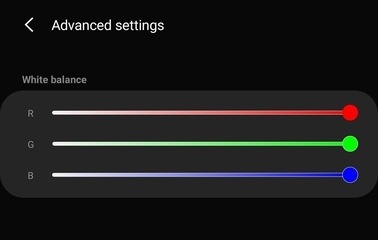
Blue light filter options are available on toggle switch for users looking to reduce eye strain with their use on their device
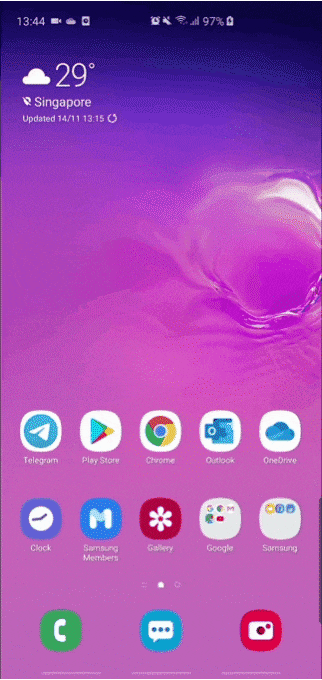
To enable Blue Light filter:
Open the Settings application on your device tap on Display under settings Toggle on / off Blue Light Filter
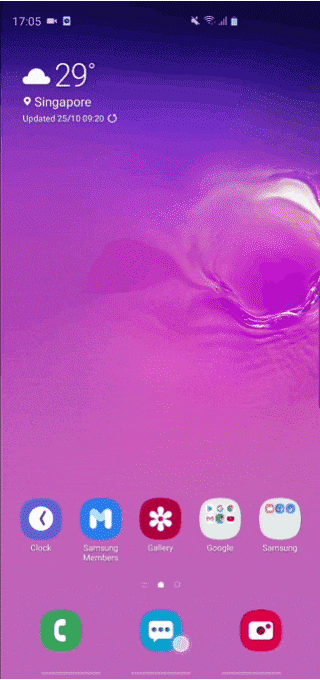
How to locate dark mode on your Galaxy device:
1 Open the Settings app on your device
2 Tap on display
3 Under display tab, tap on the toggle switch for Night Mode
4 Toggle to your preference
Thank you for your feedback!
Please answer all questions.
RC01_Static Content



