How to charge the battery of Samsung Mobile Device?
Charge the battery before using it for the first time or when it has been unused for extended periods.
• Use only Samsung-approved chargers, batteries, and cables. Unapproved chargers or cables can cause the battery to explode or damage the device
• Connecting the charger improperly may cause serious damage to the device. Any damage caused by misuse is not covered by the warranty
Please note: This article is focusing on newer models such as Galaxy S10 Series, Note9, S9/S9+, Note8 and S8/S8+
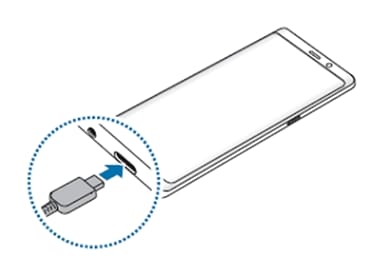
If you want to charge with a Micro USB cable, connect the Micro USB connector to charge the battery with a Micro USB cable
• Do not plug a Micro USB cable into your device’s multipurpose jack. Doing so may damage the device and the cable
• The Micro USB connector is used for charging the battery and connecting to a computer
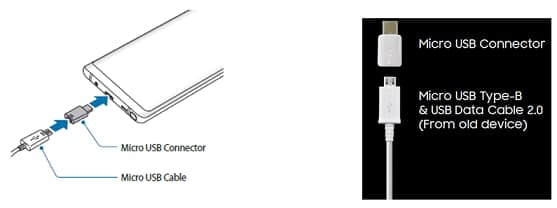
You can also use the USB connector(USB type-C) to charge another mobile device with your device’s battery.
Plug the USB connector(USB Type-C) into your device’s multipurpose jack, and connect your device and the other device via the other device’s USB cable.
When charging start, the battery charging icon will appear on the other device’s screen.
Please note: The app selection pop-up window that appears on your device is for data transfer. Do not select an app from the pop-up window

The device has a built-in fast charging features which you can charge the battery more quickly.
To increase the charging speed, turn the device or its screen off and the charging icon will appear on the screen.
If the fast charging feature is not activated, follow these steps:
• For Galaxy S10 Series, launch the Settings > Device care > Battery > More option > Settings > Activate Fast cable charging option.
• For other Galaxy Models, tap Apps > Settings > Device maintenance > Battery > More option > Advanced settings > Activate Fast cable charging option.
Please note:
• While charging, you cannot activate or deactivate this feature
• You cannot use the built-in fast charging feature when you charge the battery using a standard battery charger
• If the device heats up or the ambient air temperature rises, the charging speed may decrease automatically. This is a normal operating condition to prevent damage to the device
The device has a built-in wireless charging features which you can charge the battery using a Wireless Charger (sold separately).
You can charge your device faster using the fast wireless charging feature. To use this feature, you must use a charger and components that support the fast wireless charging feature.
If the fast wireless charging feature is not activated, place your Mobile Device on the Wireless Charger and follow these steps:
For Galaxy S10 Series, tap Settings > Device care > Battery > More option > Settings > Activate Fast wireless charging option.
For other Galaxy Models, tap Apps > Settings > Device maintenance > Battery > More option > Advanced settings > Activate Fast wireless charging option.
Please note:
• While charging, you cannot activate or deactivate this feature
• A fan inside the charger may produce noise during fast wireless charging
Precautions for wireless charging:
• Do not place the device on the Wireless Charger with a credit card or radio frequency identification (RFID) card between the back of the device and the device cover
• Do not place the device on the Wireless Charger when conductive materials, such as metal object and magnets, are placed between the device and the Wireless Charger. This may cause improper charging or damage to the device due to overheating
• You may lose network reception if you use the Wireless Charger in areas with weak network signals
• Use Samsung-approved Wireless Chargers only. The battery may not charge properly if you use other wireless chargers
Thank you for your feedback!
Please answer all questions.
RC01_Static Content



