How to create or manage contacts on Galaxy Tab S4?
To create new or manage contacts on your Galaxy Tab S4, follow these steps:
Creating a new contact
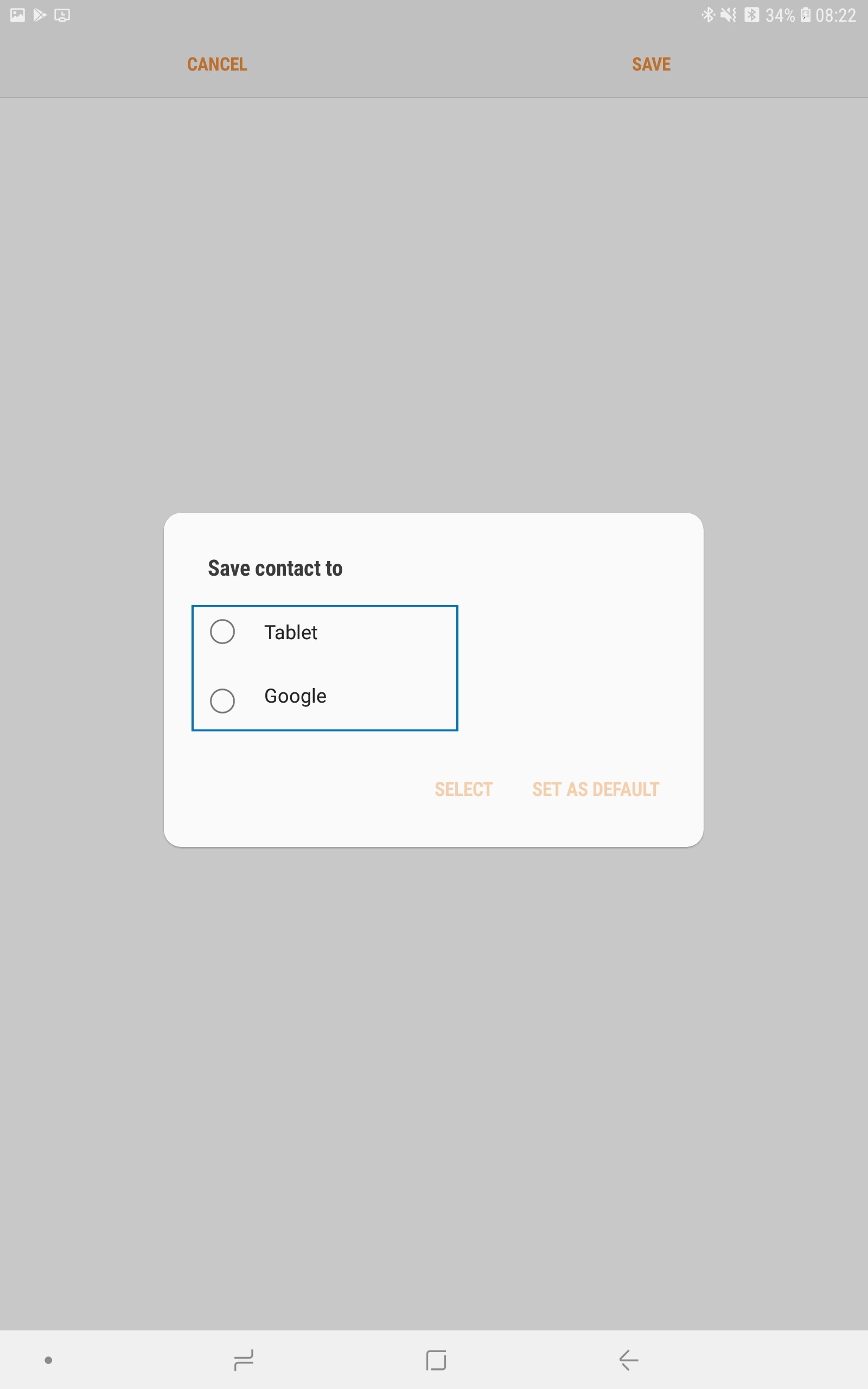
Please note:
• Depending on the selected storage location, the types of information you can save may vary
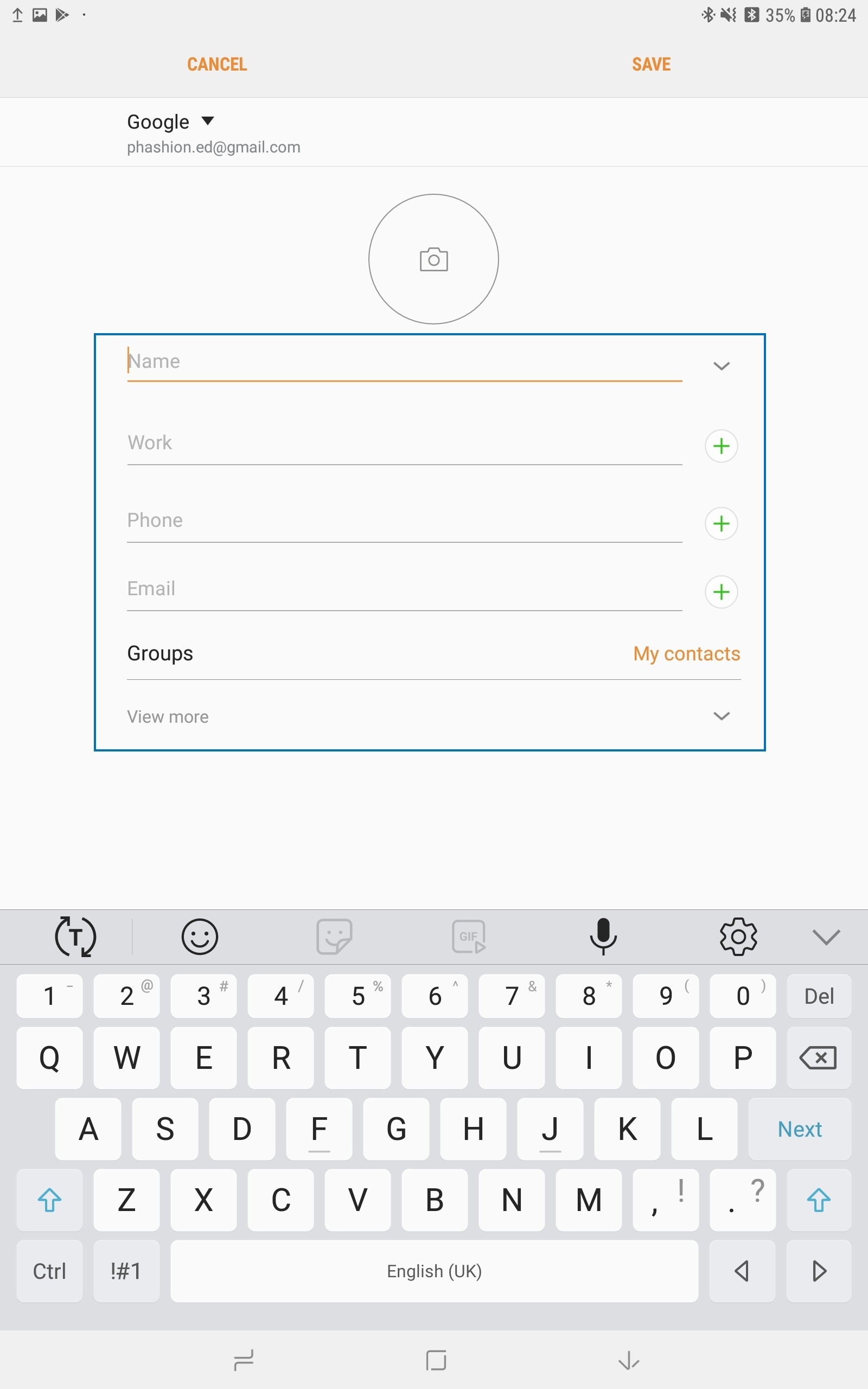
Importing contacts
Add contacts by importing them from other storages to your device.
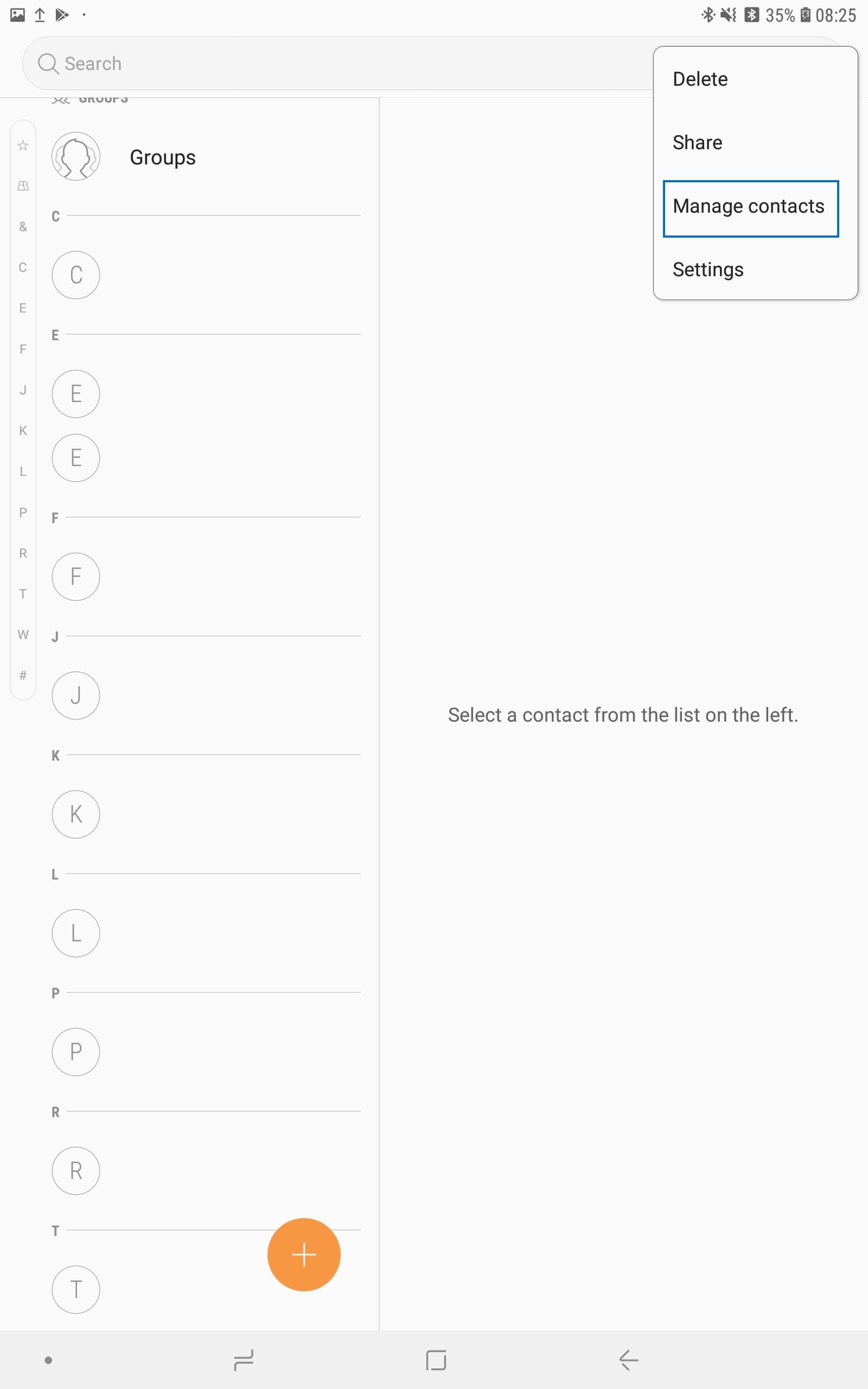
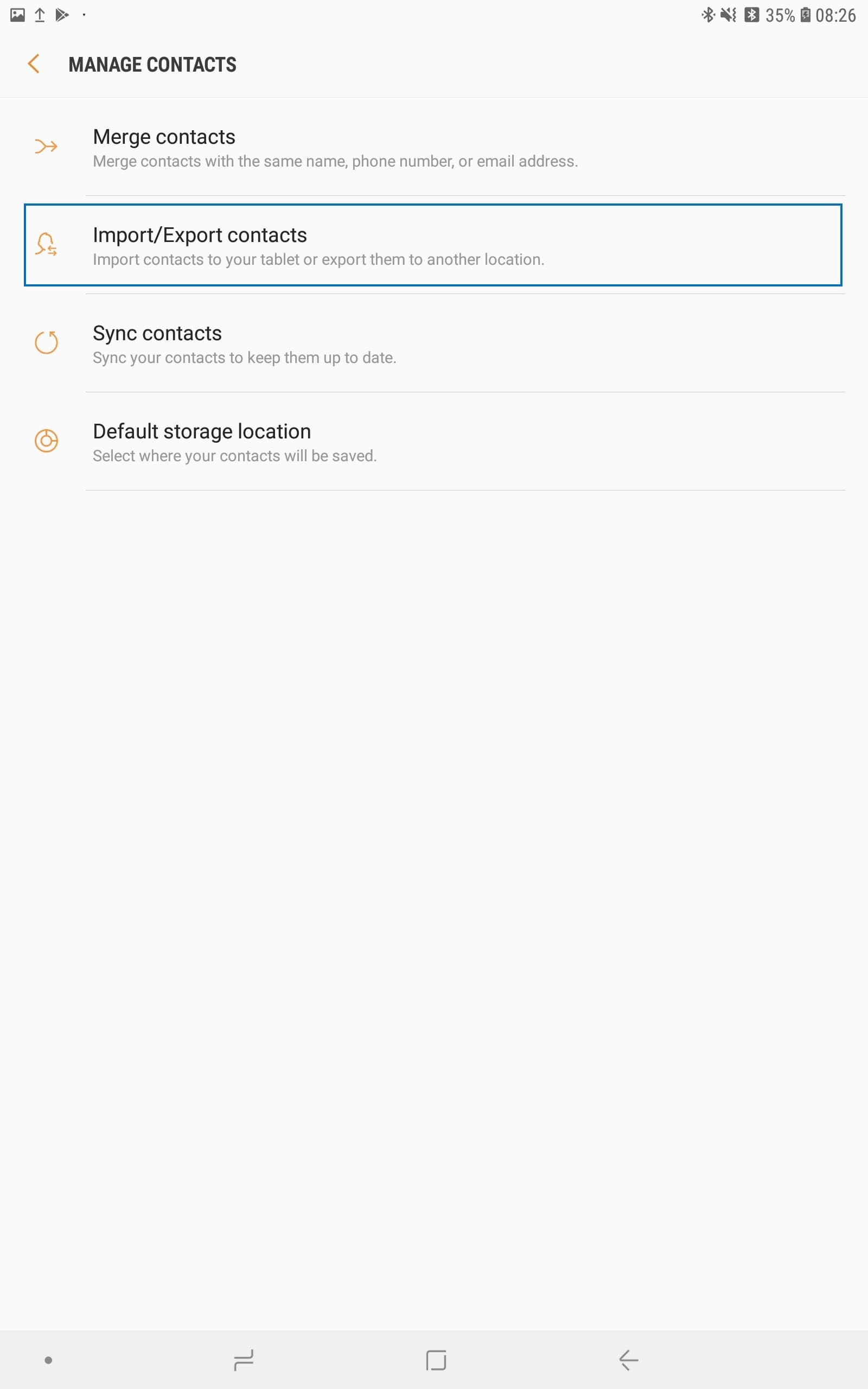
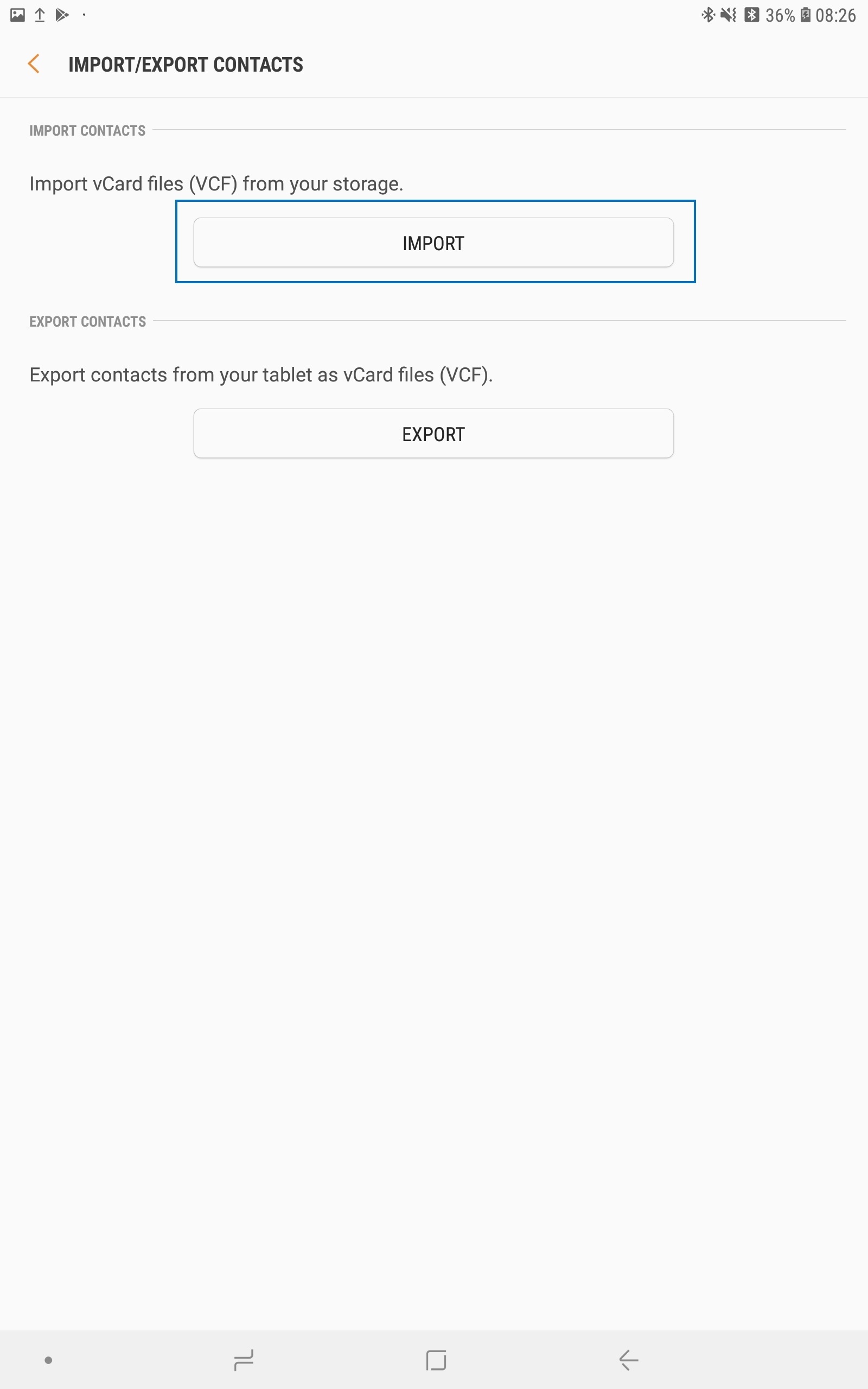
Synching contacts with your web accounts
Sync your device contacts with online contacts saved in your web accounts, such as your Samsung account.
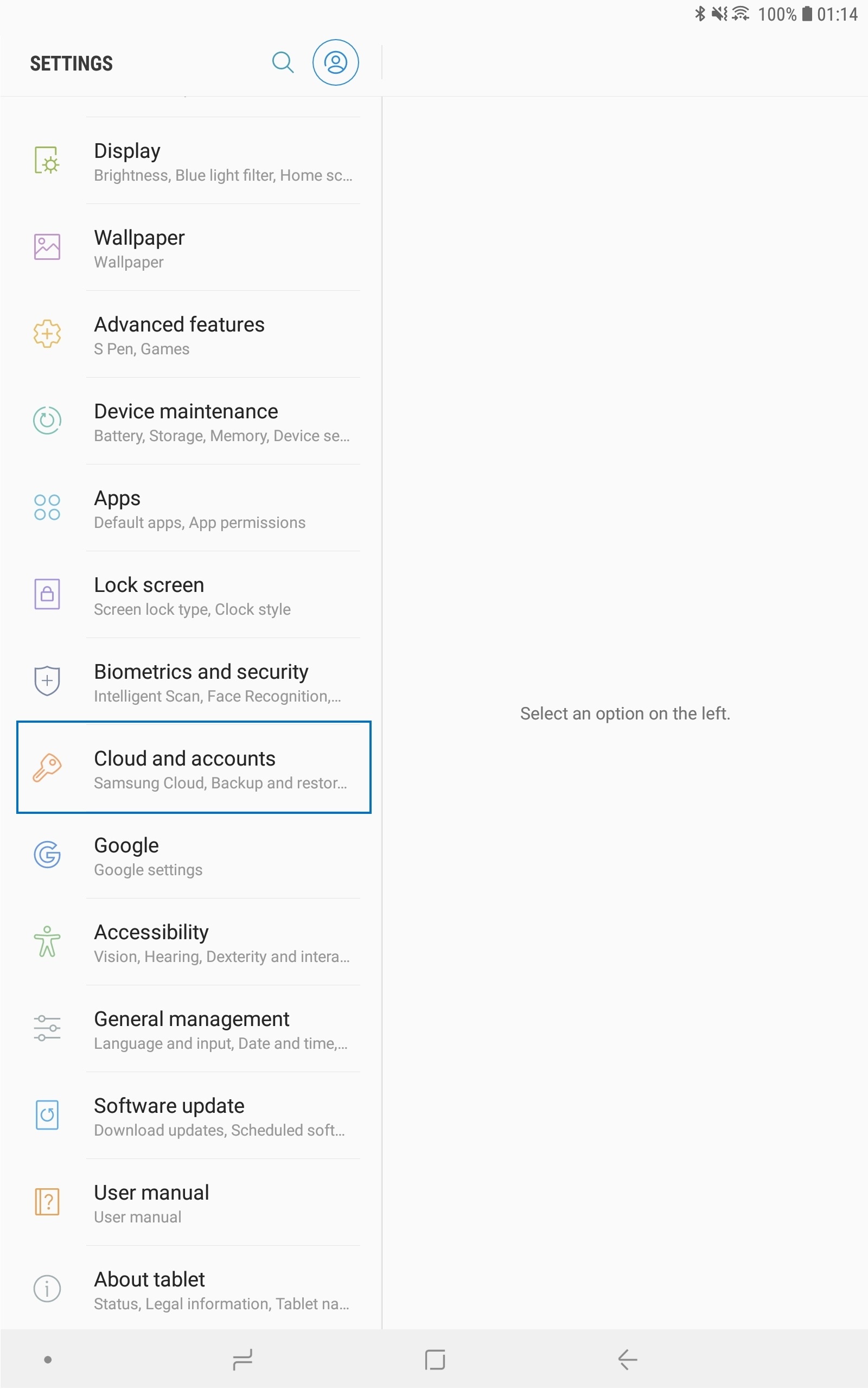
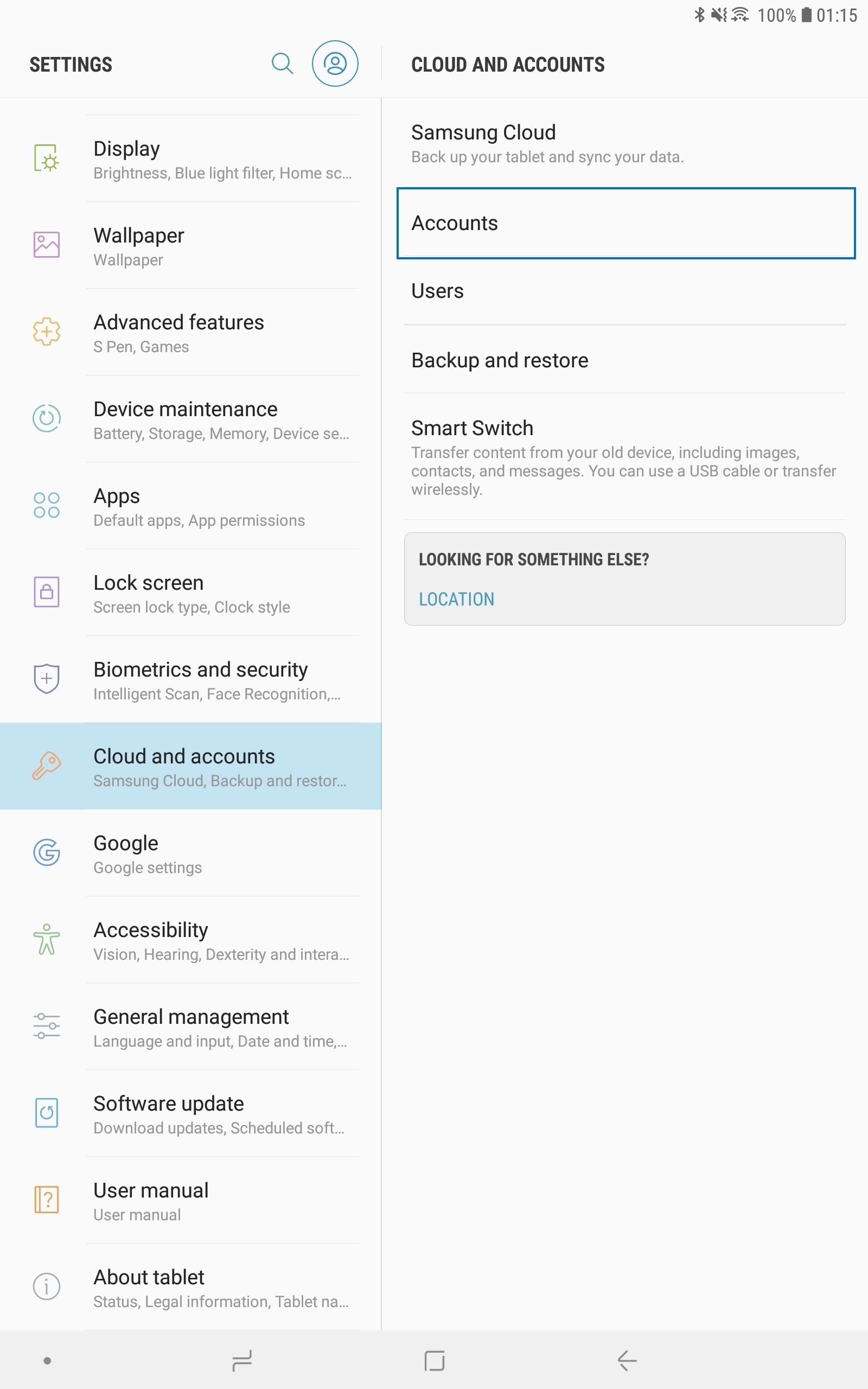
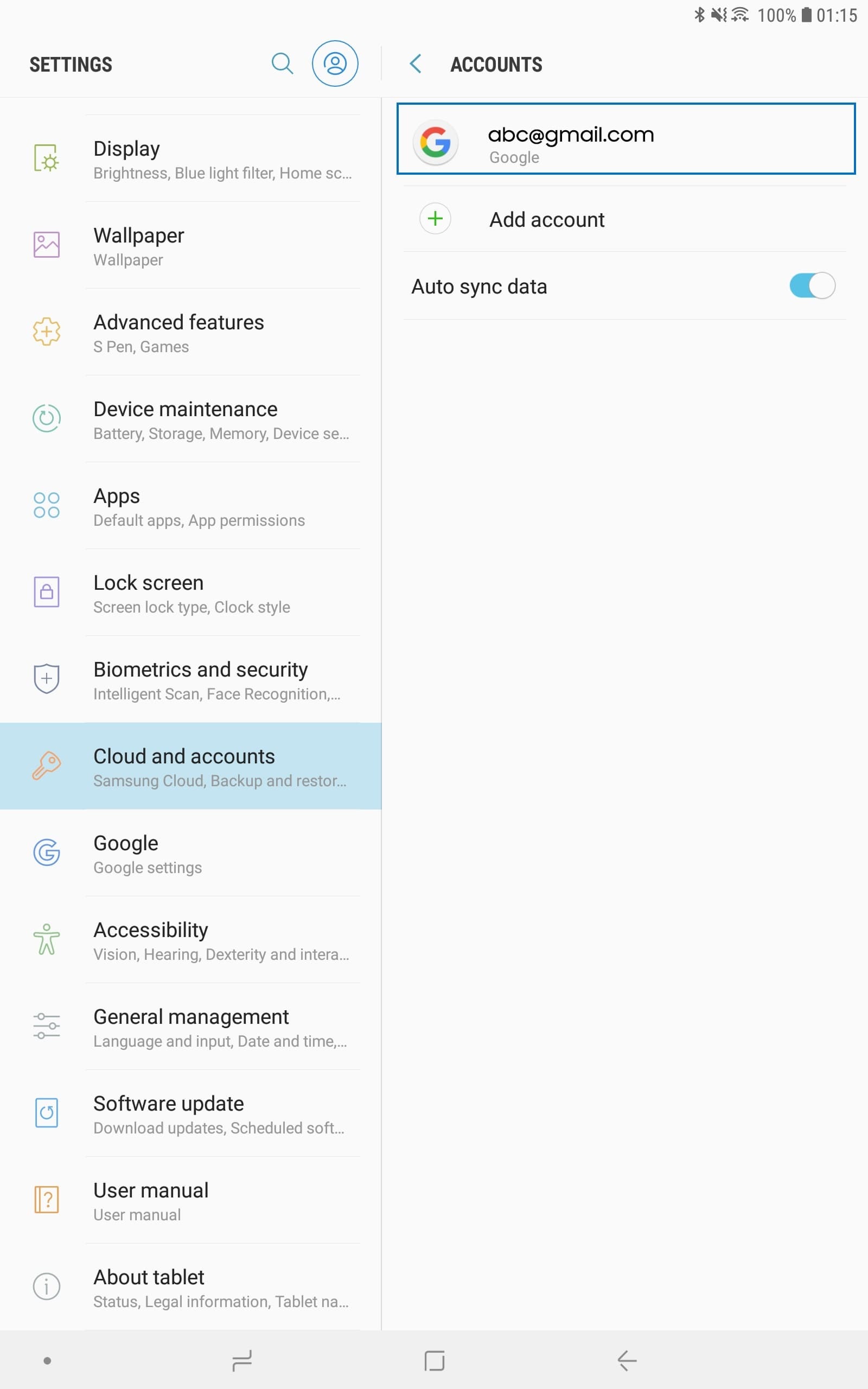
For the Samsung account, tap More options (3 vertical dots) > Sync settings and tap the Contacts switch to activate it
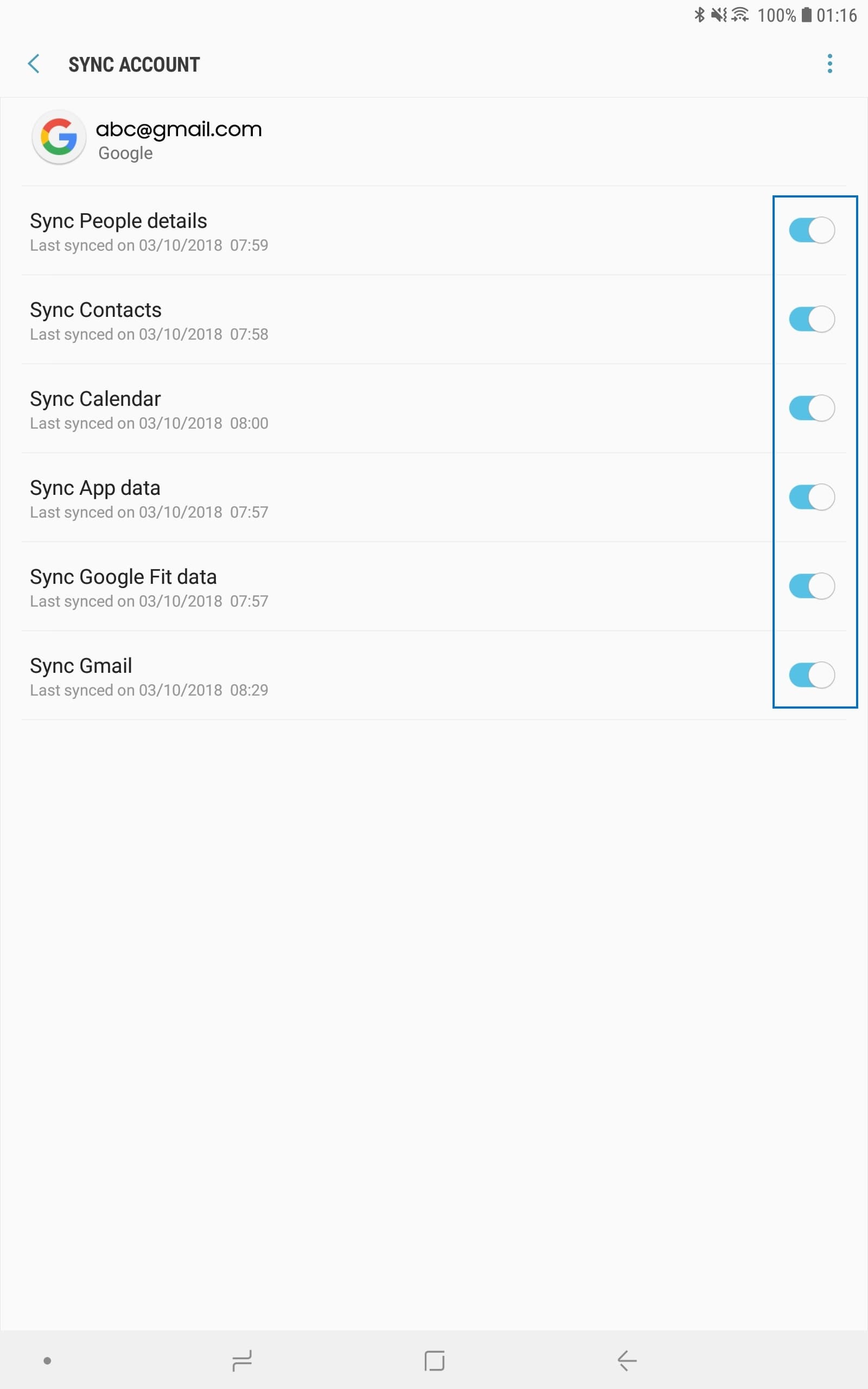
Launch the Contacts App.
Use one of the following search methods:
• Scroll up or down the contacts list
• Drag a finger along the index at the left side of the contacts list to scroll through it quickly
• Tap the search field at the top of the contacts list and enter search criteria
Tap the contact. Then take one of the following actions:
• Favourite (Star icon): Add to favourite contacts
• Phone / Video icon : Make a voice or video call
• Compose (Dialog icon): Compose a message
• Email (Mail icon): Compose an email
You can share contacts with others by using various sharing options.
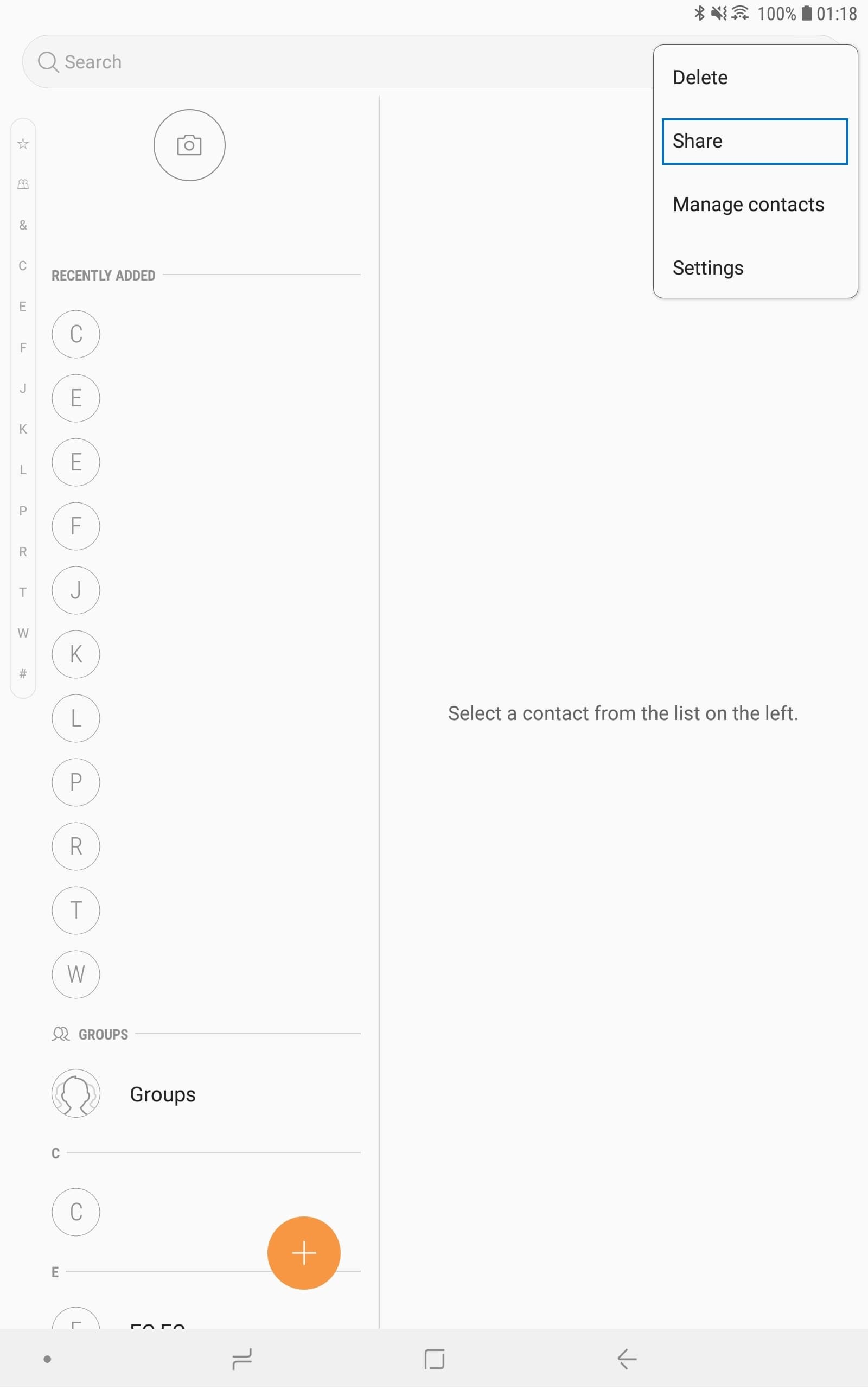
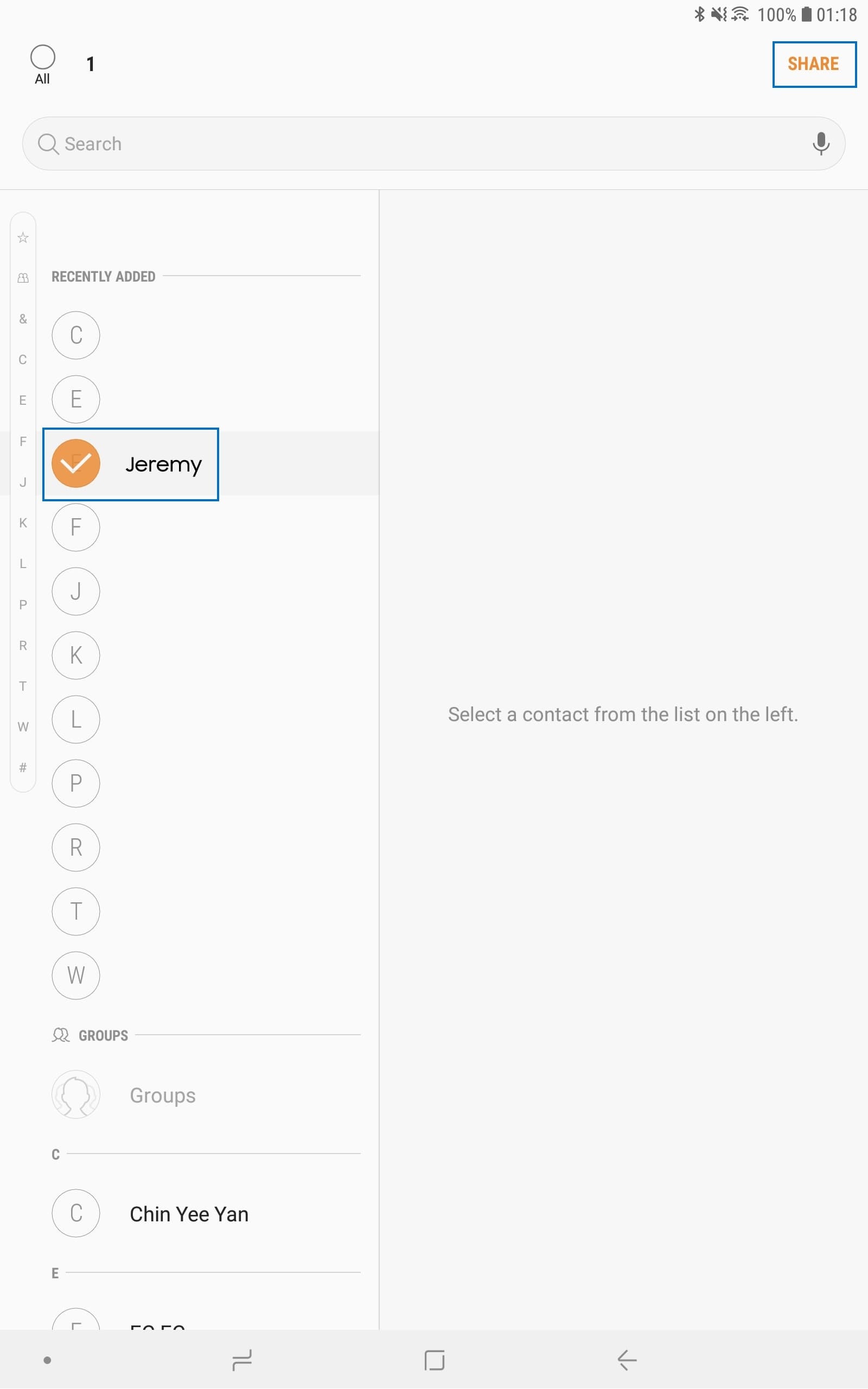
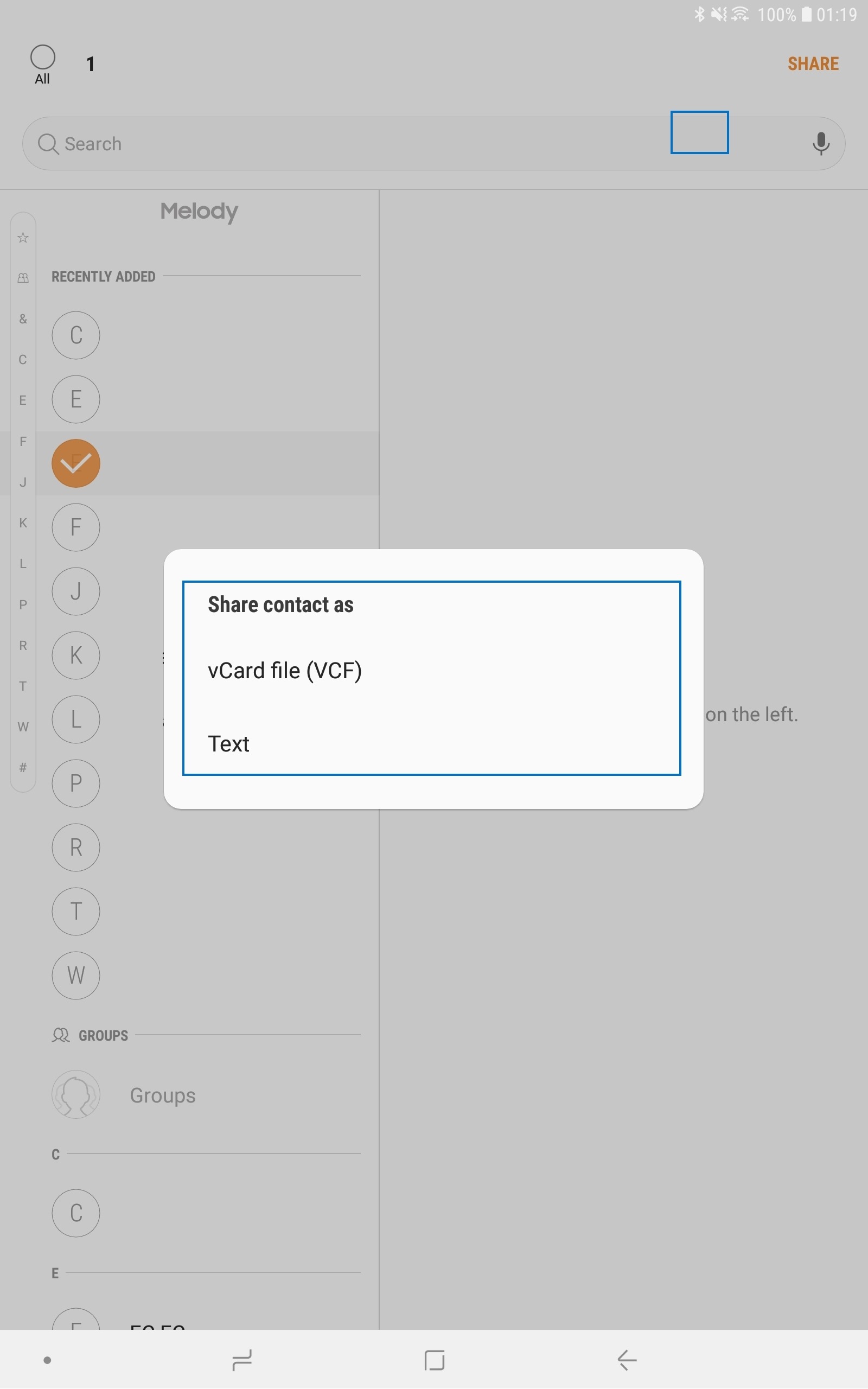
Save and share your profile information, such as your photo and status message, with others using the profile sharing feature.
Please note:
• The profile sharing feature may not be available depending on the region or service provider
• The profile sharing feature is only available for contacts who have activated the profile sharing feature on their device

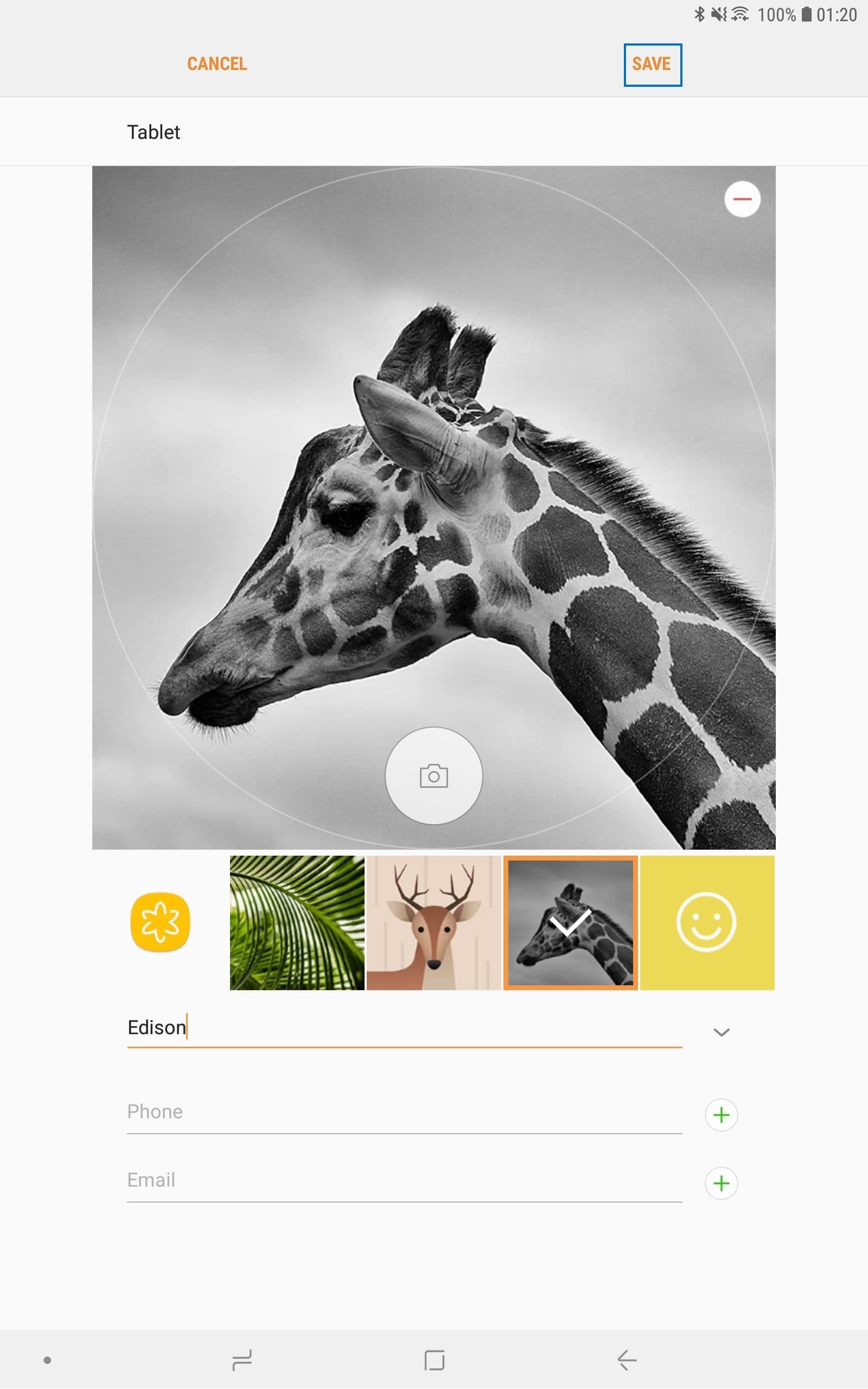
Please note:
• To use the profile sharing feature, your phone number must be verified. You can view your contacts’ updated profile information in Contacts
• To change the scope of contacts to share your profile with, tap Share with, select an item to share, and then select an option
When you import contacts from other storages, or sync contacts with other accounts, your contacts list may include duplicate contacts. Merge duplicate contacts into one to streamline your contacts list.
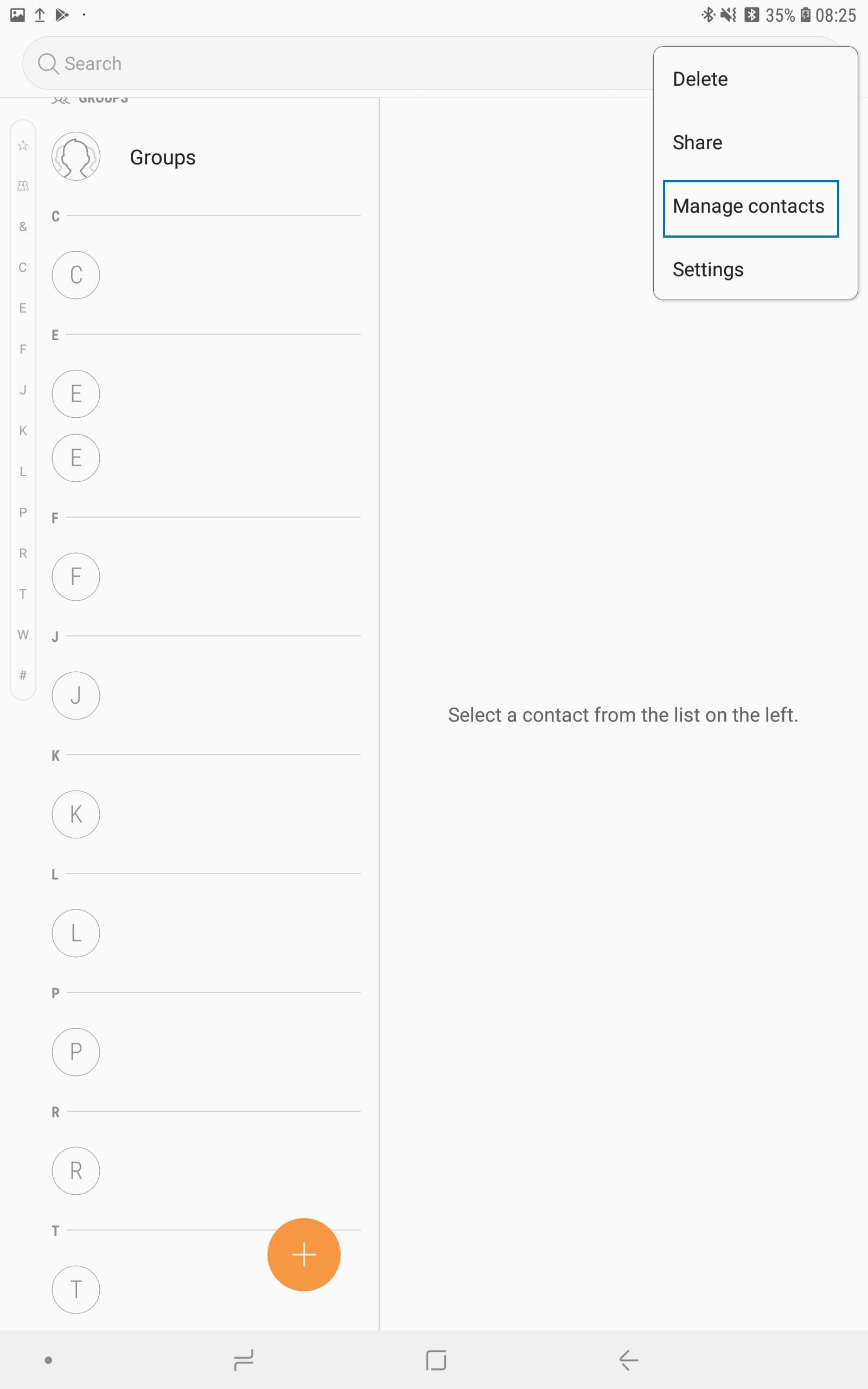
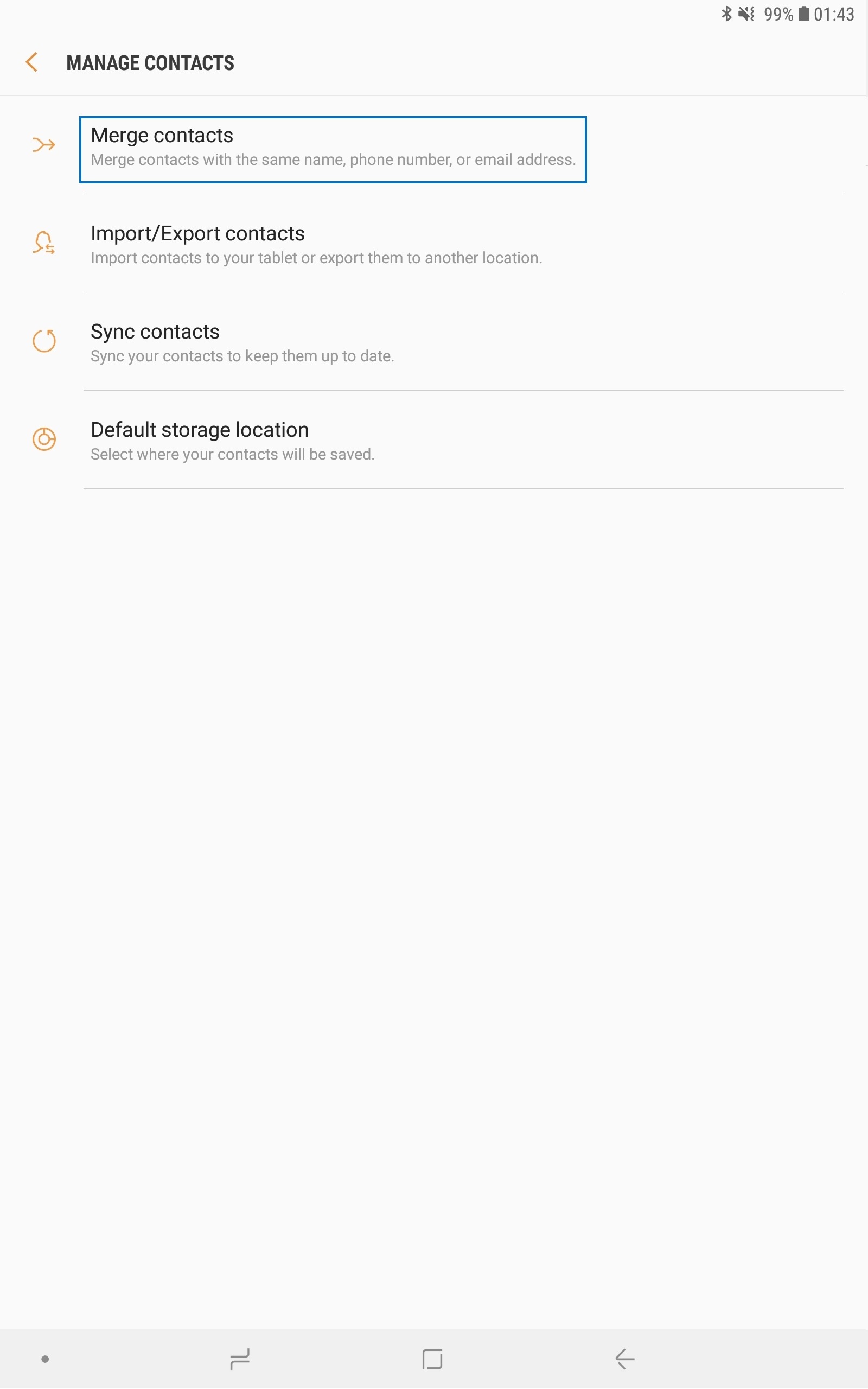

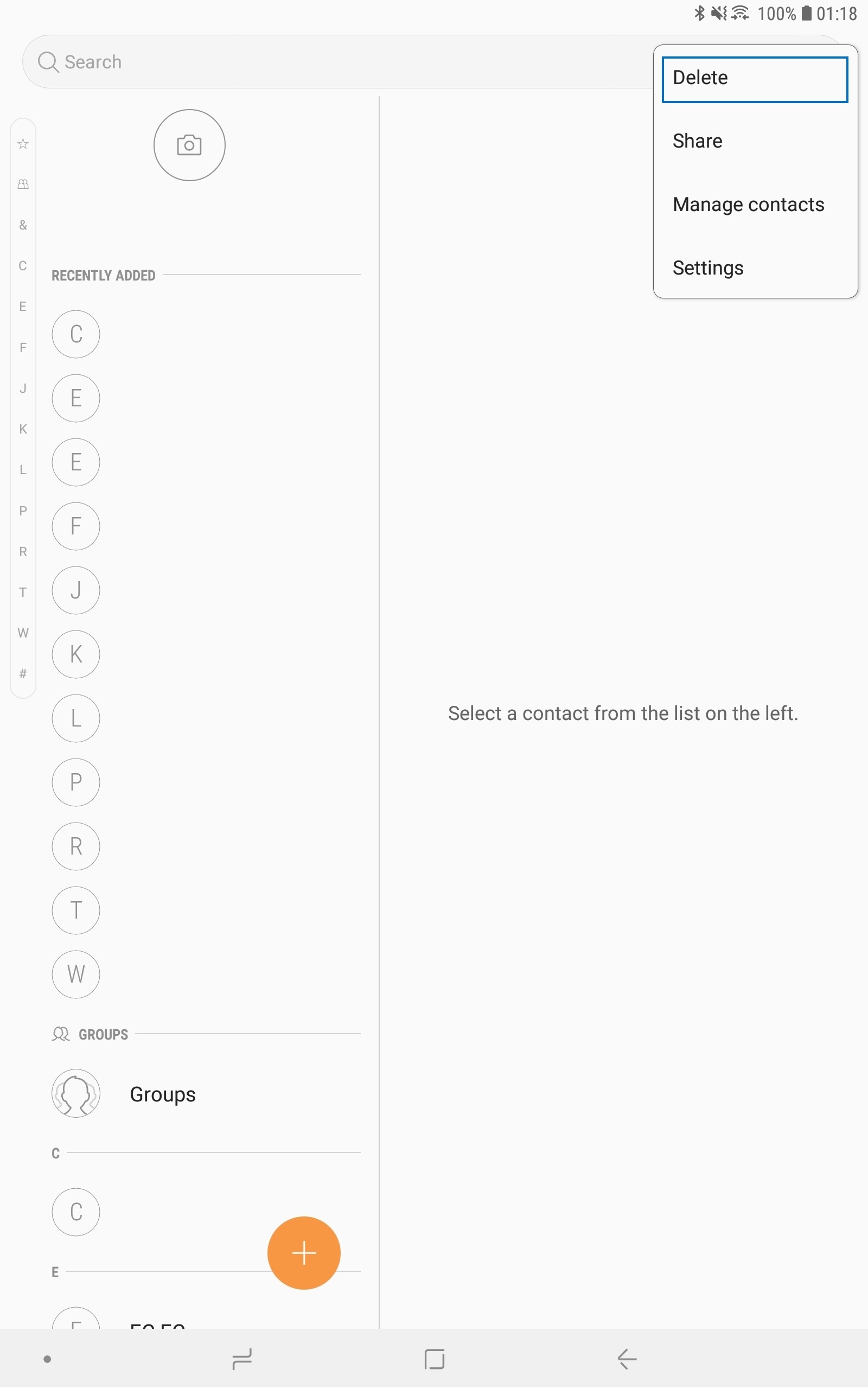

To delete contacts one by one, open the contacts list and tap a contact. Then tap More option (3 vertical dots) > Delete.
Thank you for your feedback!
Please answer all questions.
RC01_Static Content




