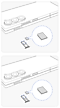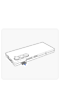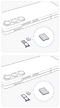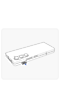How to insert a USIM card into the Galaxy Z Flip5 / Fold5 and Galaxy Z Flip6 / Fold6
A USIM card contains subscriber information and connects your device to a cellular network. In cases where the USIM card needs to be installed or removed, such as when configuring a new mobile device, it is important to do so correctly to prevent damaging the SIM card tray. Please refer to the following instructions for how to insert a USIM card into your Galaxy Z Flip5 / Fold5 and Galaxy Z Flip6 / Fold6.
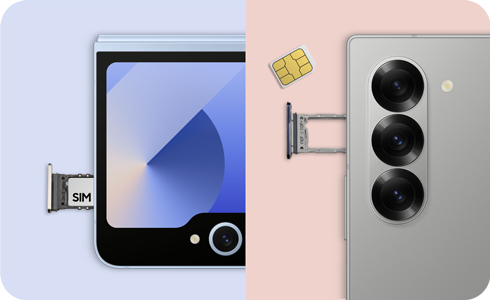
Note: If the USIM card is inserted into your Galaxy Z series device backwards, or if the SIM card tray is forced into the phone when it is not positioned properly, the tray may bend or break.
To insert a USIM card in your Galaxy Z Fold5 / Fold6 device correctly, please follow these steps:
Note: The Galaxy Z Fold device should be placed on a flat surface with the screen face down and the camera side facing up.
Galaxy Z Fold6
* Insert the SIM card as shown in the top image in step 3 for a single SIM slot or as shown in the bottom image in step 3 for a dual SIM slot.
Galaxy Z Fold5
* Insert the SIM card as shown in the top image in step 3 for a single SIM slot or as shown in the bottom image in step 3 for a dual SIM slot.
To install a USIM card in your Galaxy Z Flip device correctly, please follow these steps:
Galaxy Z Flip6
The Galaxy Z Flip6 device should be closed for this process.
Galaxy Z Flip5
The Galaxy Z Flip5 device should be fully open for this process.
Thank you for your feedback!
Please answer all questions.
RC01_Static Content