How to Make Calls and Send Messages on Galaxy Devices
With the Call & text on other devices feature, you can make and receive calls or send messages on your tablet. You just need to sign into the same Samsung account as your phone and activate the Call & text on other devices feature. Follow the guide below to enable and use this feature.
Before you try the recommendations below, be sure to check if your device's software and related apps are updated to the latest version. To update your mobile device's software, follow these steps:
Step 1. Go to Settings > Software update.
Step 2. Tap on Download and install.
Step 3. Follow the on-screen instructions.
Preset the Call & text on other devices feature
The Call & text on other devices feature is a Samsung account-based service that forwards and synchronizes calls and messages between your Samsung devices. You can use your phone’s number to make and receive calls and messages on your other Samsung devices. Your Galaxy phone and tablet must be signed into the same Samsung account and the Call & text on other devices function of both devices must be on.
Step 1. Launch the Settings app, and then select Advanced features.
Step 2. Tap the switch next to Call & text on other devices to turn it on.
Or you can also activate Call & text on other devices on the Quick panel.
You have to agree and allow certain permissions that will be stated on your device screen before you can enable this feature.

The connection will occur automatically. Now you can make and answer calls or send messages on your tablet.
Note:
- The Call & text on other devices feature may not be available on all models from other carriers.
- The Call & text on other devices feature can only be used when the phone is in the same country or region as the tablet.
How to use your tablet during a call
When a call comes in, if your tablet is closer to you than your phone, just answer the call on the tablet. Simply swipe the green Answer icon to answer the call. You can also reject a call by swiping on the red Hang up icon, or to send a message to the caller or call back by swiping up from the bottom of the screen.
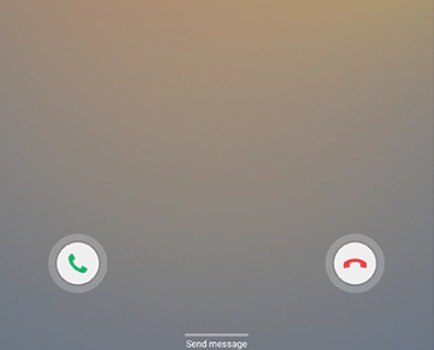
If you would rather talk on your phone, tap Pull call on the phone itself. This will end the call on the tablet and open it up on the phone.
Note: Device screenshots and menus may vary depending on the device model and software version.
Thank you for your feedback!
Please answer all questions.
RC01_Static Content




