How to Perform a Factory Reset on Your Galaxy Phone
If your phone suddenly freezes or keeps getting errors, a factory reset might be the solution. You can also protect your privacy by erasing all data on your phone when giving your phone to someone else. Follow the guide below to see how to perform a factory reset.
Before you try the recommendations below, be sure to check if your device's software and related apps are updated to the latest version. To update your mobile device's software, follow these steps:
Step 1. Go to Settings > Software update.
Step 2. Tap on Download and install.
Step 3. Follow the on-screen instructions.
Reset your phone completely
The factory data reset feature completely erases your personal information and data to keep your phone clean. This feature can be used when something goes wrong with your phone, or when you want to safely erase information from your phone and restore the device to its factory settings. Follow the steps below to do a factory data reset.
Before performing the factory data reset, remember to make backup copies of all important data stored in the device.
Your phone will reset; when it turns back on, it will start from the initial setup screen.
Note:
- If you have a security lock set on the phone, you will be asked to enter the credentials.
- Regularly back up your data to a safe location,
such as Samsung Cloud or a computer, so that you can restore it if the data is
corrupted or lost due to an unintended factory data reset.
Auto factory reset
You can set your device to perform a factory data reset if you enter the unlock code incorrectly several times in a row and reach the attempt limit. Follow the steps below to activate Auto factory reset.
Step 1. Launch the Settings app, and then tap Lock screen.
Step 2. Select Secure lock settings and unlock the screen using the preset screen lock method.
Step 3. Tap the Auto factory reset switch to activate it.
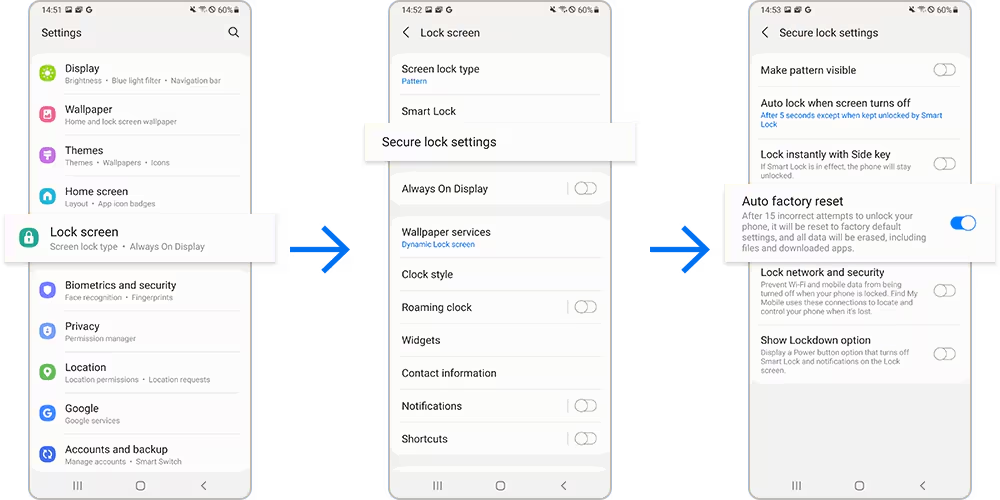
Note: Device screenshots and menu may vary depending on the device model and software version.
Thank you for your feedback!
Please answer all questions.
RC01_Static Content














