How to properly use Samsung Galaxy Buds Pro
The new Buds Pro lets you experience a clearer and bolder sound than ever. It is equipped with a higher level of active noise cancelation technology, and the battery life even longer. For more convenient use of the Galaxy Buds Pro, check the following correct usage guide.
Before you try out below recommendations as to your solutions, be sure to check if your device's software and related apps are updated with latest version. Please check how to update your mobile device's software in following order.
Step 1. Go to Settings > Software update.
Step 2. Tap on Download and install.
Step 3. Follow the on-screen instructions.
How to wear Galaxy Buds Pro properly
For the best sound quality and normal functioning, it is very important to place the Galaxy Buds Pro perfectly in your ears. If you don't wear the earbuds properly, they may not work, or sound quality may be poor.
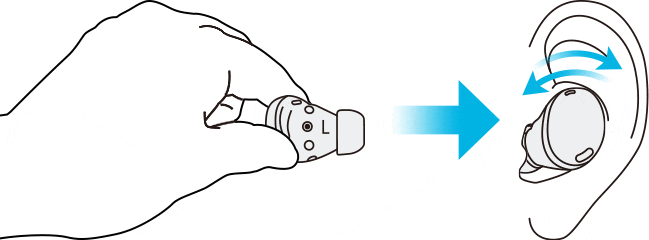
Hold the earbuds so that you see the imprinted direction marks, insert the earbuds into your ears, and then adjust the earbuds by rotating them until they sit comfortably in your ears. The touch-sensitive sensors will detect that you are wearing the earbuds when you put them on.
Then, the earbud will emit a sound informing you that the earbud is detected. A correct fit will give you the best sound and active noise canceling.
Note: If the earbuds’ touch feature becomes unresponsive or touch sound doesn’t hear when you touch, the earbuds are not positioned correctly in your ears, and the touch-sensitive sensor does not contact your ear. Use the ear tips that fit your ears if you do not hear a sound informing you that the earbud is detected.
Use the touch feature accurately
If the touch function malfunctions even though the earbuds are properly worn, check whether the correct touch area is used. Refer to the image below for the popping area of the Galaxy Buds Pro.
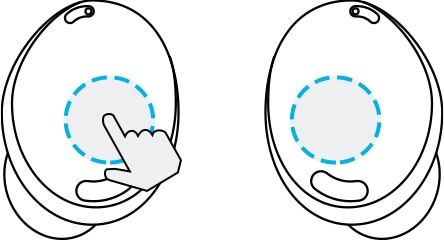
Note:
- To avoid hurting your ears, do not apply excessive pressure to the earbuds with your fingertips.
- To avoid damaging the touch areas, do not touch the earbuds with anything sharp.
Tips for poor audio issues
If the device has been exposed in water or moisture, sound may not be heard clearly while using device because water may get inside earbuds during exposure underwater.
If device gets wet, firstly please dry them thoroughly by wiping them with a clean, soft cloth and shaking them to remove the water from the devices.
Find more about the water resistance on ‘Check out the Galaxy Buds Pro water resistance’ with Samsung Support.
If you experience sound quality issue while using the 360 Audio feature, you need to check the distance between the earbuds and connected device is close for each other.
It is recommended to using this feature within a range of reach of your hand. If not, you may experience sound does not be played smoothly and occasionally disconnects.
Find more about the 360 Audio function on ‘Listen your media with Galaxy Buds Pro’s 360 Audio’ with Samsung Support.
Ensure that similar symptoms appear when inspecting with another wireless device in the same location, and that symptoms disappear when moved elsewhere.
Buds Pro is a TWS (Truly Wireless Stereo) product, and sound interruption may occur temporarily due to Bluetooth signal interference caused by crowded radio waves around it. Problems with the connected network environment may result in poor audio quality or Bluetooth performance.
You may experience drops in volume or noise depending on the connected device's volume. To avoid this, appropriately adjust the connected device's sound.
If earwax or debris builds up in the speaker, the volume may be lower than it should be with the current setting or audio quality may be degraded. Remove any earwax or debris with a clean, dry, and soft brush, cotton swabs, or other tools.
Before cleaning the speaker, detach the ear tip from the latch at the bottom of the earbud.
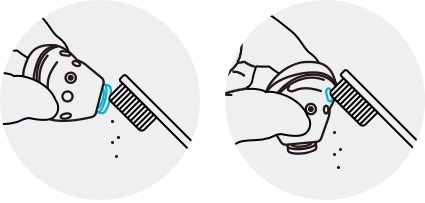
① Speaker ② Air duct
• Do not use anything sharp or excessive force while removing earwax or debris. The speaker and the air duct may be damaged.
• Keep the earbuds dry. Prevent liquid from contacting or entering the earbuds.
• Clean the earbuds regularly to prevent earwax or debris from building up in the speaker and the air duct.
Ensure that the Galaxy Wearable app installed on the mobile device, mobile device software and Galaxy Buds Pro software are all latest version. To ensure the best experience, it is recommended to update each software including Galaxy Wearable app to the latest version.
• To update Galaxy Buds Pro software, launch the Galaxy Wearable app on the mobile device and tap Earbuds software update.
• To update your mobile device's software,
Step 1. Go to Settings > Software update.
Step 2. Tap on Download and install.
Step 3. Follow the on-screen instructions.
Note:
- The Galaxy Wearable app is compatible with Android devices running Android 7.0 or higher and 1.5GB RAM or above, but Galaxy Buds Pro is not compatible with the iOS Buds app and can only be connected via Bluetooth.
- In case of non-Samsung Android devices, some features may not be available unlike Samsung devices.
- Device screenshots and menu may vary depending on the device model and software version.
Thank you for your feedback!
Please answer all questions.
RC01_Static Content



