How to protect your Galaxy device from malware
Since Galaxy devices scan for malware before downloading apps from the Play Store, the chances of your device being infected with malware are low. However, harmful software can still be installed on your device through ads or e-mails. Follow the guide below to further protect your device.
Before you try the recommendations below, be sure to check if your device's software and related apps are updated to the latest version. To update your mobile device's software, follow these steps:
Step 1. Go to Settings > Software update.
Step 2. Tap on Download and install.
Step 3. Follow the on-screen instructions.
Decide which apps to allow access to
After installing an app, you can decide which apps to allow access to your device. A malicious app may leak information from your device, so be careful about granting permissions. Even if you allow access, if you haven’t used an app for a while, its permissions will be automatically reset and you will have to grant permissions again when you use the app next time.
How to change app permissions:
Even if you visit safe websites on your device, you may still be exposed to harmful ads. Due to the risk of malware infection through harmful advertisements, we recommend using the ad blocking function in the Samsung Internet app to limit pop-ups and protect your device.
Note:
- You must be logged into your Google account to download an ad blocking app.
- You may have to pay for some ad blocking apps, so check their descriptions and reviews before downloading.
- If you use a third-party internet app, adjust the app's security settings.
While very unlikely, if your device is affected by malware you can remove the malicious app in Safe mode. All third-party apps are disabled when in Safe mode, so it may be easier to delete the problematic app.
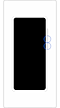

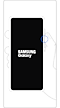

Follow the steps below to delete an app in Safe mode.
From Safe mode, switch to normal mode by following the steps below.
Step 1. Press and hold the Volume down key and Side key simultaneously.
Step 2. Tap Restart.
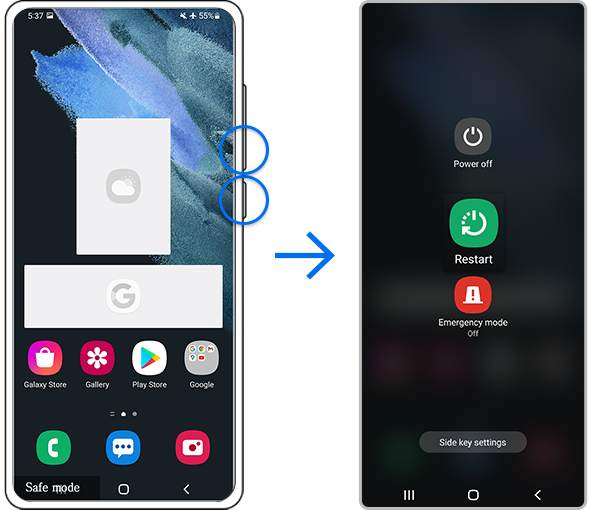
Note:
- Volume and Side key locations may vary depending on the device model.
More ways to protect your device
Here are some more tips to protect your device and keep it malware-free:
- Only download apps from the Play Store or Galaxy Store, which verifies the safety of all apps.
- We do not recommend using third-party anti-malware apps.
- Keep your device's software and operating system up to date.
- Turn off Bluetooth and Wi-Fi when not in use.
Note: Device screenshots and menus may vary depending on the device model and software version.
Thank you for your feedback!
Please answer all questions.
RC01_Static Content










































