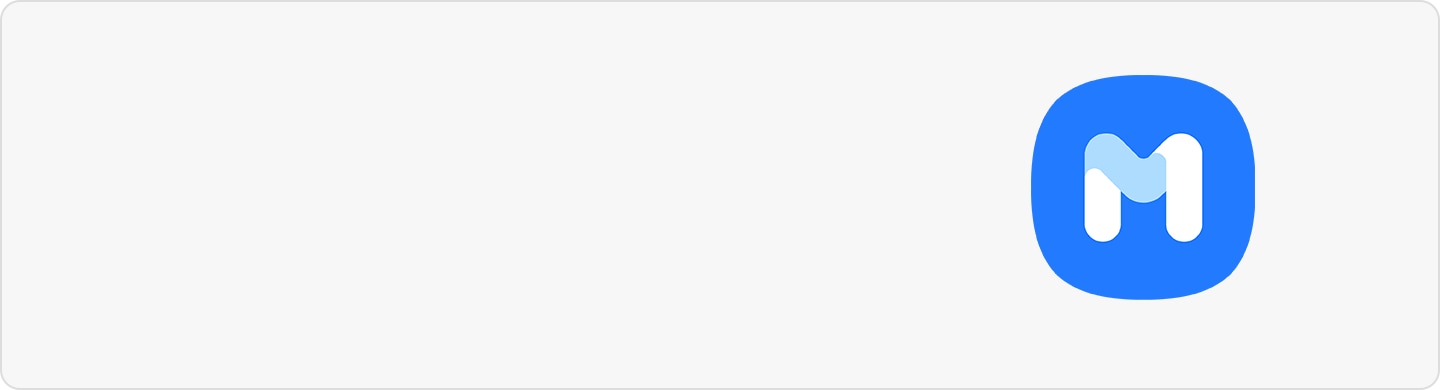How to Share Photos and Videos with Quick Share
Quick Share is a sharing feature on your Galaxy device for sending photos, videos, and files with your friends and family. When you’ve captured a masterpiece, wouldn't you want to share it quickly with the people who are there in the moment with you? You can instantly send to multiple people at a time via Quick Share.
Before you try the recommendations below, be sure to check if your device's software and related apps are updated to the latest version. To update your mobile device's software, follow these steps:
Step 1. Go to Settings > Software update.
Step 2. Tap on Download and install.
Step 3. Follow the on-screen instructions.
Send photos, videos and files easily
Getting started is simple — all you have to do is find the photo, video, or file that you want to send and tap the Share button. Select the icons of the nearby contacts you want to send to. Those people have to tap Accept on their phones to receive and complete the process. And that’s it! Quickly and easily send files to a group of people all at once. Here's a step-by-step guide:
Step 1. On the receiving phone, access your Quick settings panel by swiping down twice from your Home screen.

Step 2. Find the Quick Share icon and tap on it.
Step 3.
- Select Contacts only if you are sharing with someone currently in your list of contacts.
- Select Anyone nearby for someone who is not registered in your contacts.

Step 4. On the sender's phone, go to your Gallery and select an image or video.
Step 5. Tap on the share icon and select Quick Share.

Step 6. The name of the receiver's phone should show up. Tap on their icon.
Step 7. On the receiver's phone, tap Accept.

Thank you for your feedback!
Please answer all questions.
RC01_Static Content