How to use Quick Panel on Samsung Galaxy Watch Active?
Quick panel allows you to view the Galaxy Watch Active’s current status and configure settings. Swipe downwards from the top edge of the screen.
When there are more than nine quick setting icons, swipe the screen to the left or right to move to the next or previous quick panel.

Editing the quick setting icons
You can edit the icons on the quick panel.
• Removing a quick setting icon: Tap and hold an icon you want to delete on the quick panel > tap Minus icon. The quick setting icon will be removed
• Adding a quick setting icon: Tap and hold a quick setting icon and tap Plus icon, then select a feature you want to add on the quick panel
The icon for the feature you select will be added on the quick panel.
You can also edit the quick panel by tapping Settings > Advanced > Edit quick settings.
Activating the modes
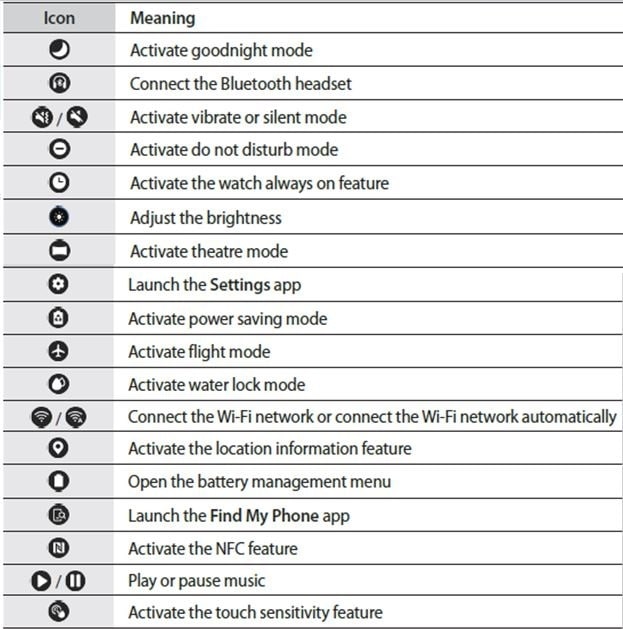
Goodnight mode:
On the quick panel, tap the goodnight mode. The goodnite mode icon will appear at the top of the Watch
screen. Set the Galaxy Watch Active to non-vibration or turn on the screen when a notification is received except for an alarm while sleeping.
Also, the wake-up gesture feature and watch always on feature will be deactivated automatically.
Watch always on feature:
Set the screen to always display the time when the screen is turned off while you are wearing your Galaxy Watch Active.
On the quick panel, tap the Watch always on feature icon. If you activate this feature, the battery will drain more quickly than normal.
Theatre mode:
On the quick panel, tap the theatre mode icon. The icon will appear at the top of the Watch screen. Set the Galaxy Watch Active to non-vibration or turn on the screen.
Also, the wake-up gesture feature and watch always on feature will be deactivated automatically.
Power saving mode:
Activate power saving mode to restrict some Galaxy Watch Active features and reduce the battery usage.
On the quick panel, tap the power saving icon. Displays color on the screen as grey tones.
Water lock mode:
On the quick panel, tap the Water lock mode.
The touchscreen, the wake-up gesture feature, and the watch always on feature will be deactivated automatically.
Press and hold the Home key until the circle disappears to turn off water lock mode.
Touch sensitivity feature:
Activate the touch sensitivity feature to use the touchscreen while wearing gloves.
On the quick panel, tap the touch sensitivity feature.
Please note: Depending on the type of gloves, the touchscreen might not recognize your touch and the
feature may not activate
Thank you for your feedback!
Please answer all questions.
RC01_Static Content



