How to use Scroll Capture on a Galaxy smartphone
Scroll Capture is a Galaxy Phone feature that allows you to take screen captures of content such as long articles or websites and save them as a single image. Learn how to use Scroll Capture below.
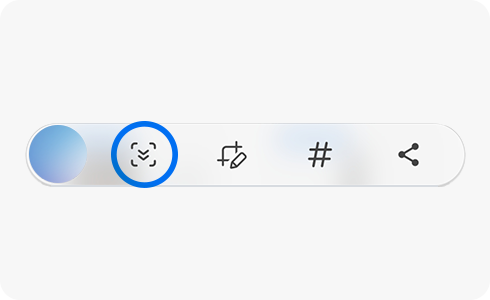
How to activate the Screen Capture Toolbar
To use Screen Capture you must activate the Screen Capture Toolbar by following these steps:
Please note: If your device does not have a recording feature, select “Screen capture”.
The Scroll Capture option is displayed on the screen immediately after taking a screenshot of an article or website. To take a long screenshot with Scroll Capture, follow these steps:
Please note: The scroll width ratio is automatically set, but the advance width ratio depends on the page you are capturing (embedded player, large image, etc.). Also, screen captures are automatically scaled down before the files are saved.

Once completed, the full screenshot will automatically be saved to your gallery.
Thank you for your feedback!
Please answer all questions.
RC01_Static Content





















