How to use the Galaxy Z Fold4 Taskbar
The Taskbar is a useful tool available to the Galaxy Z Fold4. It allows you to manage your favourite apps, work and switch between them, and more. Find out more about how to use, activate and make the most out of the Taskbar below.
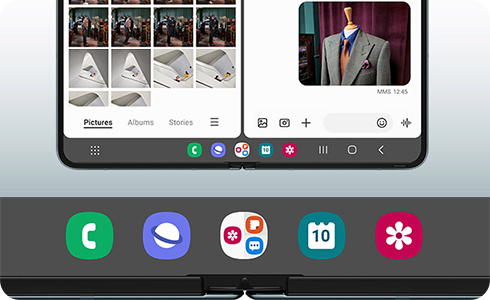
How to activate the Taskbar
Once activated, the Taskbar will appear at the bottom of your screen when you’re using an app or have a window open. Easily drag and drop your desired apps from the Taskbar into the top, bottom, left, right, or center portions of the screen to use Multi window mode.
When you set the navigation bar to “Swipe gestures”, a menu called "Show and hide with touch and hold" is also provided. If you activate this function, you can press and hold the lower taskbar area to show or hide.
Add or remove apps from your Taskbar
Apps from your Favourites bar will automatically be synced with your Taskbar. You can edit the apps that appear on your Taskbar by adding or removing them from your Favourites bar.
Step 1. From a Home screen or the Apps screen, touch and drag an app into the Favourites bar area near the bottom to add it.
Step 2. To remove an app, touch and drag it out of the Favourites bar.
Step 3. The apps in your Favourites bar will appear in your Taskbar as well.
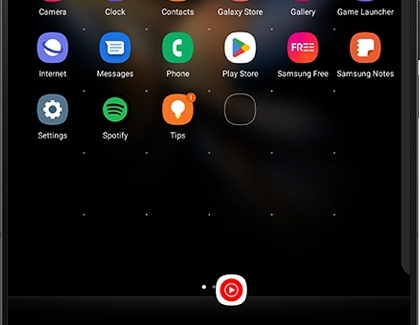
Thank you for your feedback!
Please answer all questions.
RC01_Static Content







