Navigate your Galaxy phone and Galaxy tablet using Multi control
The Multi control feature allows you to connect your Galaxy tablet to your Galaxy phone when multitasking. You can navigate and control both your phone and tablet using a Bluetooth mouse and keyboard, as well as seamlessly transfer data and images between the devices.
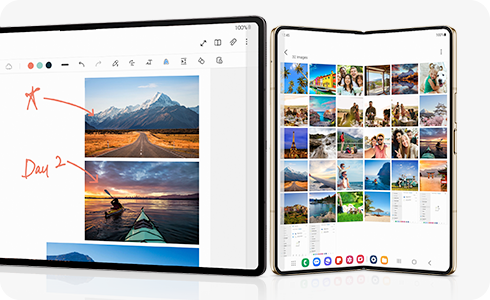
Note: Some functions may not be available when using certain device models and apps.
Multi control requirements
Please review the following requirements before using Multi control with your Galaxy devices:
- Multi control is only available on Galaxy tablets (One UI 5.1 and above), and Galaxy phones (One UI 5.1 and above).
- The Multi control setting must be enabled on both devices. Although this is turned on by default when logging into your Samsung account, you can check it by navigating to Settings > Connected devices > Multi control.
- Bluetooth must be enabled on both devices.
- Both devices must be logged into the same Samsung account and connected to the same Wi-Fi network. (5Ghz Wi-Fi recommended.)
- A Bluetooth keyboard or mouse must be connected to the tablet.
Set up and use Multi control
Multi control allows you to use a Bluetooth keyboard and mouse to navigate your Galaxy phone and Galaxy tablet. You can open apps, type messages, send emails and prepare documents as if you were using a PC, or even drag and drop videos, photos and other files from one device to the other. Make sure a Bluetooth keyboard or mouse is connected to your Galaxy tablet before starting.
Thank you for your feedback!
Please answer all questions.
RC01_Static Content















