Explore the new version Android Oreo features


In this FAQ, find out the new Android Oreo 8.0/8.1 updates:
- Notification changes that includes panel enhancements and ability to personalise notifications
- Home screen changes to Apps edge, App options, Dual Messenger and many more!
- Various new features added to Keyboard to bring your messenging experience to the next level
- Find out how to update software
- Find out when Android Oreo 8.0/8.1 will be available to your devices
Android Oreo OS improved the prioritisation of notifications in the Notification panel and the ability to personalise the notifications. Here are the list of improvements to the notifications settings:
- Change in App Icon Badge settings
In the new Oreo OS, notification badges on app icons are linked with the notification panel. Clear a notification in one location and it will also be cleared in the other location. Previously in Nougat OS, clearing the notifications in the notifications panel will not clear the notification badges on the app icons. Notifications on the app icons have a new style called “notification dots”. Users can perform a long-press on the app icon to reveal a pop-up dialog that displays the notifications. Notifications on the app icons appear as numbers only in the Nougat OS (old version).
- Faster access to notification pins and snooze
Now you have faster access to notification pins and snooze settings with just a swipe. In the Nougat OS, users need to go to settings screen to adjust settings.
- Faster access to preferred app notifications
At the home screen, you can pull down the notification drawer and long press any app notification, and immediately be able to change preferred app notification settings. This helps you easily choose which app notifications to turn on/off.
- UX changes to Apps edge
- 'Settings' button has been moved to the left side instead of center
- 'Edit' button was added
- Icons have been added to the panel list
- Users can easily change the position of Apps edge by doing a long press on the handle
- New Edge lighting effects added (1 basic + 3 new effects). Go to Settings > Display > Edge screen > Edge lighting > Edge lighting style > Change Effect
- Split Screen enhancement
If you have docked an app on the split screen view, clicking Back or Home button will not affect this action. The docked app will still be visible at the top of your mobile screen.
- Shortcuts added to app options
Long press any app and you will find app-specific shortcuts options available. Shortcut options will not be the same for from app to app as these options are unique only to each individual app. For example, the unique shortcut options for YouTube are Search, Subscriptions and Trending while the shortcuts for Google Maps are Home and Work.
- Dual Messenger added to Settings
Dual Messenger allows you to install a second copy of a messaging app so that you can use two accounts at the same time. For apps that verify accounts using phone numebers, you'll need a different phone number for each account. Now you can touch and hold a messaging app on the Home or Apps screen to install the second app or go to Settings > Advanced features > Dual Messenger.
- Lock screen and Always on Display (AOD) enhancement
- New clock styles for lock screen and AOD
- You can adjust the transparency of notifications to get the look you want
- Weather information will be shown to users when the alarm goes off
- Timer sound system works independently from system sound settings : user can set timer with vibration option and change sounds as they wish
- Toolbar added to keyboard allow easier access to various functions
- GIFs added to keyboard
- New Emoji set (5.0) added to keyboard
- 4 high contrast themes added to keyboard
- Hide Album Function added to Gallery
For personal privacy, you can now hide albums by clicking Settings on the Gallery screen > Hide albums > Select the album > Tap Hide.
- Video Player setting
- Max playback speed improved to 0.5~2.0x
- Auto Repeat added
- 'Back' key function changed: touch once to exit app
- Smart View
You can turn off your mobile device's screen while you're connected to the TV (through Smart View). This way it reduces battery consumption and glare.
- Samsung DeX
- All apps' UX has been changed
- All Apps Screen now showcases 38 apps at one time for better access and visibility
- Game launcher can be viewed on full screen mode
1) To check for a software update navigate to and select Settings.
2) Search for and select Download updates manually.
3) If a software update is available, follow the prompts to install the update.
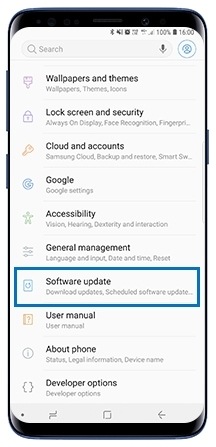

Please note: This schedule is only for reference and subjected to changes. If the model of your device is not listed here, it means that there are no firm plans to make the update available to your device.
2018 Q3
- Samsung Galaxy S7 (SM-G930FD)
- Samsung Galaxy S7 Edge (SM-G935FD)
- Samsung Galaxy Tab S3 9.7 LTE (SM-T825Y)
- Samsung Galaxy A5 (2017) (SM-A520F)
- Samsung Galaxy A7 (2017) (SM-A720F)
- Samsung Galaxy J3 Pro (SM-J330G)
- Samsung Galaxy Tab S3 9.7 WiFi (SM-T820)
- Samsung Galaxy J7 Prime (SM-G610F)
- Samsung Galaxy Xcover 4 (SM-G930Y)
2018 Q4
- Samsung Galaxy A8 (2018) (SM-A530F)
- Samsung Galaxy A8+ (2018) (SM-A730F)
- Samsung Galaxy Tab A 8.0 (2017) LTE (SM-T385)
- Samsung Galaxy J7 Pro (SM-J730GM)
- Samsung Galaxy A9 Pro (2016) (SM-A910F)
- Samsung Galaxy J5 Prime (SM-G570Y)
- Samsung Galaxy Tab A 10.1(2016) LTE with S Pen (SM-P585Y)
- Samsung Galaxy Tab A 10.1(2016) LTE (SM-T585)
- Samsung Galaxy Tab A 10.1(2016) WiFi (SM-T580)
- Samsung Galaxy Tab Active 2 LTE (SM-T395)
- Samsung Galaxy Tab Active 2 WiFi (SM-T390)
- Samsung Galaxy J7+ (SM-C710F)
- Samsung Galaxy Tab A 8.0 (2017) WiFi (SM-T380)
Thank you for your feedback!
Please answer all questions.
RC01_Static Content



