OneDrive service for Samsung Galaxy Note10/Note10+

In the latest Maintenance Release for Note10/10+, the Gallery Sync feature and OneDrive service are integrated.
Gallery Sync is replaced from Samsung Cloud to OneDrive where users have to connect their Microsoft account to Samsung account to keep syncing their images and videos with the cloud.
The following are the most common frequently asked questions regarding the service integration with OneDrive.
Yes, your Gallery data will be automatically analyzed into categories like mountain, cat, and so on. Based on these categories you can get personalized search results in Microsoft OneDrive and Samsung Gallery. You can find food images or dog images easily.
Even if you're currently using the Camera Upload feature in the OneDrive app, after the service integration, the Camera Upload feature will be turned off and the Gallery data sync with OneDrive will be turned on automatically. That is, after the service integration, photos and videos will be uploaded to OneDrive through the feature that allows you to sync your Gallery data.
If you delete the Samsung Gallery folder in the Pictures folder of your OneDrive app, the feature that allows you to sync your Gallery data may not work temporarily. Please go to Recycle Bin in the OneDrive app and then restore the Samsung Gallery folder.
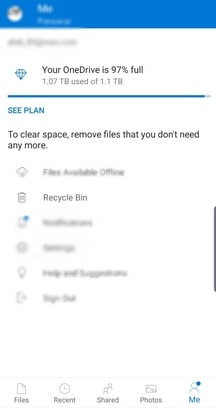
Any content in the Samsung Gallery folder in the OneDrive app will be synced with the Gallery app on your Galaxy device. Therefore, when you delete photos in OneDrive, the copies in your Gallery app will be moved to Trash on all synced devices. You can check or restore them by going to Trash.
If you turn on the Gallery data sync, you can see your photos in the Gallery app, and also check them in the Samsung Gallery folder of your OneDrive app. (OneDrive > Files > Pictures > Samsung Gallery)
Existing Samsung Cloud users can continue to use Samsung Cloud without integrating Microsoft OneDrive. Note that you can integrate OneDrive anytime you want under More options in Samsung Cloud app.
New Samsung Cloud users can no longer use the Gallery data sync service, the Samsung Cloud Drive option, or a premium plan through Samsung Cloud.
After completing the service integration, data migration will start automatically. Your Gallery data synced to Samsung Cloud and Samsung Cloud Drive data will be migrated from the Samsung Cloud server to the OneDrive server, so you don't need to do anything. Files migrated to Microsoft OneDrive will be deleted from Samsung Cloud.
When you start linking your accounts and migrating your data, your current premium plan will be automatically canceled. We will refund your last payment. After the service integration with Microsoft OneDrive, you will be able to purchase new subscriptions from OneDrive, but not from Samsung Cloud.
Once your Samsung Cloud data has migrated to OneDrive by linking your Samsung account and Microsoft account, the storage feature in Samsung Cloud will be removed. To support a smooth data migration, bonus storage space will be provided by OneDrive for 1 year. With this bonus offer, you will be able to continue using the amount of storage space that you were given in Samsung Cloud (according to your subscribed basic or premium plan) in OneDrive for 1 year. You can claim bonus storage space by accepting Microsoft's bonus storage policy. Please refer to the Microsoft page for more details.
You can unlink your Microsoft account in Settings > Accounts and backup > Accounts > Samsung account > Account information > Connected services > Services with access to your info.
※ Please note that even if you unlink your Microsoft account, you can't revert back to the previous version of the Samsung Cloud app, which allowed you to subscribe to a premium plan, use Samsung Cloud Drive, and the Gallery data sync service.
After service integration with Microsoft OneDrive, you'll see the Gallery and Files menus under the OneDrive category in the Samsung Cloud app. You can access the Samsung Cloud app as described below:
- Go to Settings > Accounts and backup > Samsung Cloud.
You just need a Samsung account and a Microsoft account. (You still need a Samsung account even if you are not an existing Samsung Cloud user.) You can sign in to and save your data in OneDrive using your Microsoft account. Your Samsung account and Microsoft account will be linked so that you can use both the Samsung Cloud and Microsoft services.
To integrate the services, you need to take the following actions:
- Read and agree to the Samsung Cloud service changes.:
- Create a Microsoft account, if necessary, sign in using your Microsoft account, and then consent to link your Samsung account and Microsoft account.:
- Check out the OneDrive bonus offer storage option or new OneDrive premium plans to migrate your existing Samsung Cloud data.
- The service integration with OneDrive is complete. Your Samsung Cloud data is being migrating to OneDrive./p>
Thank you for your feedback!
Please answer all questions.
RC01_Static Content



