Overview of Samsung SmartThings Secure Mode
The Secure Mode toggle blocks or allows insecure ZigBee device rejoin.
Secure Mode ON = ZigBee insecure rejoin disabled (most secure)
Secure Mode OFF = ZigBee insecure rejoin enabled (most compatible)
In order to allow some devices (like motion sensors) to drop off, and then easily re-join the network (to preserve battery power), there is a feature known as “insecure rejoin” built into the ZigBee protocol standard.
If Secure Mode is ON and "insecure rejoin" disabled, ZigBee devices may “drop off” the network and become unresponsive. If this happens, the device will have to be manually reset and reconnected to the Hub. Removing the device from the app is not necessary or recommended.
To check if Secure Mode is ON and "insecure rejoin" is disabled in Samsung SmartThings:
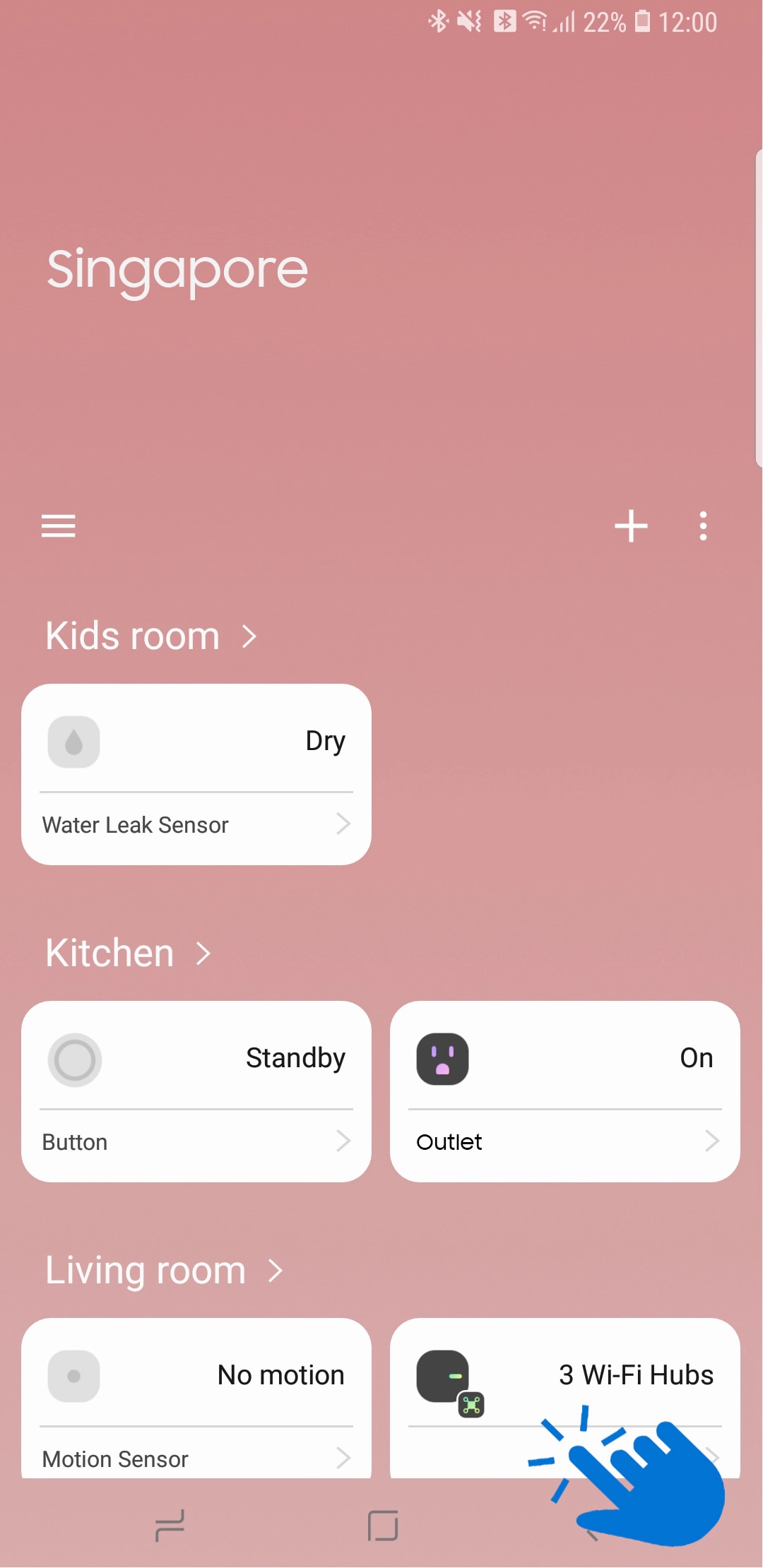
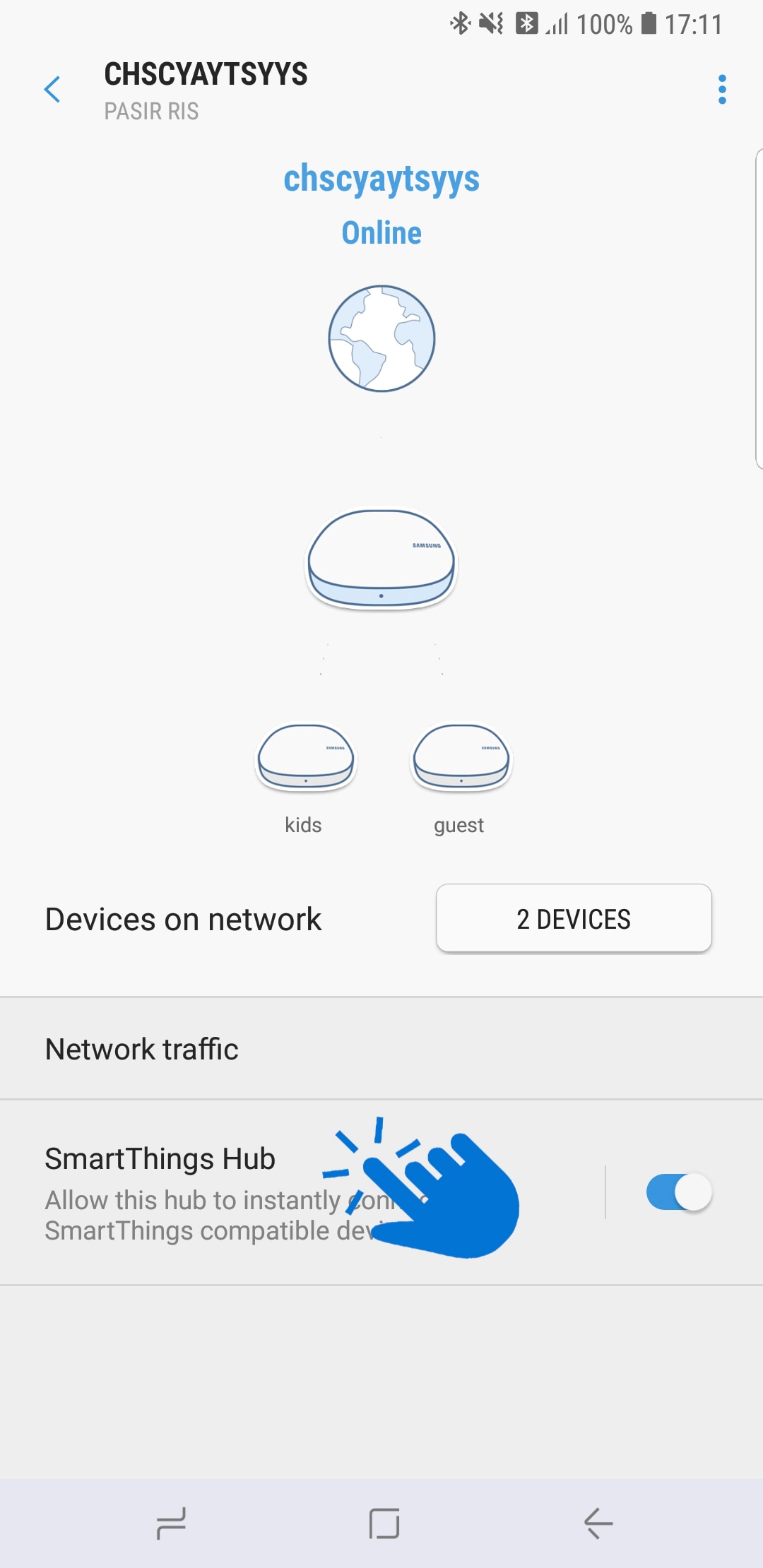

To check if Secure Mode is ON and "insecure rejoin" is disabled in the IDE:

If "insecure rejoin" is disabled, you'll need to manually reset the device and reconnect to the Hub.
Method 1: Put the Hub in join mode by tapping the plus icon > select the device category > select the device brand. Then while the Hub is searching for the device, power cycle the device (by unplugging it and plugging it back in or taking the batteries out and putting them back in). Though the app may say that no devices were discovered, it’s possible that the device actually rejoined the ZigBee network behind the scenes. Navigate to the My Devices page and test the device to see whether it is responsive.
Method 2: If the above method does not work, put the Hub in join mode and while the Hub is searching, perform the reset steps to reconnect the device.
Again, removing the device from the app before performing these steps is not necessary or recommended.
Thank you for your feedback!
Please answer all questions.
RC01_Static Content



