View Frequently Asked Questions on ONE UI 4.0
ONE UI 4.0 delivers a variety of innovative changes to your Samsung Galaxy phone. Do you have questions regarding the updated interface? Follow the guide below to enjoy a more convenient and pleasant user experience.
Before you try the recommendations below, be sure to check if your device's software and related apps are updated to the latest version. To update your mobile device's software, follow these steps:
Step 1. Go to Settings > Software update.
Step 2. Tap on Download and install.
Step 3. Follow the on-screen instructions.
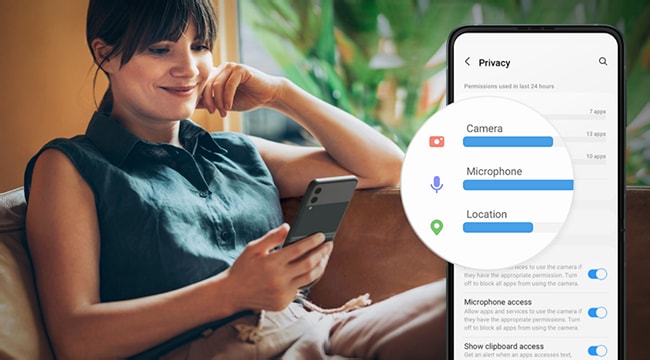
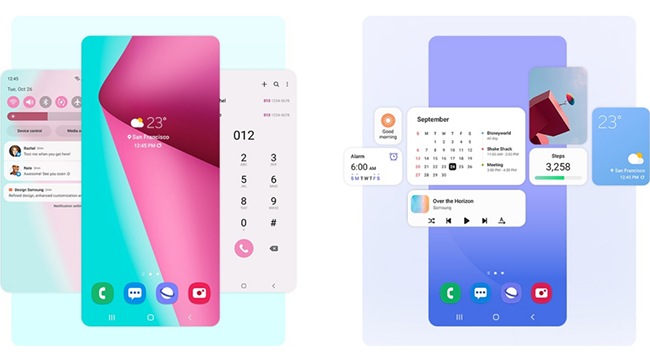
Frequently asked questions about ONE UI 4.0
A. Some of the Messages notification menus have been changed for the user’s convenience. Existing Foreground syncs, General notifications, and New messages can be set from Notification categories.
A. This icon is displayed during a call when the Phone app is granted Microphone access. The green icon is not a feature that can be interacted with.
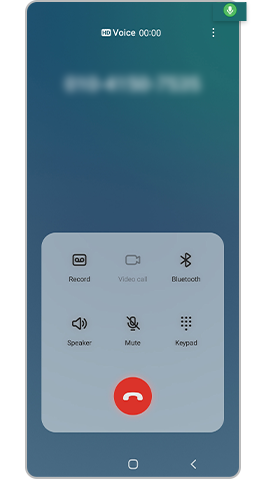
To revoke access, go to Settings, navigate to Privacy and set permissions as necessary.
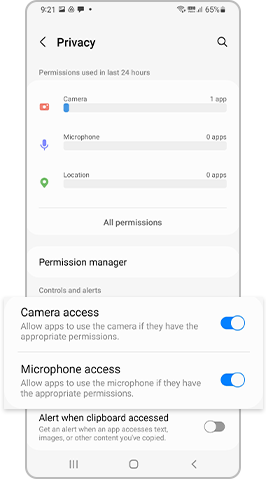
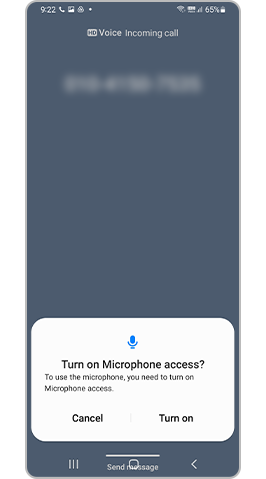
A. Starting from Android 12 OS, users can turn these functions on or off to protect their privacy. From Settings, navigate to Privacy and set permissions as necessary.
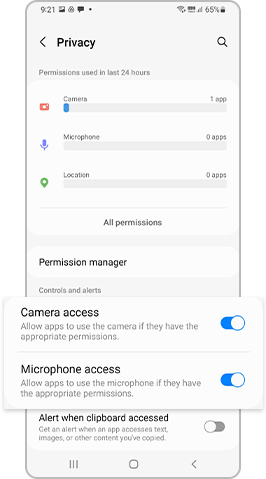
A. If you disable Always On Display in the Notifications settings under the Lock screen menu or disable the Show on Always On Display feature, Always On Display notifications do not appear. To enable the feature, follow the guide below.
A. Starting from Android 12 OS, permissions are separated into Location and Precise location. To enable Location or Precise location, follow the instructions below.
Note: Device screenshots and menus may vary depending on the device model and software version.
Thank you for your feedback!
Please answer all questions.
RC01_Static Content






















