What is App Pairing and how to use it on Galaxy devices?
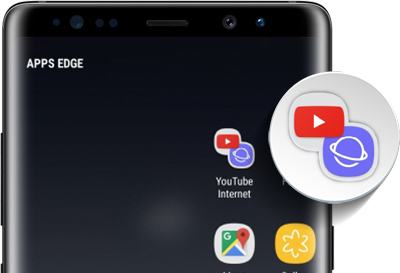
What is App Pairs?
Want to read today’s headlines while watching a tutorial?
Try App Pairing. It lets you open two of your favorite apps in split screen view in a jiffy. You can even pick your favorite combination of apps to open in split screen view and staple them together for easy access in Apps Edge.
Because two apps are better than one.
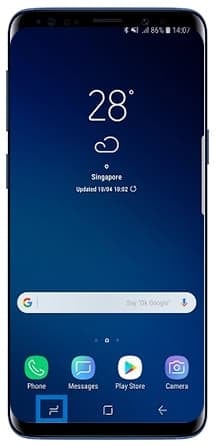
Tap Recent button
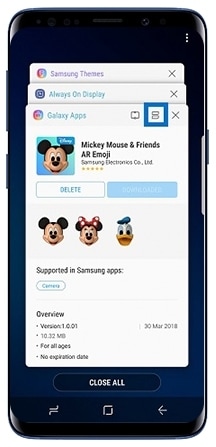
Select app to launch on the upper window
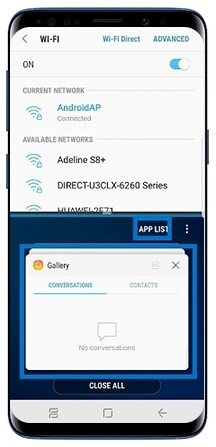
Select app to launch on the lower window
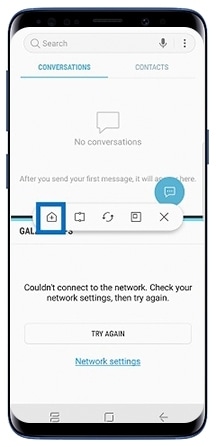
Tap the first icon for app pairing

Add app pair to Home screen
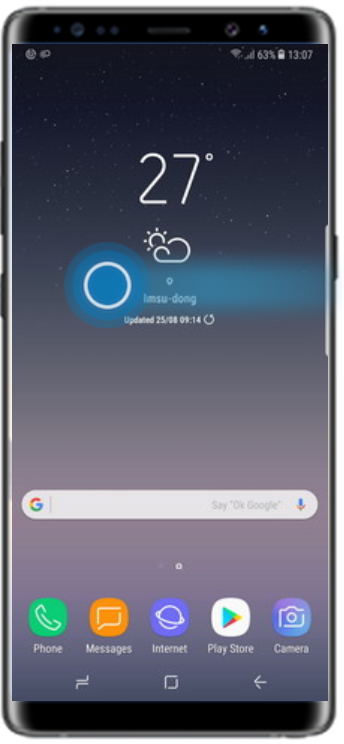
Open Apps Edge Panel
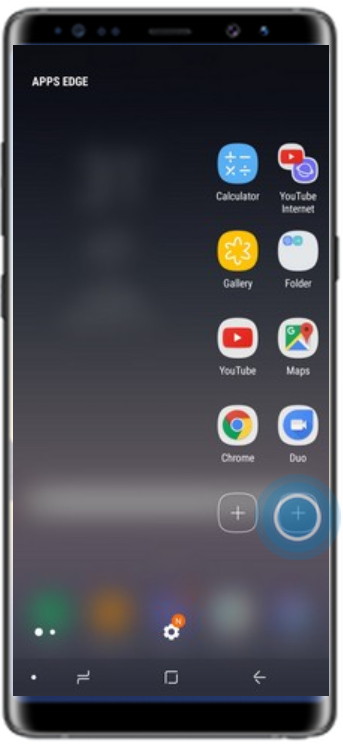
To add new app
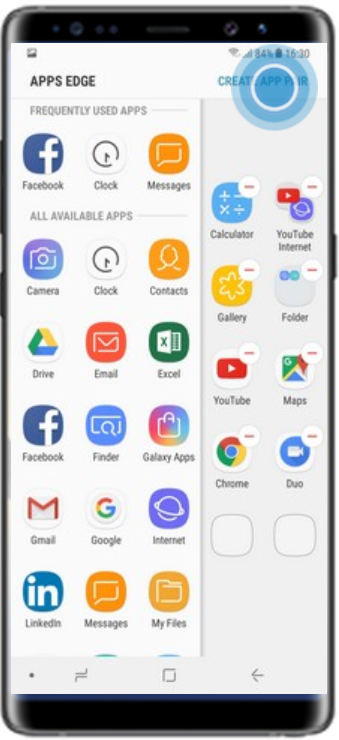
Create App Pairs
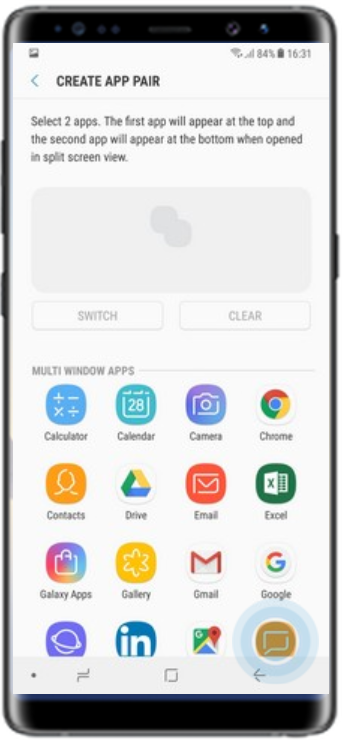
Select two apps from the list
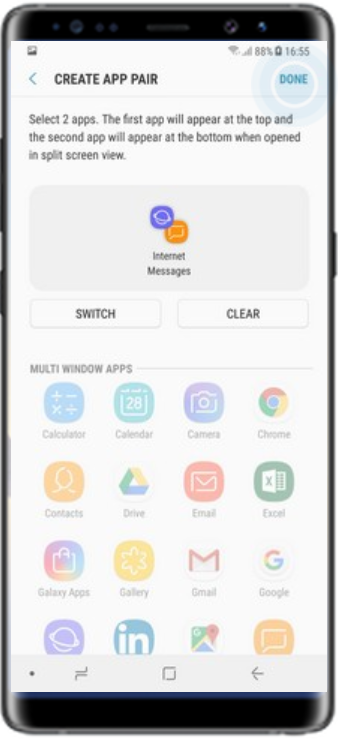
Click DONE
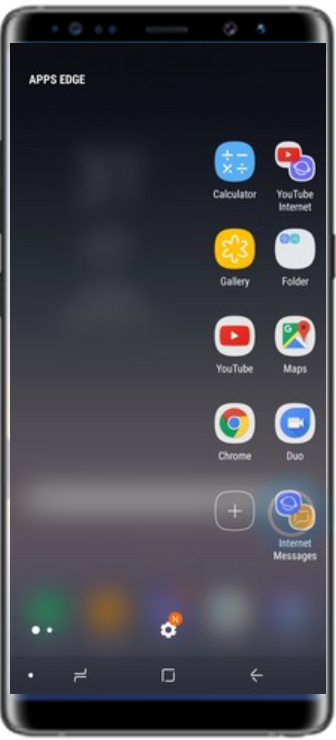
App Pair Icon added
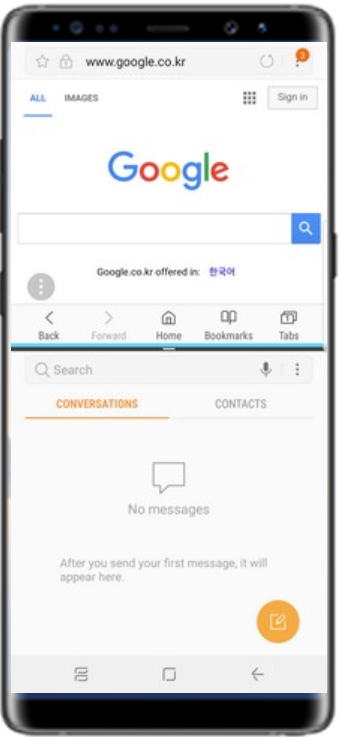
Launch two apps
Thank you for your feedback!
Please answer all questions.
RC01_Static Content



