What is Multi Window and how to use it on Galaxy Tab S?
Last Update date : Aug 03. 2022
With Multi Window feature, you can run two apps on the screen at the same time. You can use this feature to view emails or use the Internet while you play a video simultaneously.
Galaxy Tab S
1
On the Apps screen, tap Settings > DEVICE > Multi window. Tap the Multiwindow switch to activate it. Alternatively, open the quick setting/notification panel and tap Multiwindow to activate it
2
Drag your finger from the right edge of the screen towards the middle of the screen to open the Multi window tray. Alternatively, tap and hold
![Drag your finger from the right edge of the screen towards the middle of the screen to open the Multi window tray]()
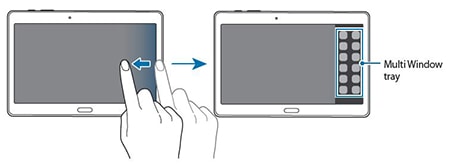
3
Tap and hold an app icon to launch from the Multi window tray, and then drag it to the screen.Release the app icon when the screen turns blue
![Tap and hold an app icon to launch from the Multi window tray, and then drag it to the screen]()

4
Tap and hold another app icon on the Multi window tray, and then drag it to a newlocation
App icons marked with can be launched in separate windows on the screen at thesame time
can be launched in separate windows on the screen at thesame time
App icons marked with
Galaxy Tab S2
1
Tap  to open the list of recently used apps
to open the list of recently used apps
2
Swipe upwards or downwards and tap  on a recent app window.The selected app will launch in the upper window
on a recent app window.The selected app will launch in the upper window
![Swipe upwards or downwards to launch a recent app window]()

3
Swipe to the left or right to select another app to launch
Galaxy Tab S3
1
Tap  to open the list of recently used apps
to open the list of recently used apps
2
Swipe upwards or downwards and tap on a recent app window.The selected app will launch in the upper window
![Swipe upwards or downwards to launch a recent app window]()

3
In the lower window, swipe upwards or downwards to select another app to launch.To launch apps not in the list of recently used apps, tap MORE APPS and select an app
Thank you for your feedback!
Please answer all questions.
RC01_Static Content



