What are the latest features in Samsung ONE UI 4.0?
ONE UI 4.0 delivers a variety of creative experiences to the user. The newly transformed ONE UI 4.0 is incredibly special in terms of transparency and privacy features. If you activate the Privacy feature, you can easily check when and where your Camera and Microphone were used. You can also customize your device using a Color Palette made from your favorite colors. Let’s explore each feature of the new ONE UI 4.0 that is available on Android 12.
Before you try the recommendations below, be sure to check if your device's software and related apps are updated to the latest version. To update your mobile device's software, follow these steps:
Step 1. Go to Settings > Software update.
Step 2. Tap on Download and install.
Step 3. Follow the on-screen instructions.
Privacy protection
ONE UI 4.0 comes with a highly strengthened Privacy feature. If you activate the Privacy setting, you can check which apps are using the Camera and Microphone in real time. Additionally, you can conveniently see detailed usage logs from the last 24 hours. From Settings, select Privacy, then enable Camera access and Microphone access.
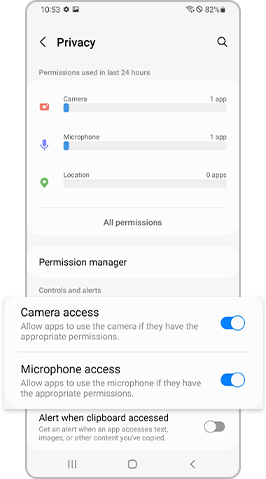
If you swipe down with two fingers, you can navigate to Quick Settings. If you tap the green icon located above Quick Settings, you can conveniently see all apps that are currently using the Camera and Microphone.
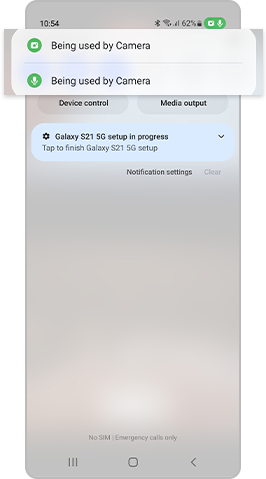
Find a color and style that is personalized to your wallpaper. If a user sets a desired color tone, the AI recommends colors that best match the wallpaper. Change things up by trying new colors.
Try using the efficient and easily accessible widget feature. It has been transformed to be more intuitive, convenient and user-friendly. You can set widgets for each app and enable the feature with a few simple taps and drags.
Step 1. You can access the Home screen settings by pressing and holding anywhere on the Home screen.
Step 2. You can customize widgets by tapping the Widgets button on the bottom of the screen. Select or drag the widgets you would like to use to enable the feature.
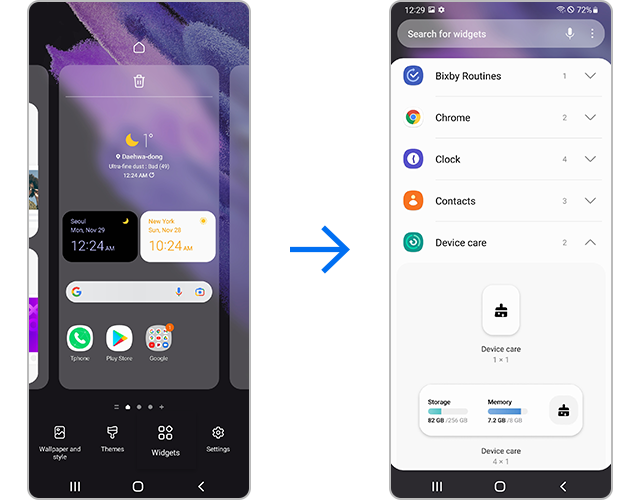
On ONE UI 4.0, you can use a variety of emojis, GIFs and stickers for free. Try using cute emojis and GIFs when chatting with a friend.
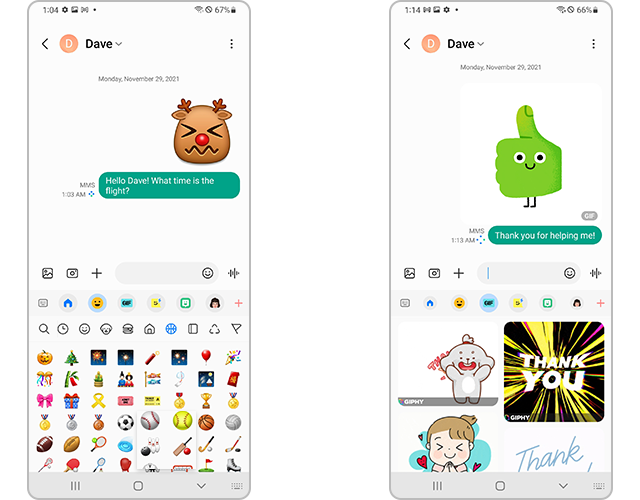
New emojis and GIFs available on ONE UI 4.0
You can use the updated Camera app to quickly take high-quality pictures and videos. The user-friendly menu layout increases the user’s convenience and ease of use. The Zoom setting display has been changed from icons to numbers for easier understanding of the zoom magnification level.
The Device care display layout has been upgraded. Visibility has been improved with the use of emoticons and vivid fonts. Additionally, you can easily check your device performance with the newly added Diagnostics feature.
The PIP (Picture in Picture) feature is extremely useful when you want to watch videos while doing something else. From the Home screen, you can easily change the size and location of the PIP (Picture in Picture) screen.
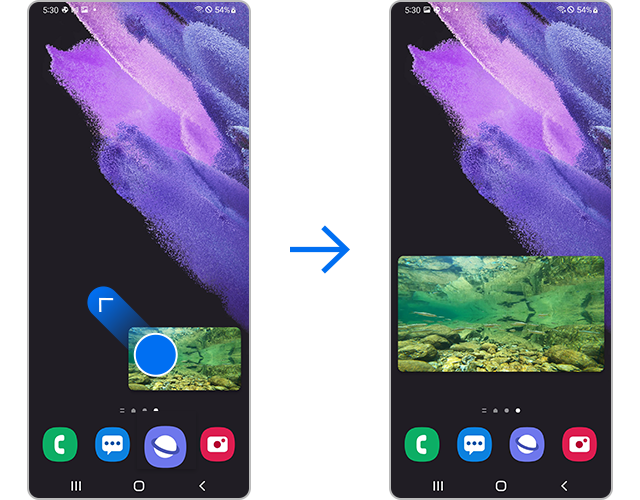
Set the size or location of the video by dragging any of its four corners outward to your desired settings.
From your device, navigate to Settings, then select Tips and user manual to find an in-depth explanation of how to use
ONE UI 4.0, as well as usage tips and tricks. You can easily learn more by tapping Settings, Apps and features and Expert tips.
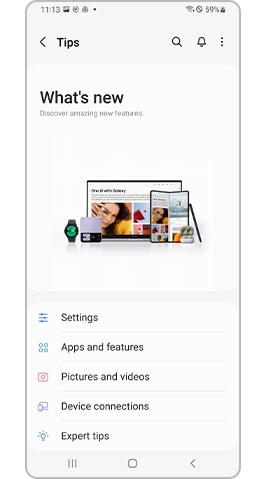
Note: Device screenshots and menus may vary depending on the device model and software version.
Thank you for your feedback!
Please answer all questions.
RC01_Static Content




















