What is Smart Select and how to use it in Galaxy Note8?
Last Update date : Aug 03. 2022
What is Smart Select?
• Clip and share images, contents and short videos from anywhere with S Pen
How to use Smart Select in Galaxy Note8?
1
Open Air Command using S Pen
![Samsung Galaxy Note 8: What is Smart Select and how to use it?]()
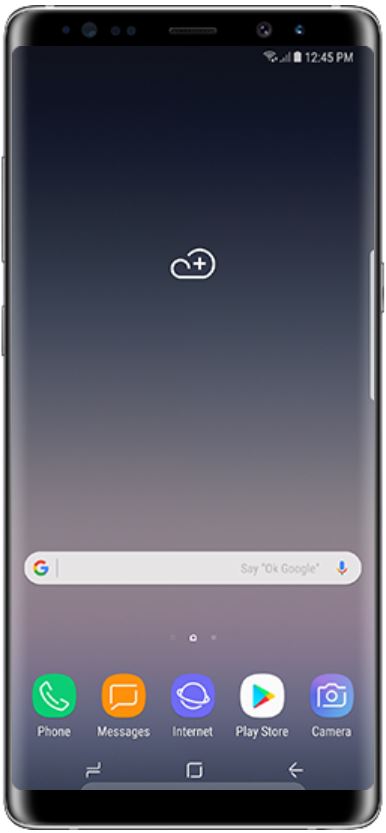
2
Tap the Smart Select Icon
![Samsung Galaxy Note 8: What is Smart Select and how to use it?]()
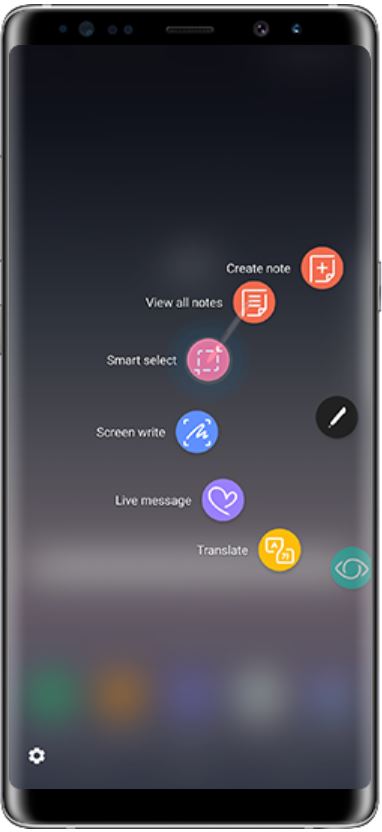
3
Review the Disclaimer and than tap CONFIRM
![Samsung Galaxy Note 8: What is Smart Select and how to use it?]()
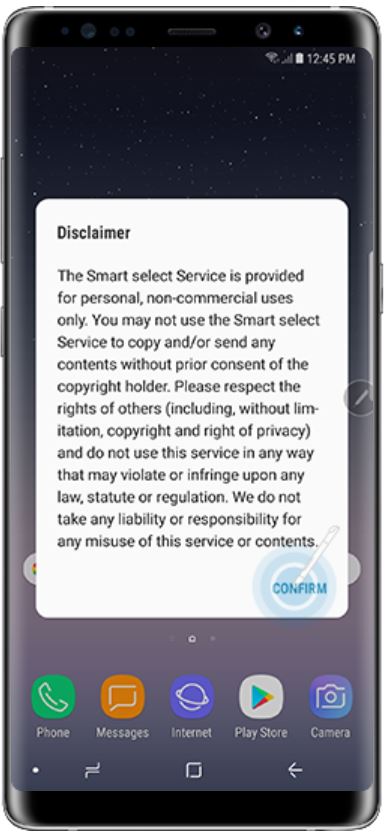
4
Draw a box around the elements you want to collect
![Samsung Galaxy Note 8: What is Smart Select and how to use it?]()
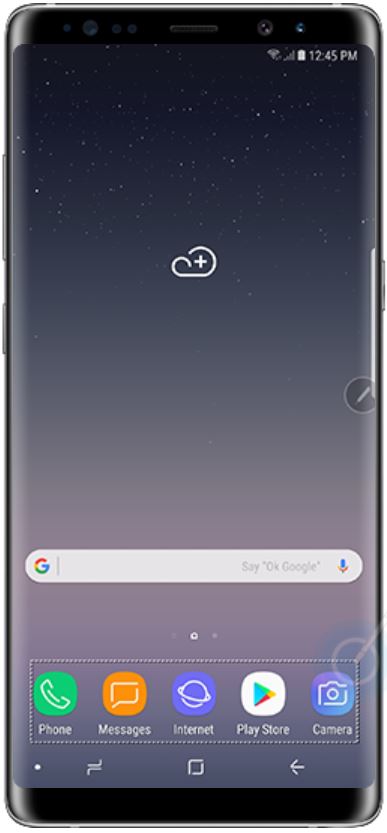
5
You can save the selected screenshot to the Gallery or share it / write on it using the S Pen
![Samsung Galaxy Note 8: What is Smart Select and how to use it?]()
For this example, touch Save
Please note: The screenshot will be saved to the Gallery in the Screenshots album
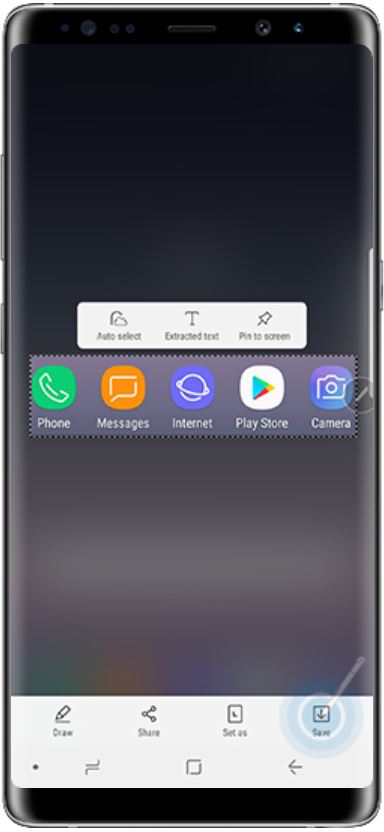
Thank you for your feedback!
Please answer all questions.
RC01_Static Content



