What to do if your Touch Screen is not working properly
If your Galaxy phone's touch screen is not sensitive enough or responds intermittently, read the guide below.
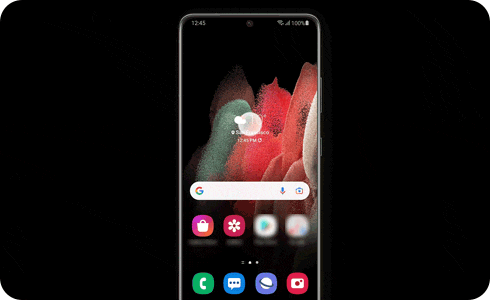
Before you try out the recommendations below, be sure to check if your device's software and related apps are updated to the latest version. To update your mobile device's software, follow these steps:

If you attach accessories such as screen protectors to the touch screen, the touch screen may not work properly. Small stickers, such as protective labels, can also affect touch sensitivity. Some Samsung-unapproved protective glasses or films have only adhesive on the side edges, and if these products are attached to the screen, the protective glass or film may not adhere completely to the screen.
Because of this, some areas of the touch screen may not recognise the touch and may respond intermittently. After removing the attachment, check the touch function again.
Please note: It is recommended to use Samsung-approved accessories. Using unapproved accessories may cause performance problems. Buy your Samsung Protective Glass now in the Samsung Store.
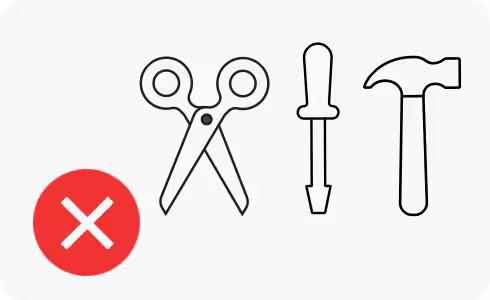
If you are wearing gloves or your hands are not clean while touching the touchscreen, or if you tap the screen with sharp objects or your fingertips, the touchscreen may malfunction.
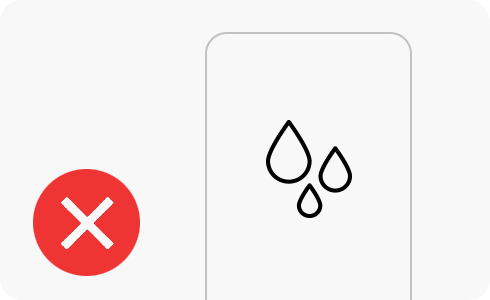
The touchscreen may malfunction in humid conditions or when exposed to water. Wipe your touch screen to ensure it is free from moisture before trying again.
Your Galaxy phone has a feature that increases the touch sensitivity of the screen for use when a screen protector is attached. If you feel that the touch on the screen has become relatively less sensitive after using a screen protector, follow the steps below to enable the Touch Sensitivity feature.
Please note: If there is no response on the screen, or if the screen is cracked, the device may need repair.
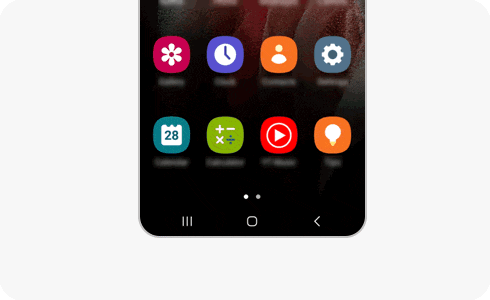
Is your device reacting to only two-finger swipes or double tap gestures? If so, “TalkBack” might be on. It uses spoken feedback to describe what’s on the screen. To disable, follow the next steps.
You can also turn off “TalkBack” using Bixby. Press and hold the Bixby button. Say: “Turn off Talkback”.

You’ve got a S Pen compatible device but after installing a cover you’re experiencing S Pen recognition issues? Any third-party accessories with a magnetic component can affect S Pen recognition. To fix this: remove the accessory, install a Samsung authorised cover, and try again. For optimal S Pen performance, avoid exposure to magnetic objects like keys, coins or watches.
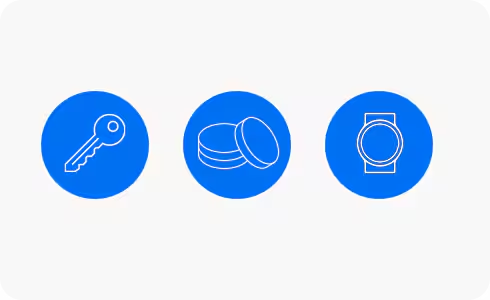
Please note:
- Device screenshots and menus may vary depending on the device model and software version.
- For further information, you can visit Samsung Support.
Thank you for your feedback!
Please answer all questions.
RC01_Static Content



