Which AR Zone features are in the Galaxy Z Flip?
Enjoy all the features of AR(Augmented Reality) in one place, the AR Zone.
A simple one-stop-shop to use its reality-based features, an entire collection from one location.
Detailed features included in the AR Zone
- AR Emoji Camera: Create a My Emoji that looks just like you, and take photos and record videos using My Emoji or character emojis.
- AR Doodle: Record fun videos with virtual handwriting or drawing on faces or anywhere else.
- AR Emoji Studio: Edit or decorate a My Emoji and create clothes with custom patterns and colours for My Emoji.
- AR Emoji Stickers: Create your own stickers with My Emoji expressions and actions.
- Deco Pic: Capture photos or videos with various stickers.

How to launch the AR Zone in Galaxy Z Flip
To launch AR Zone, please refer to the methods noted below :
- Launch the AR Zone app.
- Launch the Camera app → MORE → AR Zone.
Note : Available features may vary depending on the region or service provider.
Create a My Emoji that looks just like you, and take photos and record videos using My Emojis or character Emojis.
Step 1. Tap "+" Icon to create a new emoji or select a pre-existing cute emoji.
Step 2. Capture your own face in the centre of the screen to align with a new emoji.
Step 3. Select your emoji shape. (male, female, boy, and girl)
Step 4. Choose your own style and even design new clothes.
Step 5. Tap Next after styling on your new emoji, you can change the style next time.
Step 6. Now you can play, take photos, and record videos with your emoji that looks just like you!
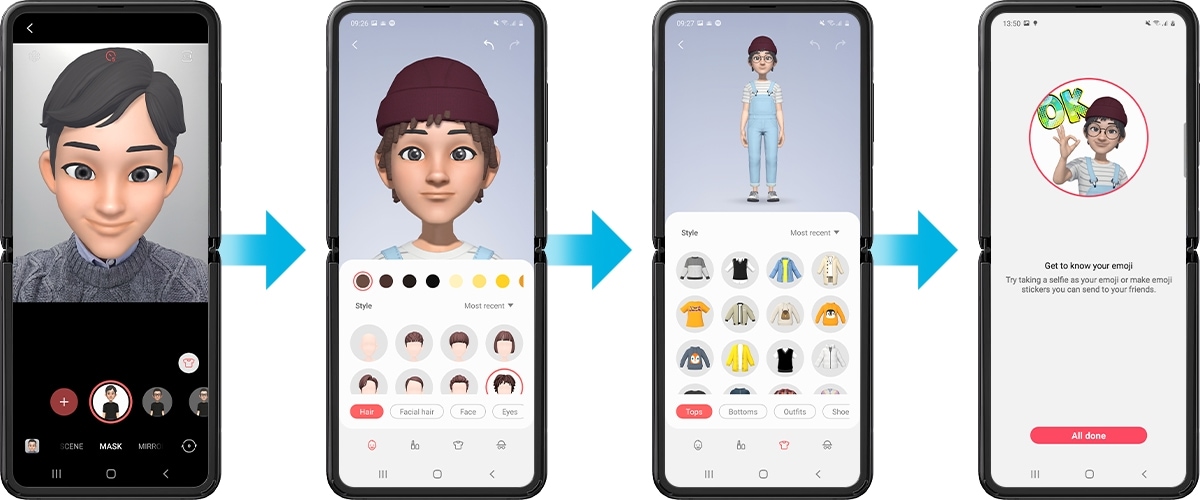
Note: This image is just a sample in English, but is available in your national language too.
Create your own stickers with My Emoji expressions and actions.
Step 1. Tap Get started.
Step 2. Design your own sticker and save.
Step 3. Select stickers and download.
Step 4. Find your own emoji stickers that you downloaded in the photo gallery.
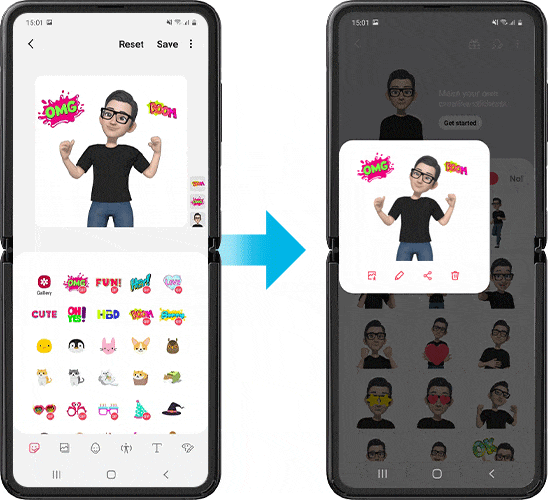
Note: This image is just a sample in English, but is available in your national language too.
You can record fun videos with virtual handwriting or drawings on faces or anywhere else. When the camera recognises a face or space, the doodles on the face will follow the face as it moves, and the doodles in the space will be fixed in the same place even if the camera moves.
Step 1. When the camera recognises the subject, the recognition area will appear on the screen.
Step 2. Write or draw in the recognition area. If you tap red dot Record button and then begin to doodle, you can record yourself doodling.
Step 3. Tap Record button to record a video.
Step 4. Tap Stop button to stop recording the video. You can view and share the video in the Photo Gallery.
Thank you for your feedback!
Please answer all questions.
RC01_Static Content



