[2022] What to do if your screen does not appear properly when connected to a PC
You can easily connect your Samsung Smart TV to a PC or other external devices using a HDMI cable.
If your screen flickers or does not appear when you connect your PC to your TV using an HDMI cable, check your cable and TV settings.
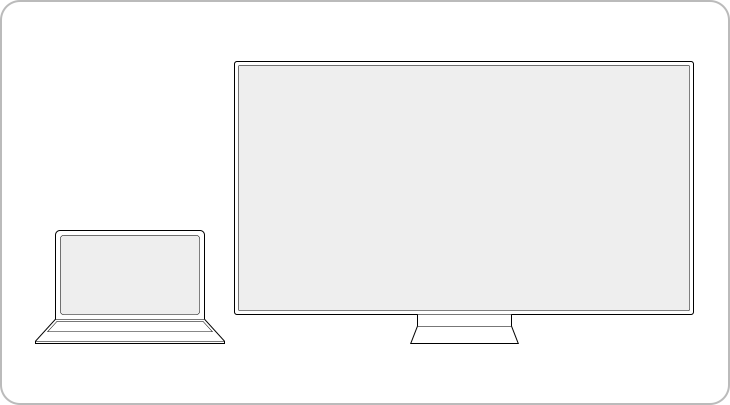
First, check that your PC is turned on and make sure that it is not in Sleep mode. Completely disconnect the HDMI cable from your TV and PC, then reconnect it. Use of a certified cable is highly recommended. Using a non-certified HDMI cable may cause connection issues, or your screen may not appear properly.
How to use the HDMI Troubleshooting function
You can use HDMI Troubleshooting to check the connection between your HDMI cable and the external device.
- Press the Home button > Menu > Settings > Support > Device Care > Self Diagnosis > HDMI Troubleshooting
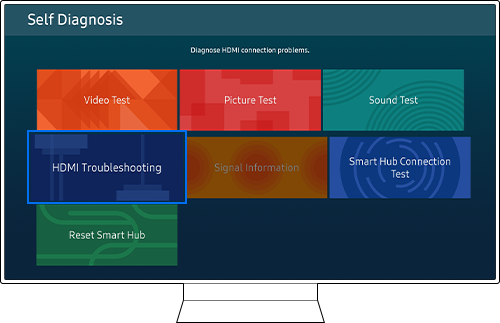
Note: Click the link for more information on My TV doesn’t detect a device connected via HDMI.
If you connect an external device with an HDMI cable, you can extend the input signal range of HDMI connections. Depending on the input signal range settings, the native resolution of the TV may vary.
Step 1. Press the Home button on your remote control and navigate to Menu.
Step 2. Select Settings > All Settings.

Step 3. Select Connection > External Device Manager.
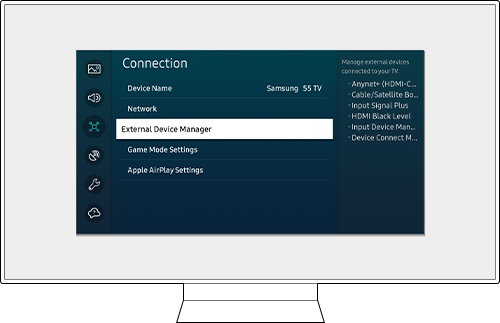
Step 4. Select Input Signal Plus on your TV, then enable this function for the PC connected to the HDMI port.
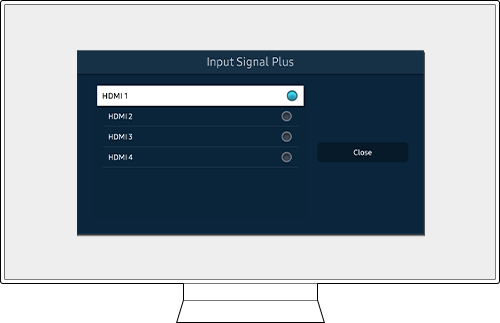
Note: This function may not be supported depending on your model.
Your TV screen may flicker or may not appear properly if your PC resolution is not supported. The native resolutions are 3840 x 2160 @ 60 Hz (UHD models) and 7680 x 4320 @ 60 Hz (QN7**B series or higher) with the Input Signal Plus set to On. The native resolution is 3840 x 2160 @ 30 Hz with the Input Signal Plus set to Off. Please refer to the e-Manual for a list of supported resolutions.
Note:
- The resolution may not be supported depending on the model.
- 2560x1440@60Hz resolution is not supported in Game Mode.
Note:
- If you are having trouble with your Samsung Smart TV, you should always check to see if there are any software updates available as these may contain a fix for your problem.
- Device screenshots and menus may vary depending on the device model and software version.
Thank you for your feedback!
Please answer all questions.
RC01_Static Content



