What to do when your TV screen automatically turns off
Does your TV automatically turn off even when you don’t turn it off? Try resolving this phenomenon by following the steps below.
If your TV suddenly turns off or displays the Samsung logo, try checking your Power settings from the Menu. This issue may occur if the Auto Power Saving or Auto Power Off functions have been enabled. Try disabling your Power and Energy Saving functions.
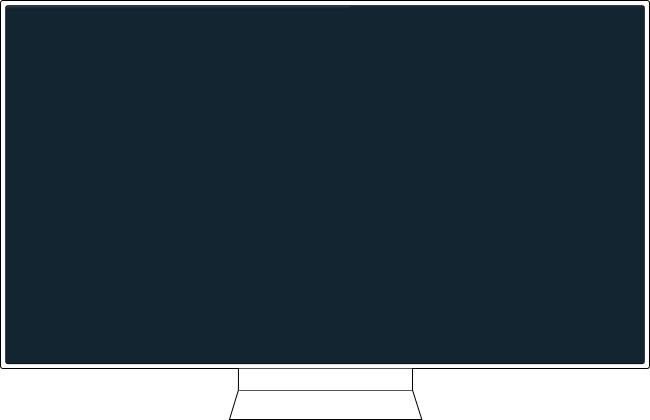
The Auto Power Saving function uses Wi-Fi signals and usage information from your remote control to check your device usage status and automatically turns off your screen if inactivity is detected.
Step 1. Press the Home button on your remote control and navigate to Menu.
Step 2. Select Settings > All Settings.
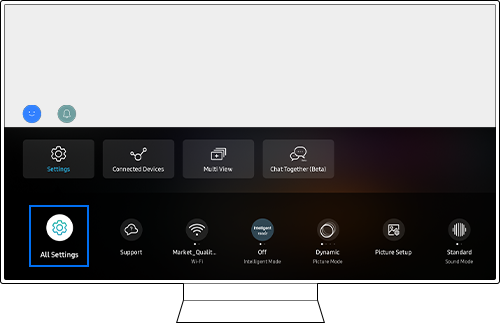
Step 3. Navigate to General & Privacy > Power and Energy Saving.
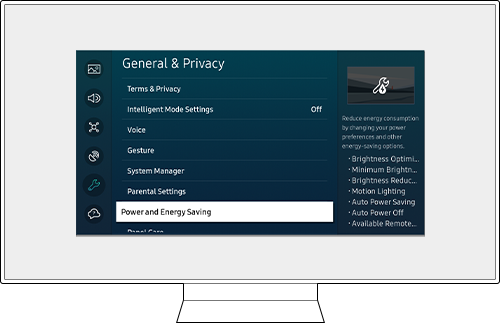
Step 4. Disable the Auto Power Saving function.
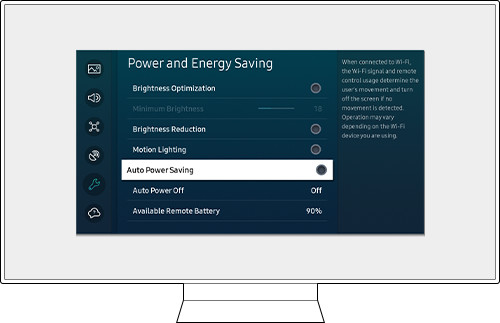
Note: Operation may vary depending on the Wi-Fi device you are using.
You can reduce unnecessary power consumption by enabling the Auto Power Off function, which will automatically turn off your TV after a specified period of inactivity.
Step 1. Press the Home button on your remote control and navigate to Menu.
Step 2. Select Settings > All Settings.
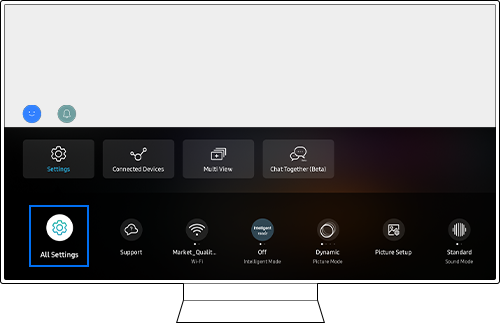
Step 3. Navigate to General & Privacy > Power and Energy Saving.
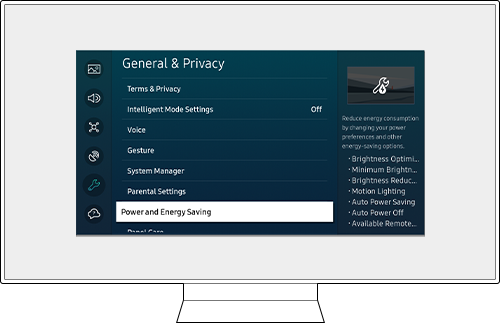
Step 4. Set the Auto Power Off function to Off.
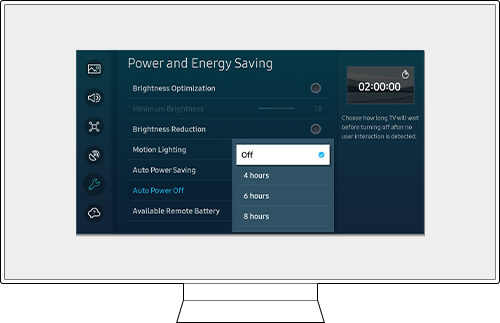
- If a period of time is specified and there is no activity for that period of time, the TV will automatically turn off.
Note: In some areas, the Auto Power Off function may not be supported when Samsung TV Plus is running.
Note:
- If you are having trouble with your Samsung Smart TV, you should always check to see if there are any software updates available as these may contain a fix for your problem.
- Device screenshots and menus may vary depending on the device model and software version.
Thank you for your feedback!
Please answer all questions.
RC01_Static Content



