How to connect your SmartThings Dongle
Connect SmartThings Dongle and enjoy the SmartThings Hub function on your Samsung TV.
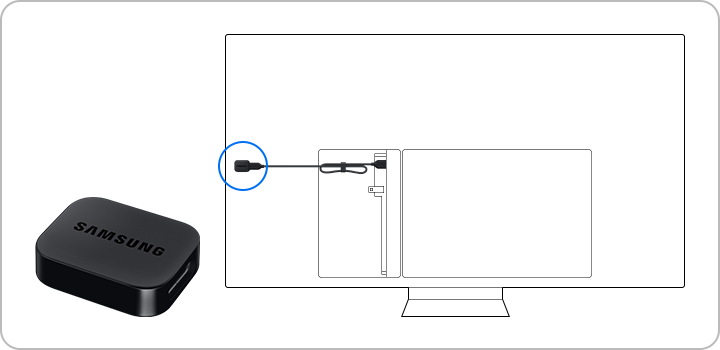
Access SmartThings Zigbee compatible devices (e.g., light bulbs, plugs, or sensors) with the SmartThings Dongle. (Connection to Z-Wave devices is not supported.) Connect the SmartThings Dongle to the USB port on your TV. After connecting the SmartThings Dongle, register SmartThings Hub according to the notification.
If you remove the SmartThings Dongle from your TV or turn off the SmartThings Hub function, any devices connected via SmartThings Hub may be disconnected. Disconnected devices require reconnection and re-registration to the SmartThings app.
Note:
- Models that support the SmartThings Hub include QN900B/QN800B/QN700B/QN95B/S95B/QN90B/QN85B/Q80B/Q70B/Q60B/BU8/2022 The Serif/2022 The Frame/2022 The Sero/ Smart Monitor (M50B and above) released in 2022.
- Make sure to use the same Samsung account when logging into your TV and mobile SmartThings app.
- Click the link for more information about [2022] Guide to using SmartThings on your Samsung TV.
Step 1. Connect the provided USB cable to your TV’s USB port.
Step 2. Connect your SmartThings Dongle to the other end of the USB cable.
Step 3. Remove the sticker on the back of your SmartThings Dongle and attach it to the back of your TV.
Step 4. Organize your cable by tying it together.
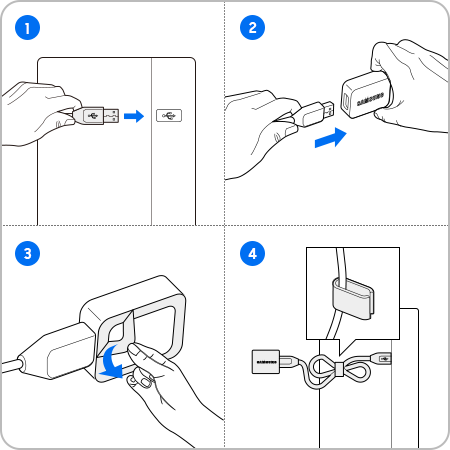
1) Open SmartThings app on your TV.
Step 1. Select SmartThings from the TV menu.
• Navigate to Menu > Connected Devices > SmartThings
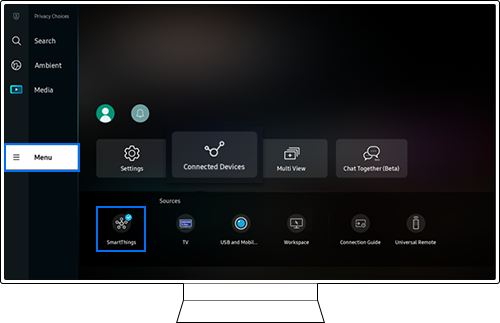
Step 2. You can check the Samsung account that SmartThings Hub is registered to.

If SmartThings Hub is not registered after connecting the SmartThings Dongle, select Using SmartThings Hub from SmartThings app.
• Navigate to Settings > SmartThings Hub
2) Open SmartThings app on your mobile device.
Step 1. Get into SmartThings Hub Card.
Step 2. Check the status of SmartThings Dongle.
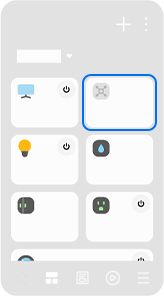
Note:
- If you are having trouble with your Samsung Smart TV, you should always check to see if there are any software updates available as these may contain a fix for your problem.
- Device screenshots and menus may vary depending on the device model and software version.
Thank you for your feedback!
Please answer all questions.
RC01_Static Content



