How to play media from Samsung Mobile Device to Smart TV?

With Smart View App, you can connect your Mobile Device and select videos, pictures, or even music to play instantly on the TV.
Please note:
Supported Smart TV:
• 2011 - LED D7000 and above, PDP D8000 and above
• 2012 - LED ES7500 and above, PDP E8000 and above
• 2013 - LED F4500 and above (except F9000 and above), PDP F5500 and above
• 2014 - H4500, H5500 and above (except H6003/H6103/H6153/H6201/H6203)
• 2015 - J4500, J5500 and above (except J6203)
• 2016 - K4300, K5300 and above
• 2017 - ULS003U
For 2018 models, use SmartThings App instead with the same functionality.
* Supported TV models may vary by region.
* Art mode navigation is not supported for tablet models.
Supported Mobile:
• Android OS 4.1 and above
• iOS 7.0 and above

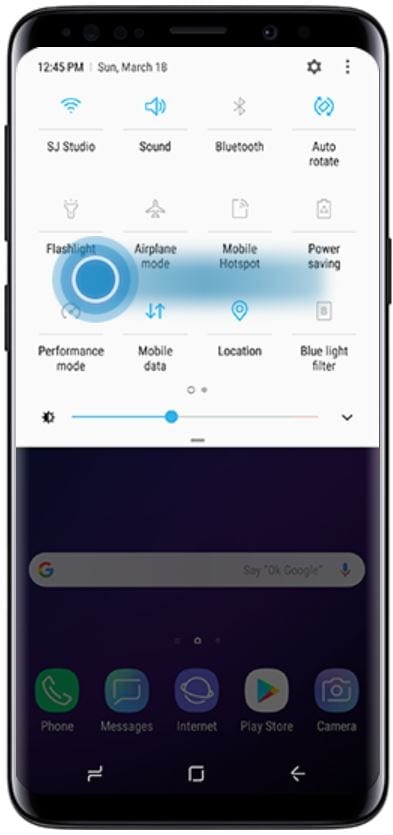
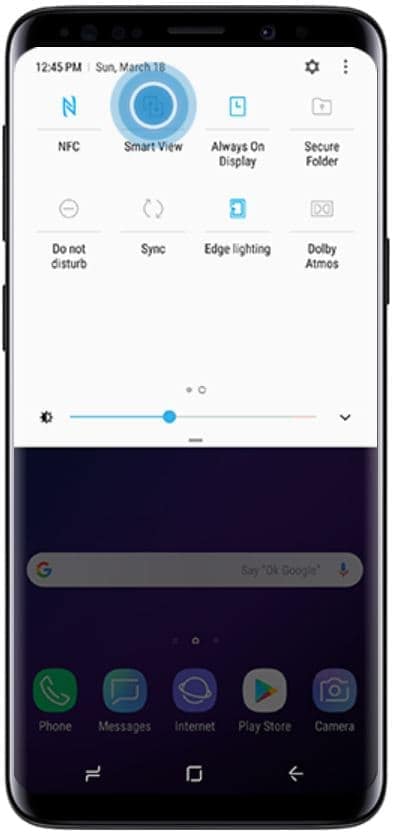
Please note: Make sure your television is turned on and connected to the same Wi-Fi network as your Mobile Device before turning on Smart View. Some Televisions and Mobile Devices may require you to switch inputs or turn on screen mirroring

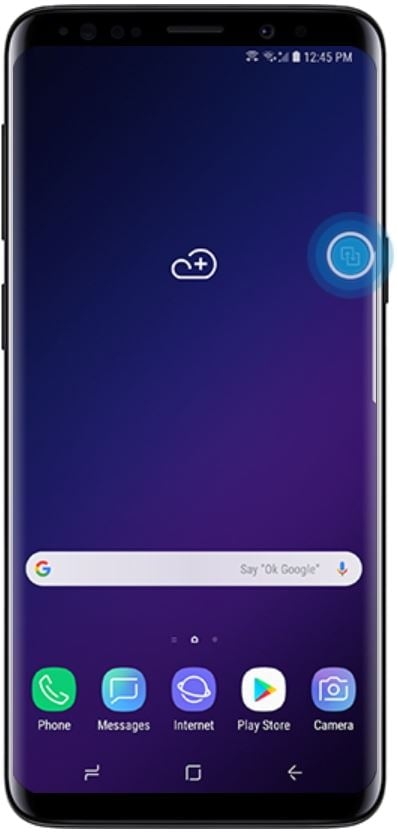

Thank you for your feedback!
Please answer all questions.
RC01_Static Content



