How to use Multi-link on Samsung 2014 TV?
Using Multiple Functions on a Single Screen (Multi-Link Screen)
Menu > Picture > Open Multi-Link Screen
Multi-Link screen allows you to search the web, use Apps and much more simutaneously while watching TV.
Please note:
• Before using the Multi-Link screen, make sure the TV is connected to the Internet.
• If you launch Multi-Link screen but yet to configure Smart Hub, a pop-up window will appear. In the pop-up window select Set Up Smart Hub. You must configure Smart Hub before you can use Multi-Link screen
Launching Multi-Link Screen
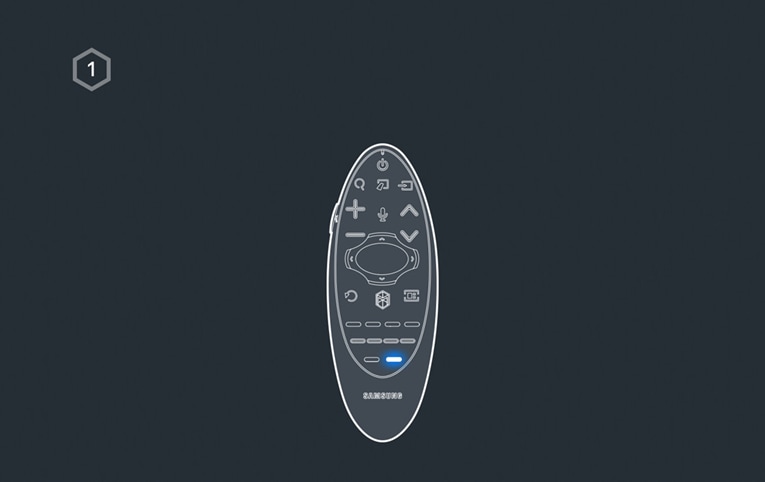

Using the Multi-Link Screen
Certain TV features and Apps may not be supported by the Multi-Link screen feature. If this is the case exit from Multi-Link screen and then use the feature as normal.
Selecting a feature
Please note:
• Features supported by Multi-Link Screen vary depending on your country
Changing the Channel/Volume
Pairing Bluetooth headphones
Pairing Bluetooth headphones to the TV lets you to hear the audio from a different screen through the headphones.
- Some mobile headphones may not not be compatible
- Sync issues may occur depending on the video and audio and on the devices used
- The headphones and the TV may disconnect depending on the distance between them
- You can't use Bluetooth headphones, TV SoundConnect and Surround features simultaneously
- When Multi-Link Screen is terminated the Bluetooth headphones will be disconnected
- If the scan fails to locate your headphones try placing the headphones closer to the TV and then select Refresh
Setting the Audio-Source Screen
You can listen to audio from one screen through the speakers and audio from a different screen through the Bluetooth headphones.
- The same screen can not be selected for both TV Speaker and Bluetooth headphones
- Auto is only supported by the TV speaker. Bluetooth headphones are not supported
Thank you for your feedback!
Please answer all questions.
RC01_Static Content



