How to use the slide show, rotate, zoom functions?
When viewing a picture, you can use additional 3 functions including Slide Show, Rotate, and Zoom function.
Slide Show/Speed
To setup, follow these steps:
• The Menu screen is displayed
• The Photo List is displayed
• The slide show starts

• Each time you press the button, the play speed will increase accordingly
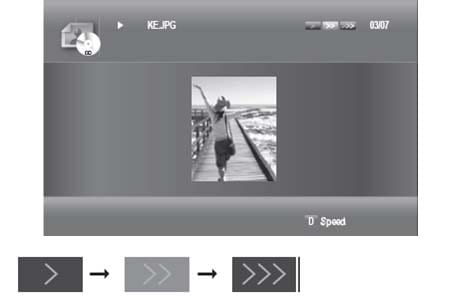
Please note: To stop the Slide Show, Press the STOP or RETURN button
Rotate
To setup, follow these steps:
• The Menu screen is displayed
• The Photo List is displayed
• To see the next page, press the SKIP (Forward) button
• To see the previous page, press the SKIP (Backward) button
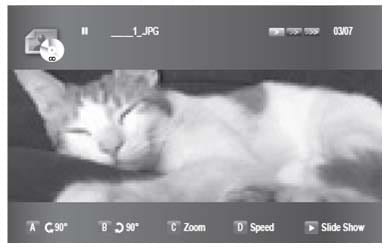

Zoom
To setup, follow these steps:
• The Menu screen is displayed
• The Photo List is displayed
• To see the next page, press the SKIP (Forward) button
• To see the previous page, press the SKIP (Backward) button
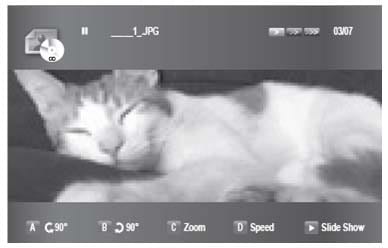
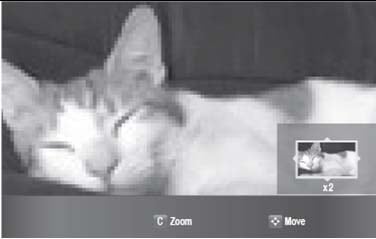
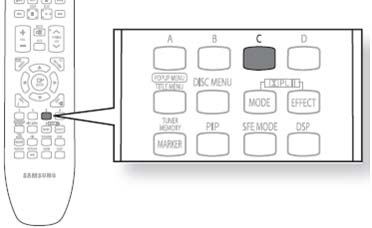
Please note:
• To move the area, press the ▲▼◄ ► buttons to the area you want to enlarge
• To stop the Zoom, press the YELLOW (C) button
And If you want to go to Photo List, follow these steps:
• The Menu screen is displayed
• The Photo List is displayed
• To see the next page, press the SKIP (Forward) button
• To see the previous page, press the SKIP (Backward) button
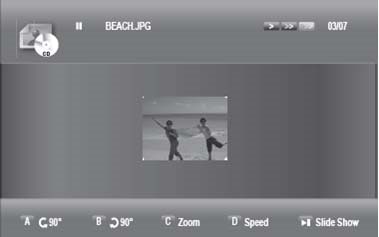
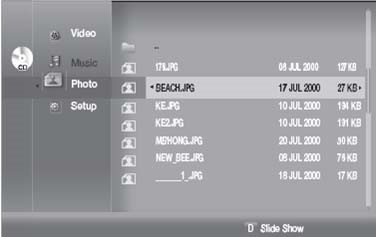
Thank you for your feedback!
Please answer all questions.
RC01_Static Content



