Use the Multi View feature on your Samsung Smart TV

2023 and 2024 Samsung Smart TVs come with the Multi View feature! This feature allows you to enjoy different forms of content all at once, including live channels, apps, games, and mirrored content from your phone. You can also watch workout videos while using an app or enjoying a game.
With Multi View, you can watch multiple types of content at once on your TV. Follow these steps below to start using Multi View.
Note: Device screenshots and menus may vary depending on the device model and software version.
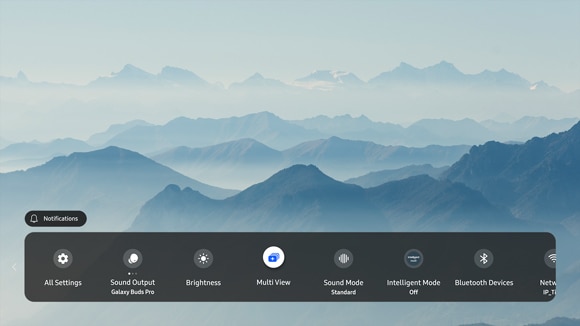
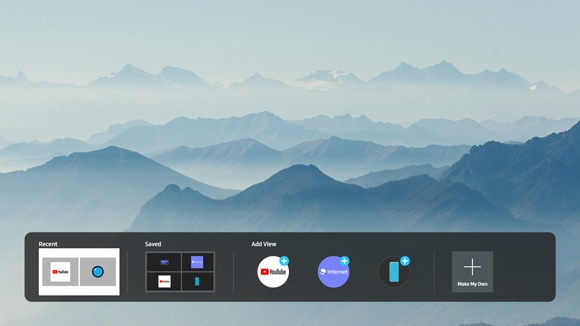
- Recent: Return to your most recent Multi View screen.
- Saved: Return to your saved Multi View screen.
- Add View: Add an app or source for Multi View.
- Make My Own: Select a layout template and choose an app or source, and then compose a Multi View screen that can be saved.
You can use your Samsung TV’s smart remote to add or remove screens with Multi View when you’d like to customize your viewing experience. You can also change the screen layout, modify the size of the displayed screens, use Picture-in-Picture (PiP), and much more. All you have to do is select a screen while using Multi View, and then press the Select button on your remote.
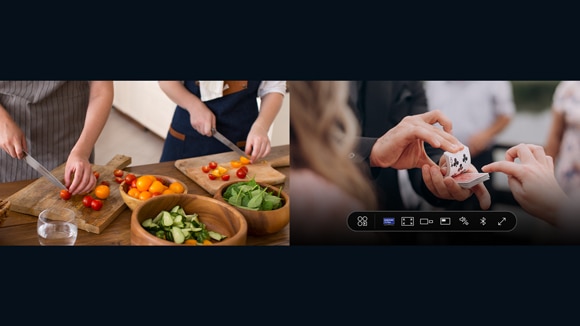
2024 TV models
You will be able to access the following options, which will be applied to the selected screen on 2024 TV models:
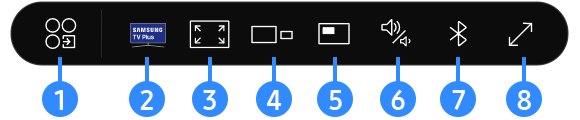
For additional features, you can also check out our video for instructions about SmartThings integration with Multi View:
Note: Device screenshots and menus may vary depending on the device model and software version.
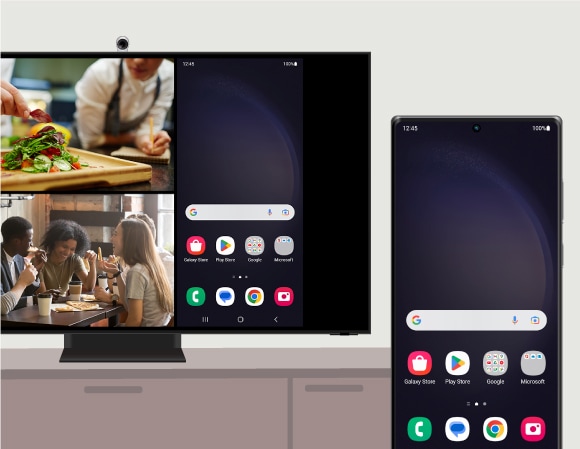
Supported 2024 Samsung Smart TVs
Only certain 2024 Samsung Smart TVs support Multi View. The total number of screens displayed simultaneously will also depend on the model. You can check the list below for details:
- QN900D/QN800D: up to 4 screens (4K at 60 fps).
Note: 5 views can be made up of 4 video screens (4K at 60fps) and 1 Ambient window.
- QN700D: 2 screens (4K at 60 fps).
- S95D/S90D, Q70D through QN95D: 2 screens (2K at 60 fps + 4K at 60 fps).
- DU8500 through Q60D: 2 screens (2K at 60 fps + 2K at 30 fps).
Note: DU8000 or higher models are supported in America.
Supported 2023 Samsung Smart TVs
Only certain 2023 Samsung Smart TVs support Multi View. The total number of screens displayed simultaneously will also depend on the model. You can check the list below for details:
- QN900C/QN800C: up to 4 screens (4K at 60 fps).
Note: 5 views can be made up of 4 video screens (4K at 60fps) and 1 Ambient window.
- QN700C: 2 screens (4K at 60 fps).
- S95C/S90C, Q70C through QN95C: 2 screens (2K at 60 fps + 4K at 60 fps).
- CU8500 through Q60C: 2 screens (2K at 60 fps + 2K at 30 fps).
Note: CU8000 or higher models are supported in the US.
Supported mobile devices
Multi View is compatible with the following:
- Phones and tablets running Android 4.2 and later.
- AirPlay 2 devices such as an iPhone, iPad, iPod Touch, or MacBook.
- Laptops and PCs running Windows 10 and 11.
Note: Samsung Smart TV models Q70C/Q70D and later support Android OS and iOS mobile devices. Samsung Smart TV models CU8000/DU8000 through Q6*C/Q6*D support Android OS mobile devices only.
Supported USB cameras
USB cameras can be used with Multi View.
- Logitech Webcam C930e
- Logitech C922 PRO STREAM WEBCAM
- Logitech Webcam C925E
- Logitech C920s Pro HD Webcam
- Logitech HD Pro Webcam C920
- Logitech Webcam C920-C
- Logitech Webcam C930c
- Logitech HD Pro Webcam C920
- Logitech StreamCam
- Samsung Slim Fit Camera
Notes:
- USB cameras that are not listed will not be compatible with your TV and a compatibility notification will appear on the screen.
- The list of supported USB cameras and mobile devices may differ by region and may be updated in the future without notice.
The following sources are supported when using the Multi View feature:
- HDMI sources (STB, console, OTT box, BDP, and laptop)
- Tuner
- Mobile mirroring (Android and iOS)
- Laptop mirroring (iOS and Windows)
- YouTube casting
- USB camera
- SmartThings camera
- Ambient (Clock and Weather)
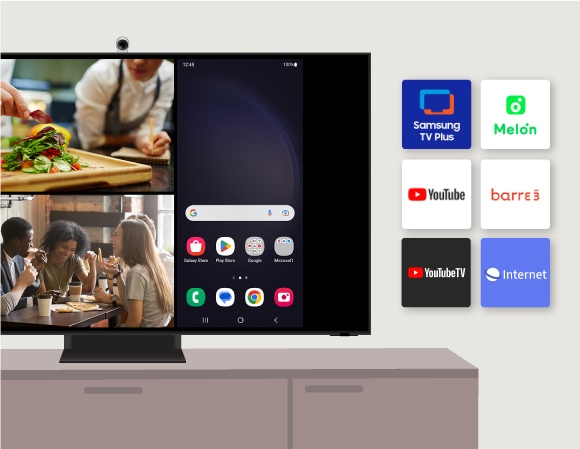
The following apps are supported when using the Multi View feature:
- Samsung TV Plus
- YouTube
- YouTube TV
- Melon
- Barre3
- Web browsers
Note: The list of supported apps may differ by region and may be updated without notice.
To download apps on your Samsung Smart TV, please follow the steps below:
Thank you for your feedback!
Please answer all questions.
RC01_Static Content



