No sound from your Samsung soundbar

When there is no sound from your soundbar, you should make sure the connected devices are turned on, the soundbar is set to the correct source, and the cable is connected properly. Depending on your setup type, the steps may be different.
Make sure your devices are working properly and connected correctly to the TV or soundbar. For more information on connections on the soundbar, check out how to Set up your Samsung Soundbar.
Note: Updating the firmware on your Samsung soundbar gives you all the benefits of the latest improvements. Depending on the model, the eARC function may not be supported. The menu name and menu path may vary by models.
Check and adjust the volume of your soundbar and TV
Sometimes, the volume of the soundbar or TV may be too low or muted. Be sure to check the volume and adjust it before proceeding to other troubleshooting steps.
Troubleshooting steps for each type of connection
Connecting your TV to your soundbar using ARC only requires one HDMI cable. This type of connection is best when you are only connecting the soundbar and TV, and not using external devices. You should check the cable connections, the TV’s Sound Output setting, and the soundbar’s source if you are using this type of connection.
Note: For information on other types of connections, check out how to connect your soundbar.

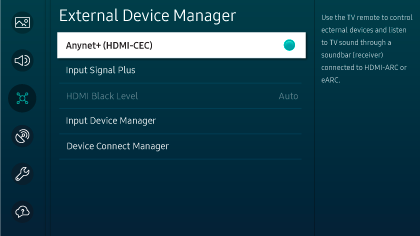
Note: If you have a Samsung TV, navigate to Settings, select All settings and then select Connection. Select External Device Manager, and then select Anynet+ (HDMI-CEC). Check the user manual for your TV if these instructions don't match, or if you don't have a Samsung TV.

Note: For Samsung TVs, navigate to and select Settings, then select All Settings, and then select Sound. Select Sound Output, and then select the connected soundbar.
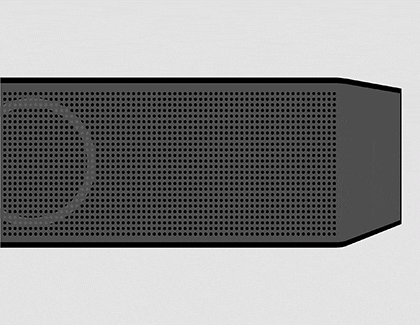
Note: To change the soundbar source, press the Multi Function/Source button on the top of the soundbar, or the Source button on the remote control to select the "D.IN" setting.
Notes:
• If an external device is connected to the TV, check the power and volume of the external device. Then, check if the TV speaker outputs normally. To find this, navigate to Sound Output, and then select TV Speaker.
• To use eARC, you will need to activate the eARC function on your TV. Navigate to and select Settings, then select All Settings, and then select Sound. Select Expert Settings, then select HDMI-eARC Mode, and then select Auto.
• ARC/eARC may not operate because of external device problems. To fix this, disconnect the external device from the TV, then power off the TV and soundbar, and then power both devices back on. Then, check if the sound outputs normally.
• If the HDMI cable is defective, please replace the cable, and then check if the sound outputs normally.
Notes:
• Certain devices, such as microwaves and wireless routers, can cause radio interference if they are located too close to the soundbar. Make sure there are no obstructions between the TV and soundbar.
• If part of your body is in contact with the Bluetooth transceiver or the soundbar is installed on a metal surface, the sound may drop.
• If asked for a PIN code when connecting to Bluetooth, you can use the default PIN: 0000.
• Only one Samsung TV can be connected at a time.
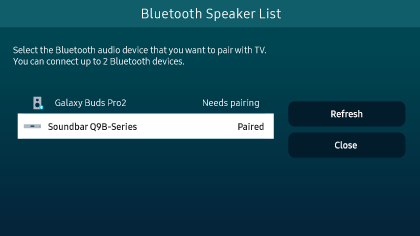
Note: You may see a “Need Pairing” or “Paired” message prompting you to connect to your soundbar. Select the message to establish the connection.
Note: If you don’t have a soundbar remote, you can press the Multi Function or Source button on the soundbar, and then select a mode other than BT.

Note: If you don’t have a soundbar remote, you can press the Multi Function or Source button on the soundbar, and then select BT PAIRING.
Note: For instructions on pairing to different brands of TV, refer to your TV’s user manual.
Note: The TV and soundbar must be connected to the same Wi-Fi network.

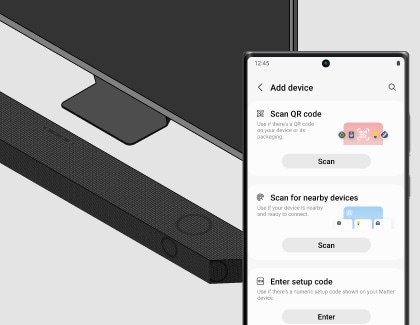
Note: You can also use the options under Scan QR code or Enter setup code.
Notes:
• Soundbar HDMI IN can only support up to 4K (4:4:4 8 bit).
• If there is a secondary audio setting in the audio output options, it should be set to Off.
• Check whether the content to be used supports Dolby Atmos®/DTS:X.
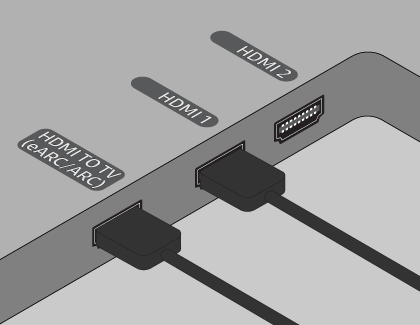
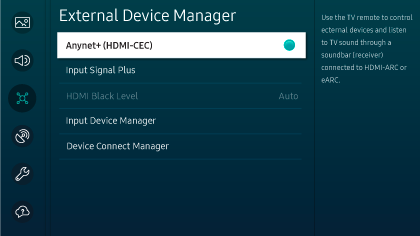
Note: If you have a Samsung TV, navigate to Settings, select All settings and then select Connection. Select External Device Manager, and then select Anynet+ (HDMI-CEC). Check the user manual for your TV if these instructions don't match, or if you don't have a Samsung TV.
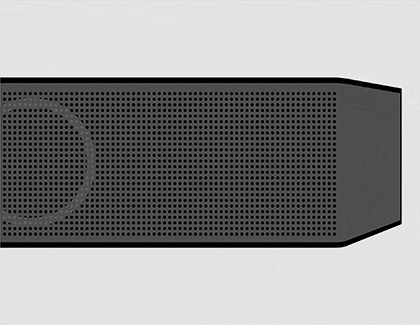
Note: To change soundbar source, press the Multi Function or Source button on the top of the soundbar or the Source button on the remote control to select "HDMI" setting.
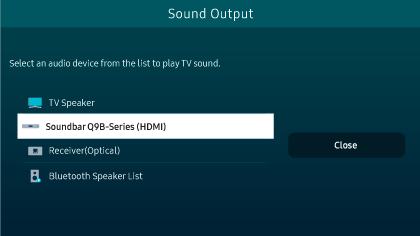
Note: For Samsung TVs, navigate to and select Settings, then select All Settings, and then select Sound. Select Sound Output, and then select the connected soundbar.
Reset the soundbar
If the above troubleshooting steps do not work, you can try resetting the soundbar. However, do note that all settings will be reset to default.
For HW-Q***D models:
With the Soundbar on, press the Volume "- & +" buttons simultaneously and hold for more than 5 seconds. Wait until “INIT” appears and wait for the soundbar to reset completely.
For HW-S***D & HW-LS60D models:
With the Soundbar on, press the Volume "- & +" buttons simultaneously and hold for more than 5 seconds. The LED indicator will display the following:
- White LED will move from left to right and then right to left.
- Cyan LED will blink three times.
- Red LED will blink and then turn off.
The soundbar should be completely reset after this process is complete.
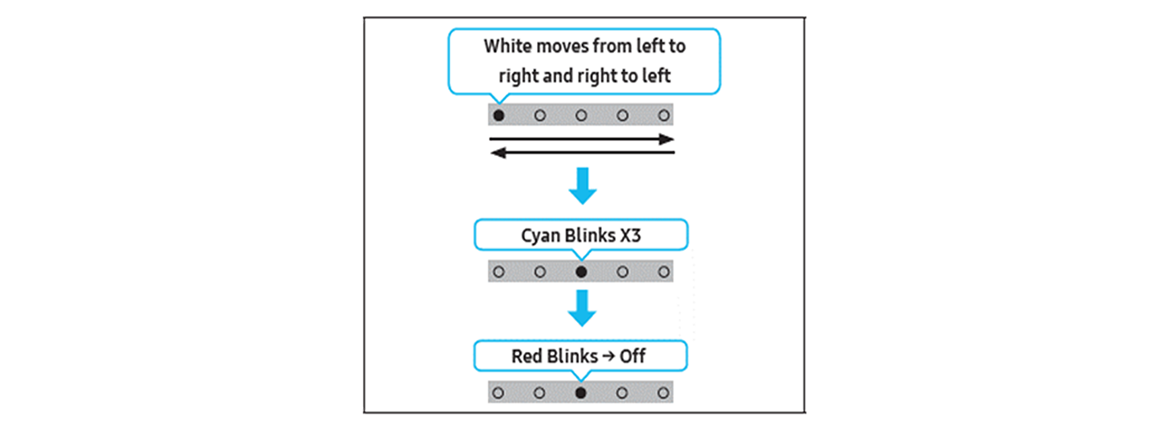
Thank you for your feedback!
Please answer all questions.
RC01_Static Content



