Use Anynet+ (HDMI-CEC) on your Samsung Smart TV

HDMI-CEC (known as Anynet+ on your Samsung Smart TV) stands for HDMI Consumer Electronics Control. This feature allows devices connected through HDMI to communicate with each other. In other words, you’ll be able to control multiple HDMI devices using only your Samsung Smart TV’s remote control! For instance, you can turn on a soundbar or Blu-ray player, or change the TV’s input source. Anynet+ can also be used the other way around: your Smart TV will turn on when you start up a device, such as a game console. Our guide covers the benefits of using Anynet+, how to set up this feature, and some helpful troubleshooting tips.
Note: Anynet+ is only compatible with HDMI-CEC enabled devices. Samsung devices that support Anynet+ will display an “Anynet+” logo. Some HDMI cables may not support Anynet+. Anynet+ is available on most Samsung Smart TVs manufactured after 2008.

With Anynet+ enabled, you can enjoy the following benefits:
- Manage multiple connected devices using only your TV’s remote control. This includes turning your devices on or off, placing devices into standby mode, and controlling the volume and other audio settings.
- When you start playing content on your connected device, your Smart TV will automatically turn on and switch to the correct input source.
Note: Up to 12 connected devices (including 3 of the same type) can be controlled by your TV’s remote control. However, only one home theater system can be controlled with Anynet+ at a time.
To begin using Anynet+ on your Samsung Smart TV, please refer to the following steps:

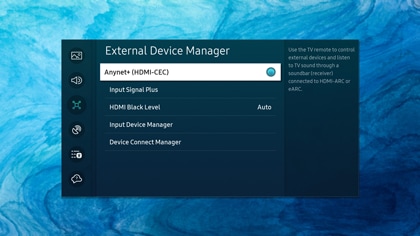
Note: If you don’t want to use the CEC function, select it again to turn it off if needed. On previous TV models, you will need to select General, then select External Device Manager, and then select Anynet+ (HDMI-CEC) to turn it on.

The following are some common issues you may encounter when using Anynet+ with your Samsung Smart TV:
- Devices may not respond to commands when using your TV’s remote control.
- Devices or TV may turn on or off unexpectedly.
- Incorrect input sources may be selected.
However, you can take several steps to resolve these issues:
- Make sure that Anynet+ is enabled on your TV. Please see the second section in this article for instructions.
- Make sure your devices have been turned on and support Anynet+.
- Make sure you are selecting the correct device with your TV’s remote control. You will need to navigate to and select Settings, and then select Connected Devices to see your devices.
- Make sure your devices are connected to your TV with a high-speed HDMI cable. If needed, try using a different HDMI cable.
- Try power cycling all devices by unplugging them for a few minutes and then plugging them back in.
- Check if there are any firmware updates available for your devices, and then install them. Please see your devices’ user manual for instructions if needed.
- Finally, if you are still having trouble using Anynet+ with your devices, you can try resetting your devices to their factory defaults. Then, set them up again and reconnect them to your TV.
Thank you for your feedback!
Please answer all questions.
RC01_Static Content



