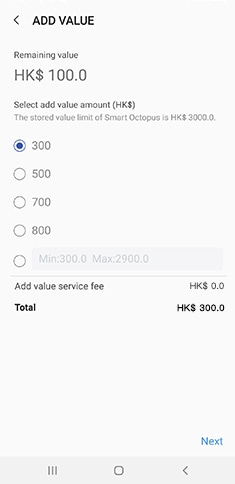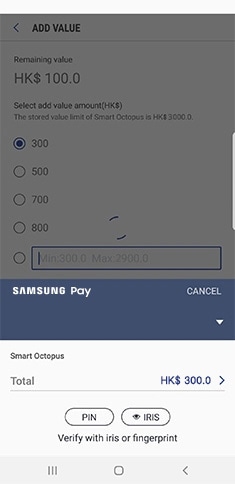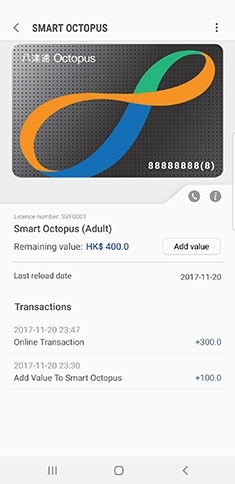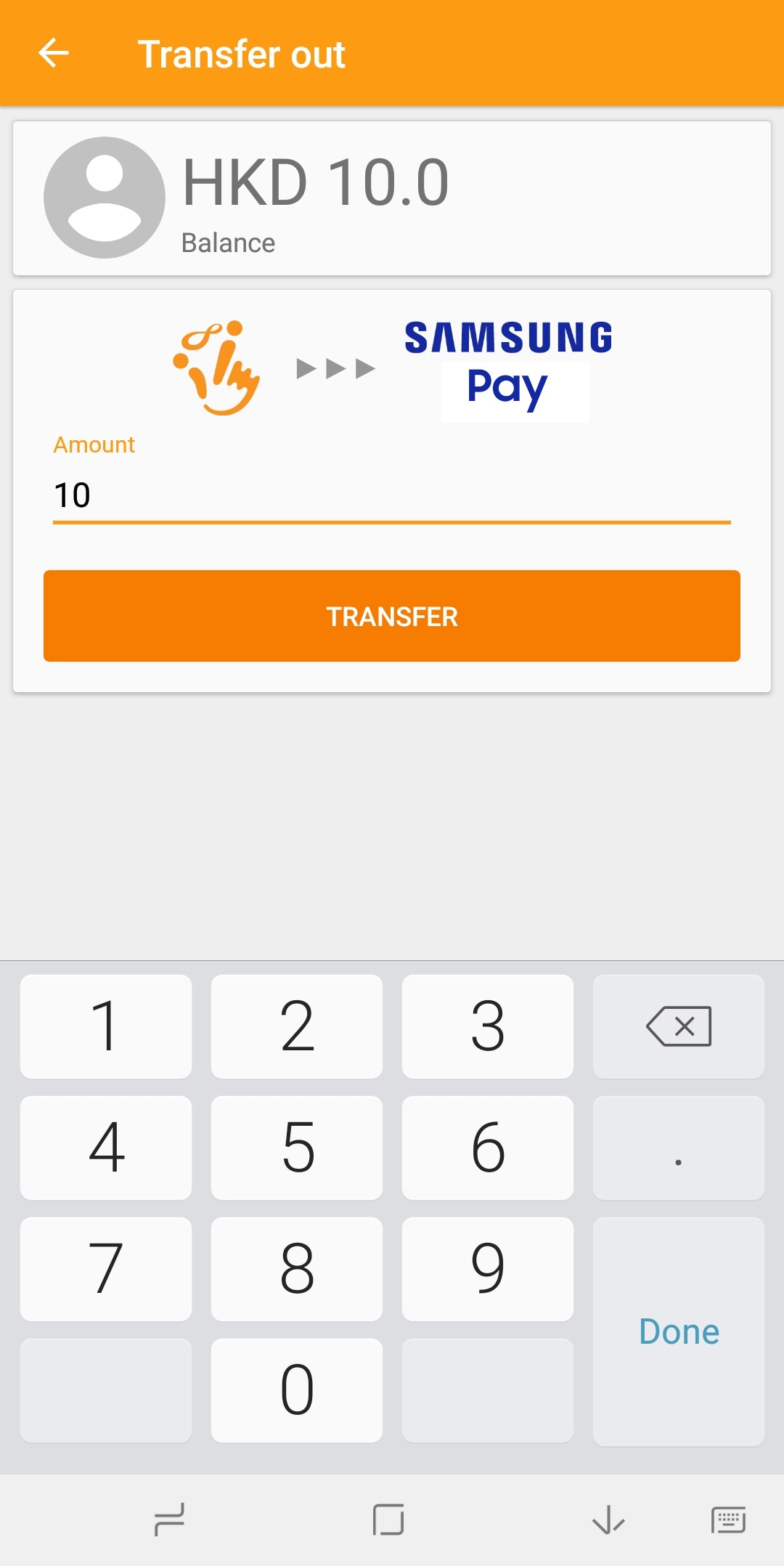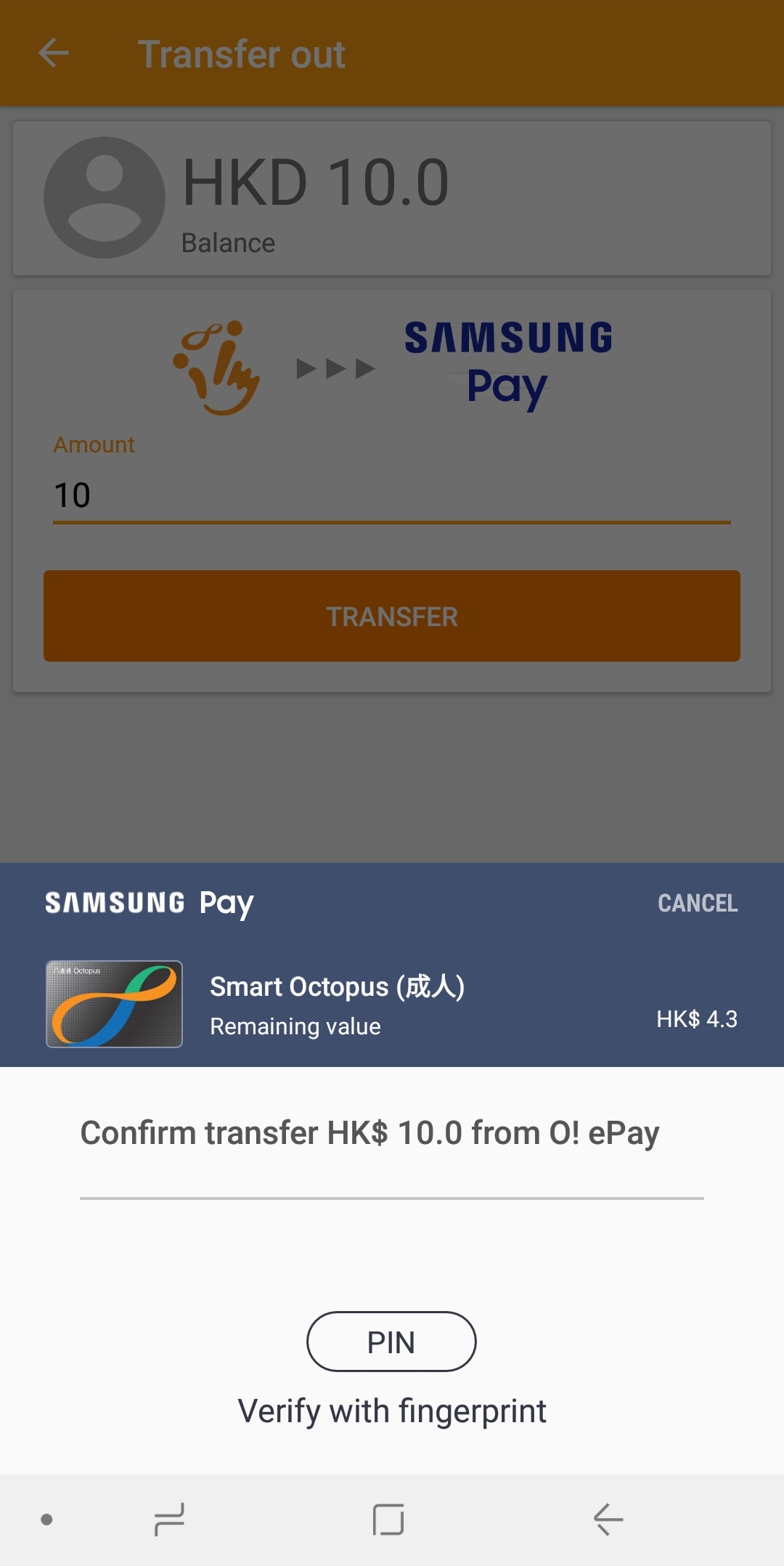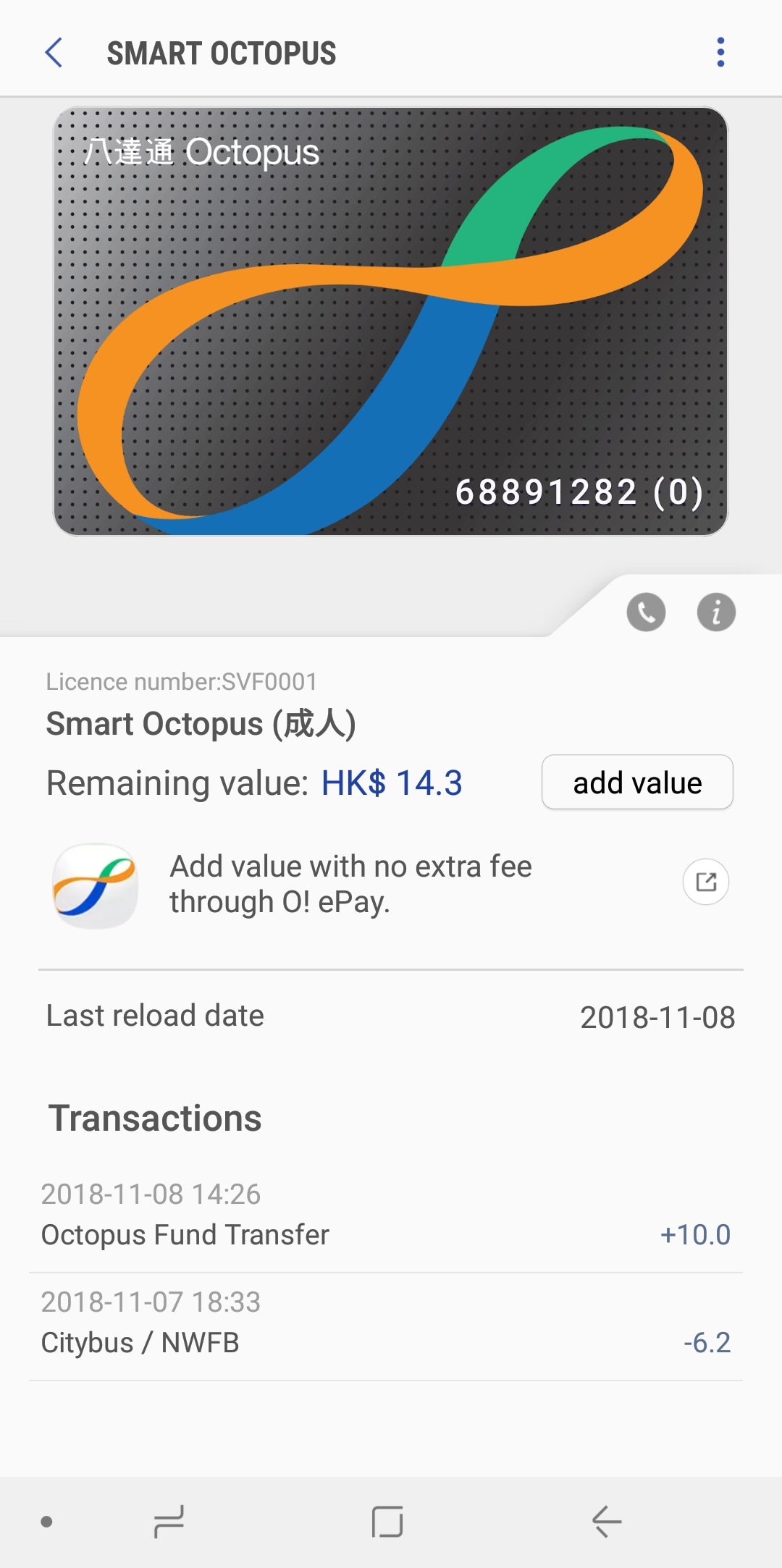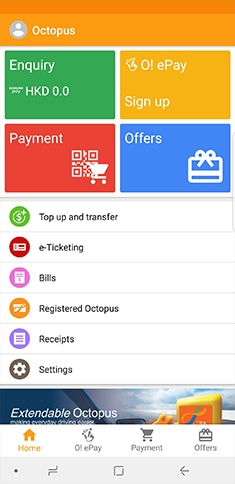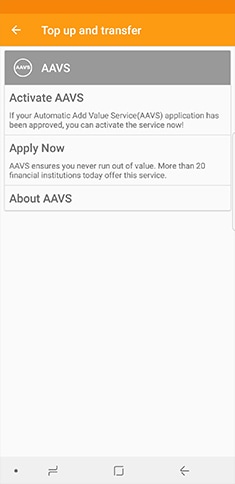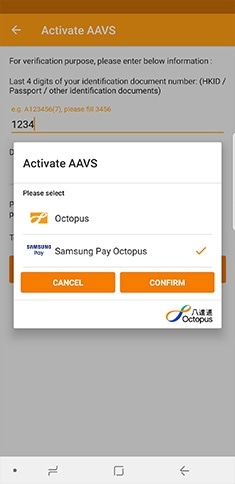How to top-up Smart Octopus
You can add value at thousands of authorised locations in Hong Kong up to the maximum stored value of HK$3,000. Simply top-up your smartphone towards the Octopus reader to add value.
Add value through Samsung Pay*^
-
 Step 1
Step 1Select “Smart Octopus” or “START” in Samsung Pay^.
-
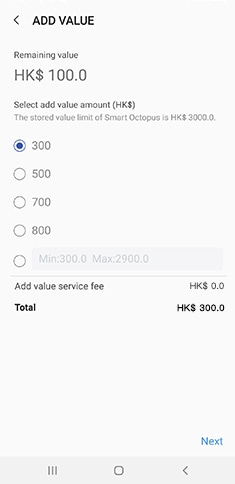 Step 2
Step 2Choose or input the add value amount between HK$300 and HK$3,000 subject to the maximum stored value of HK$3,000.
-
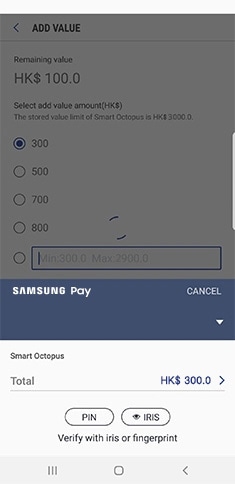 Step 3
Step 3Select the credit/debit card and authenticate the payment through Samsung Pay by iris/ fingerprint / PIN authentication.
-
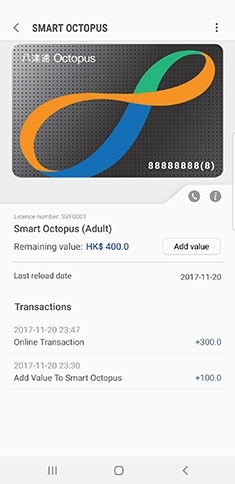 Step 4
Step 4The add value amount can be view in the transaction record.
* Top up instantly through Samsung Pay app with Hong Kong-issued Visa card or Mastercard without service fees.
^ "Add Value" in Smart Octopus can be only processed with the credit/debit card added into Samsung Pay.
Add value through O!ePay
-
 Step 1
Step 1Tap “Smart Octopus" in Samsung Pay, then select the icon above.
-
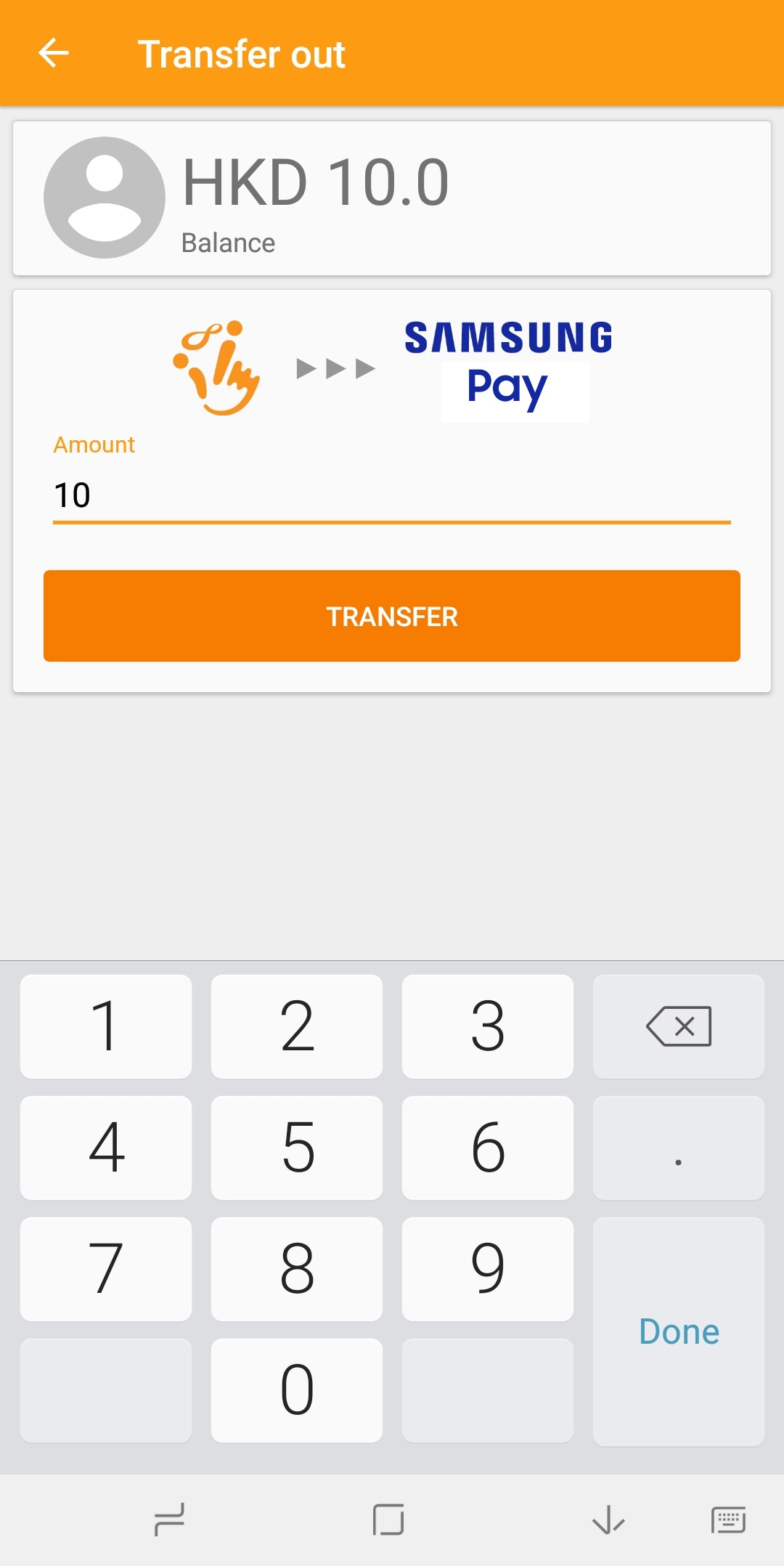 Step 2
Step 2Input the add value amount subject to the maximum stored value of HK$3,000.
-
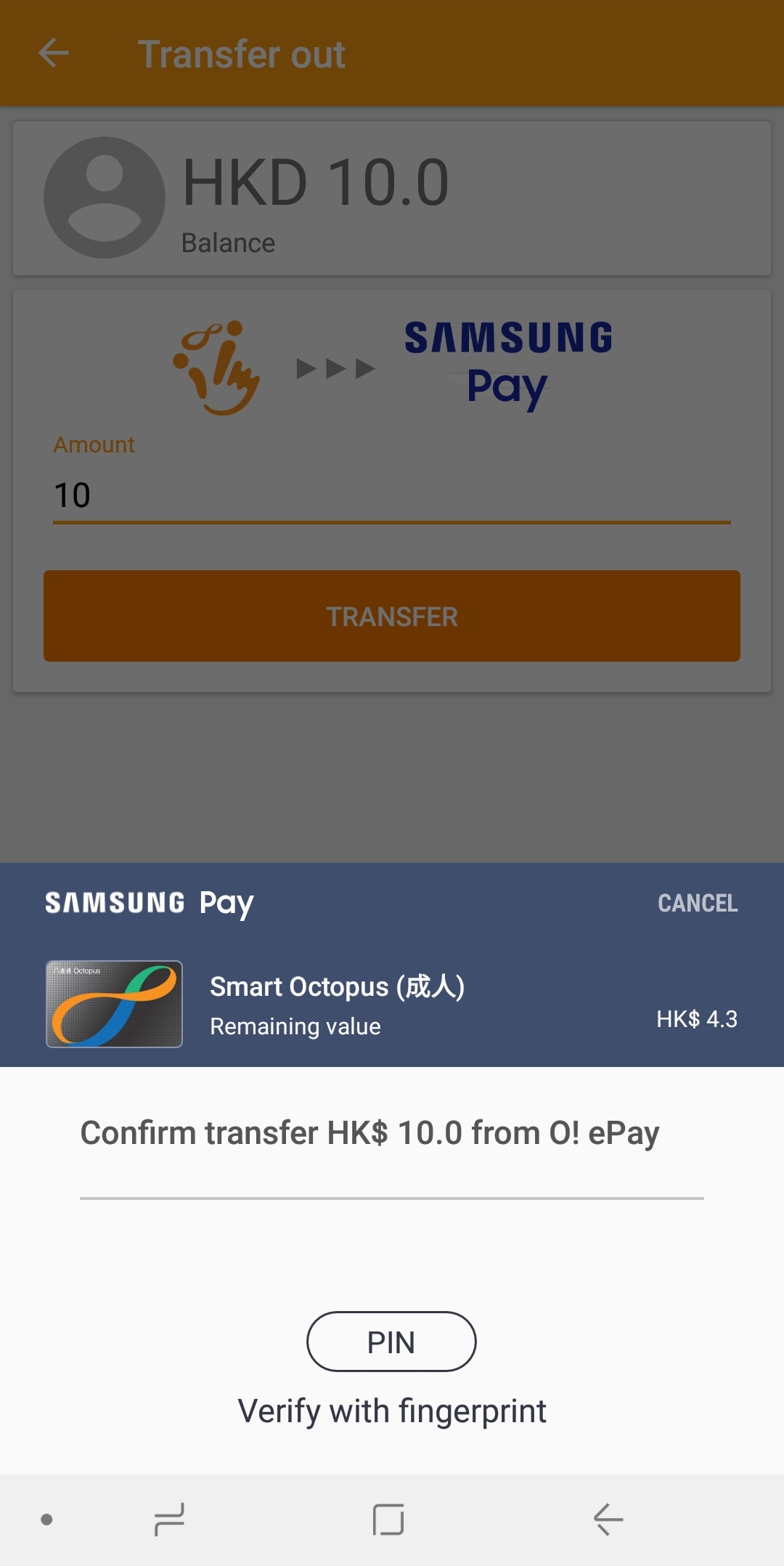 Step 3
Step 3Authenticate Add Value through Samsung Pay by iris/ fingerprint / PIN authentication.
-
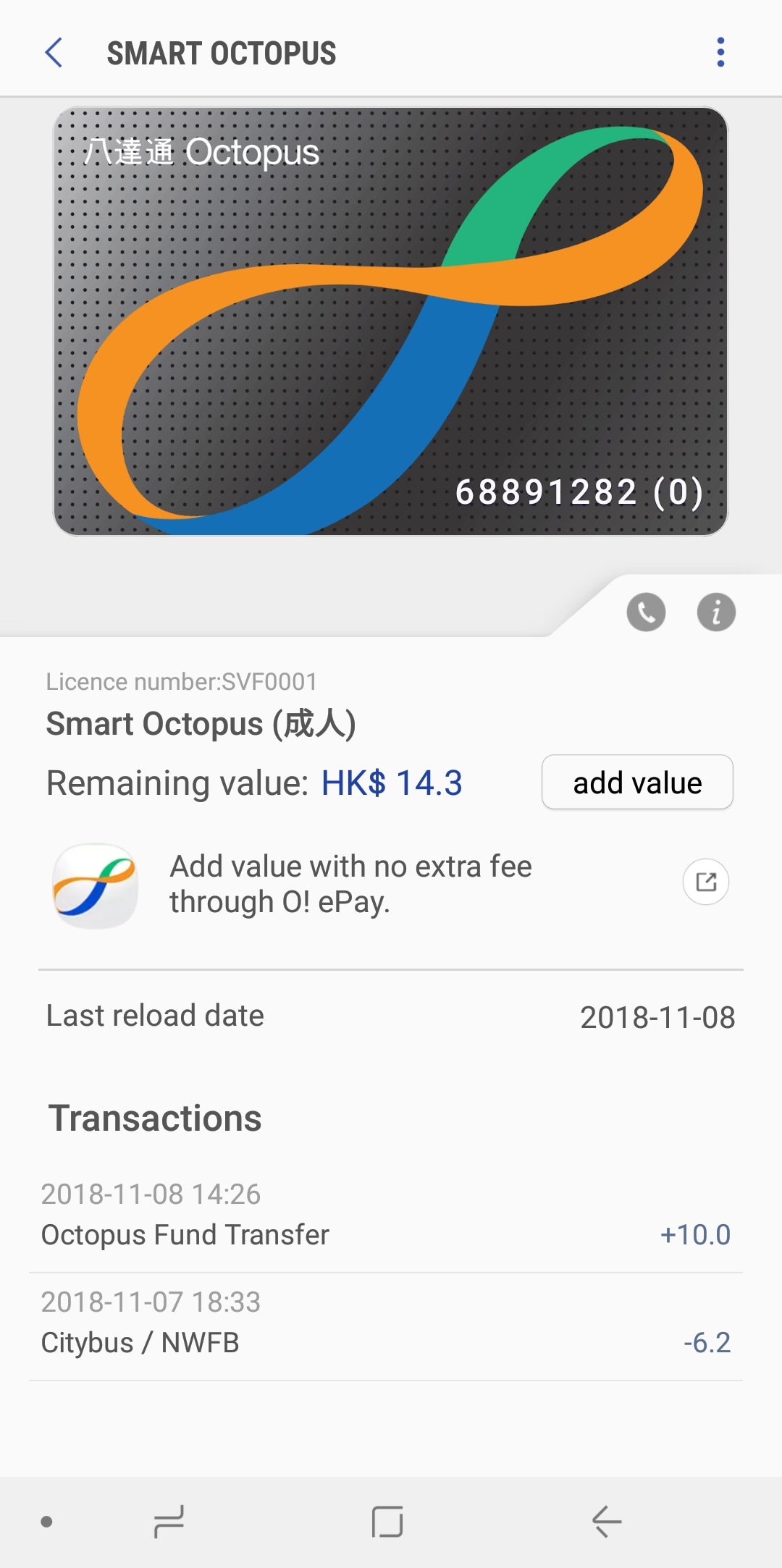 Step 4
Step 4The add value amount can be view in the transaction record.
Activate Auto Add Value Service (AAVS)#
-
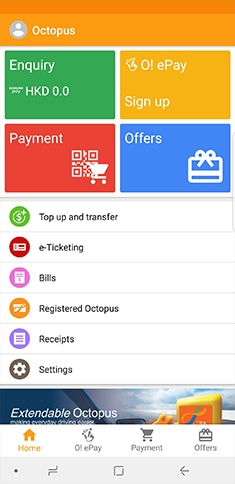 Step 1
Step 1Open "Octopus" App and select "Add Value and Transfer"
-
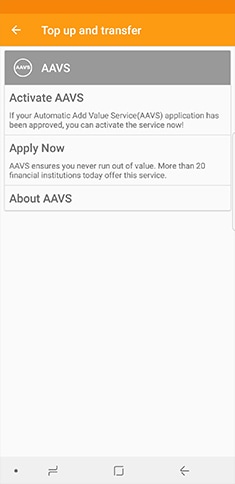 Step 2
Step 2Select "Activate AAVS".
-
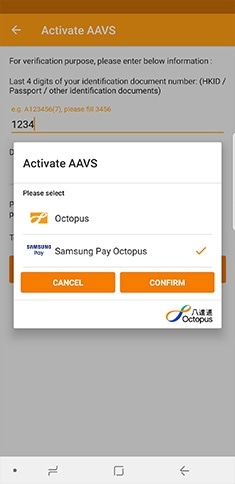 Step 3
Step 3Fill in necessary information and "Confirm".
-
 Step 4
Step 4Authenticate with fingerprint / PIN / Iris authentication*.
# You need to apply Automatic Add Value Service and obtain approval from banks before activating the service.

To view transaction record
You can view the latest 40 Smart Octopus transactions record by selecting "Smart Octopus" in Samsung Pay.
Any enquiry, please contact us:
Devices supporting Smart Octopus: Galaxy Z Flip6, Z Flip5 5G, Z Flip4 5G, Z Flip3 5G, Z Flip 5G, Z Flip, Z Fold6, Z Fold5 5G, Z Fold4 5G, Z Fold3 5G, Z Fold2 5G, Fold, Note20 Ultra, Note20, Note10+, Note10, Note10 Lite, Note9, Note8, S24 FE, S24 Ultra, S24+, S24, S23 FE, S23 Ultra, S23+, S23, S22 Ultra, S22+, S22, S21 FE, S21 Ultra, S21+, S21, S20 FE, S20 Ultra, S20+, S20, S10, S10+, S10e, S9, S9+, S8, S8+, A80, A71, A70, A60, A55, A54, A53, A52, A51, A50s, A35, A34, A9, A8s, A8 Star, A8+, C9 Pro, C7 Pro & C5 Pro.
Some card issuers may not support all card types. Please contact your card issuer for details.
All video and images are for reference only.
Iris Scanner might not work properly due to environmental factors.
All other products and services mentioned may belong to their respective trademark owners.
To unsubscribe receiving Samsung Pay promotion information, please contact Samsung Pay hotline:+852-21219088.
Octopus Cards Limited License Number: SVF0001. Smart Octopus is issued subject to the “Conditions of Issue of Octopus”